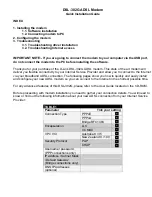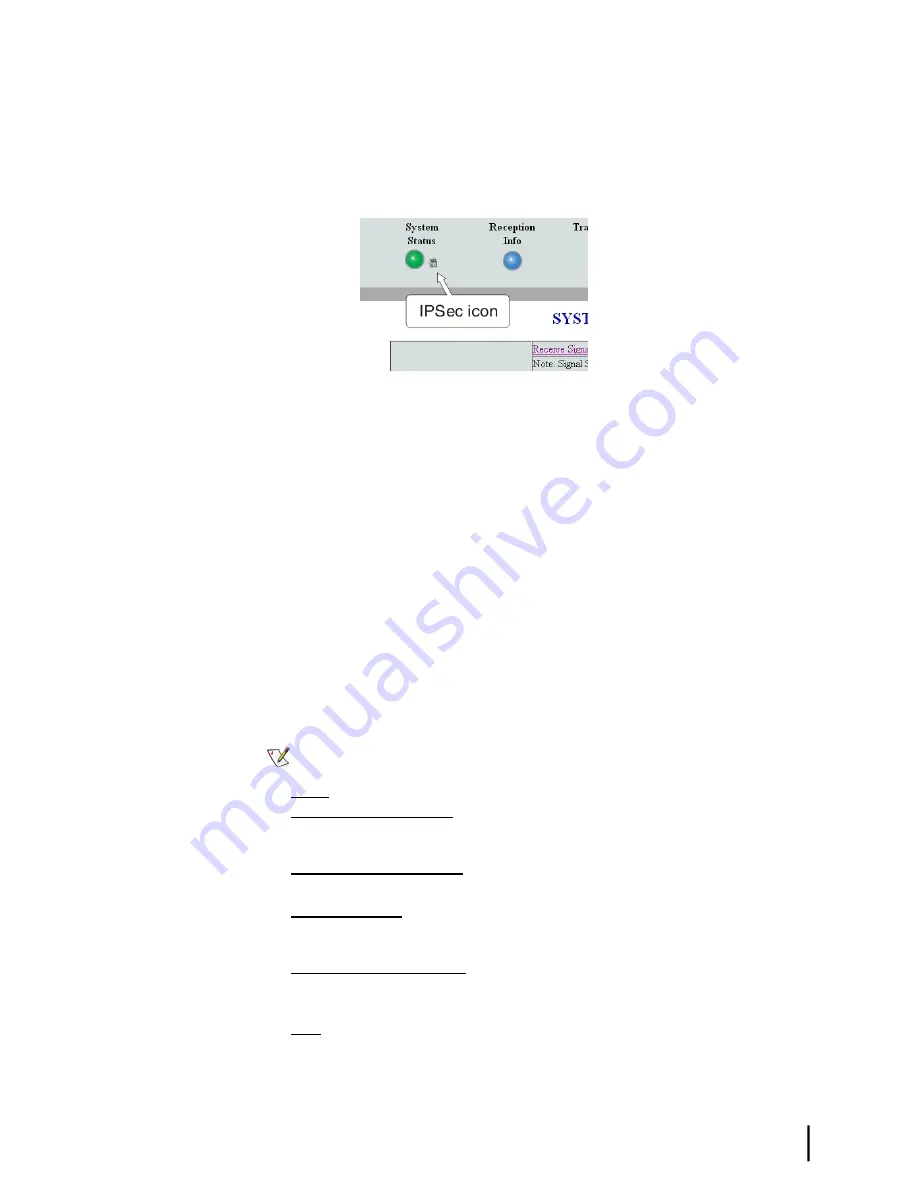
values). The red flag indicates a problem related to the parameter listed next to the flagged value.
If the parameter name is underlined, click the parameter name to see a message that may include
helpful information, depending on what the problem is.
IPSec icon
An icon that looks like a small lock next to the System Status button means IPSec is enabled.
This icon is shown in
Figure 8: IPSec icon
on page 13.
Figure 8: IPSec icon
IPSec (Internet Protocol Security) is a set of network protocols and services that provide security
to IP networks by authenticating and encrypting each IP packet of a data stream. IPSec-protected
packets travel through a virtual tunnel or path between two points. An IPSec tunnel is
up
when
it has been established between two peers and is capable of carrying traffic. If it cannot carry
traffic it is
down
.
When IPSec is enabled (IPSec icon present), the router attempts to establish all configured
tunnels. The status of all configured tunnels at any given time (if IPSec is enabled) is one of the
following:
• All tunnels are established (green System Status button).
• Some tunnels are established (orange System Status button).
• No tunnels are established (red System Status button).
Links in the left panel
The following links appear in the left panel of each System Control Center page (except the
home page):
Note:
Some of these links may not appear because they are not enabled by the NOC.
•
Home
– Opens the System Control Center home page.
•
Problem Troubleshooting
– Opens the Problem Troubleshooting page, a tool that can help
you solve common problems you could encounter while using the satellite router. For details
see
Troubleshooting common problems
on page 33.
•
Detailed Problem Statistics
– Opens a screen you can use to view statistics concerning
router operation. See
Viewing problem-related statistics
on page 49.
•
Connectivity Test
– Opens the Connectivity Test page, which allows you to test the
connection between the router and the satellite. See
Confirming NOC connectivity
on page
39.
•
Download Allowance Status
– Opens the Download Allowance Status screen, which shows
how much remains of the daily download allowance. For details see
Checking download
allowance status
on page 24.
•
Help
– Opens the Help page. Refer to the Help page, which includes a variety of topics such
as getting started and recommended browser settings.
13
HN9400 Satellite Router User Guide
1038555-0001 Revision B
Chapter 2
System Control Center