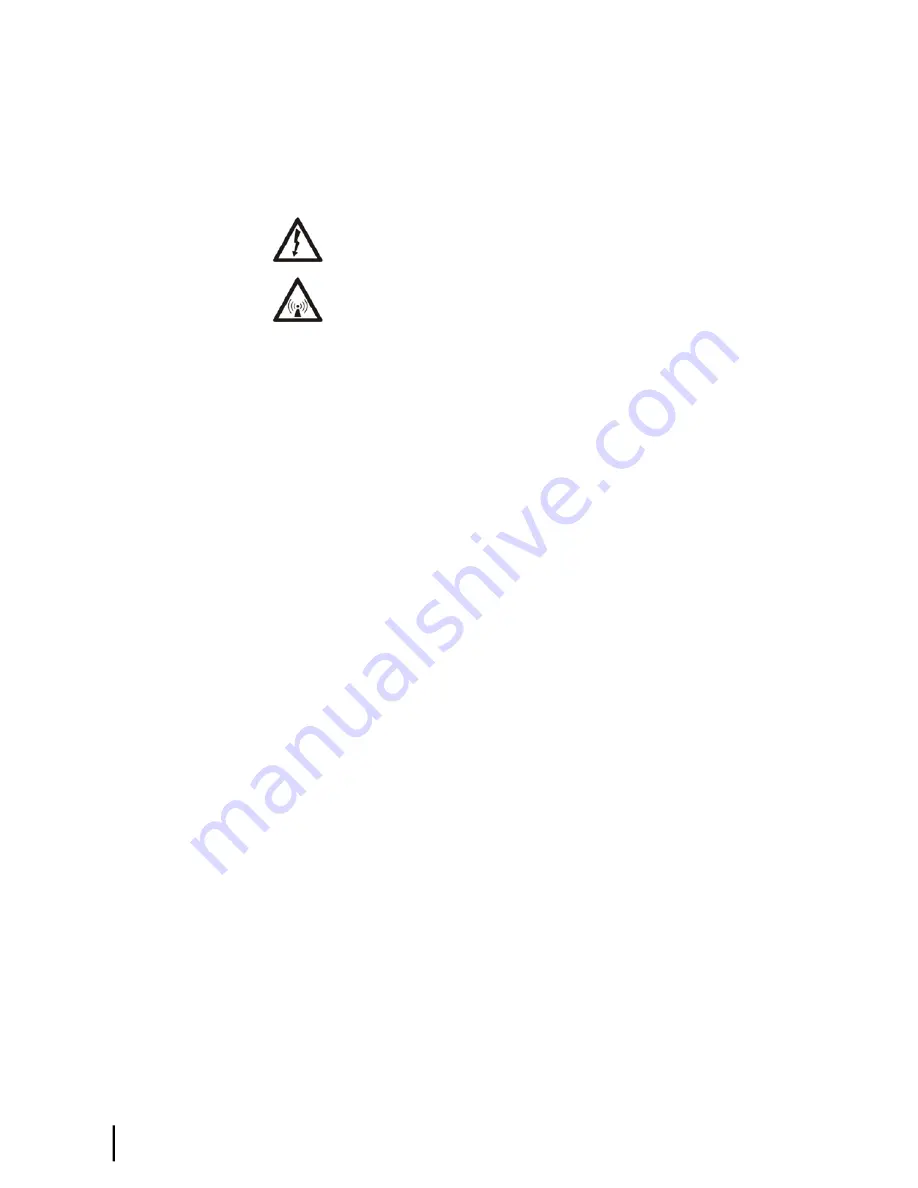
word label. Other symbols may appear next to DANGER, WARNING, or CAUTION to indicate
a specific type of hazard (for example, fire or electric shock). If other hazard symbols are used
in this document they are identified in this section.
Additional symbols
This document also uses these symbols:
Indicates a safety alert message that concerns a potential electric shock hazard.
Indicates a safety alert message that concerns a potentially hazardous situation in
which you could be exposed to radio frequency (RF) energy.
HN9400 Satellite Router User Guide
xii
1038555-0001 Revision B



























