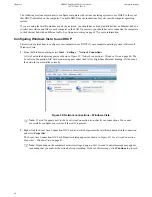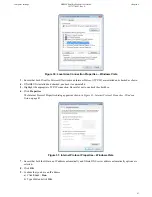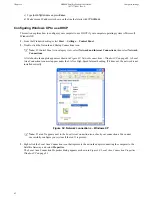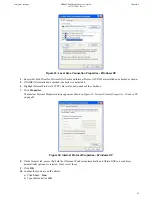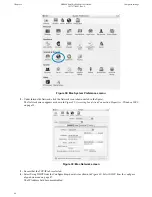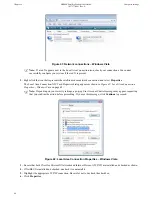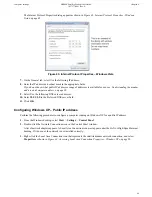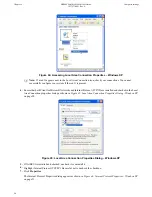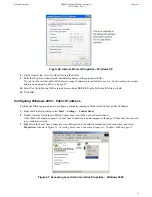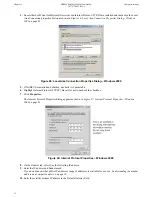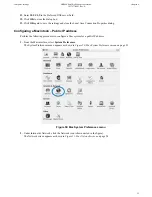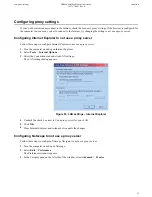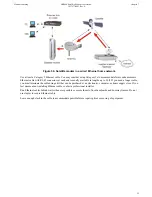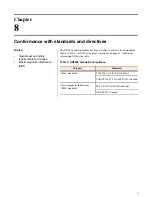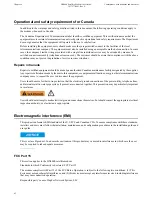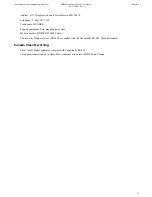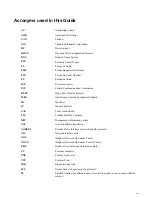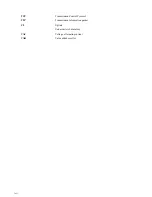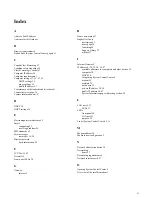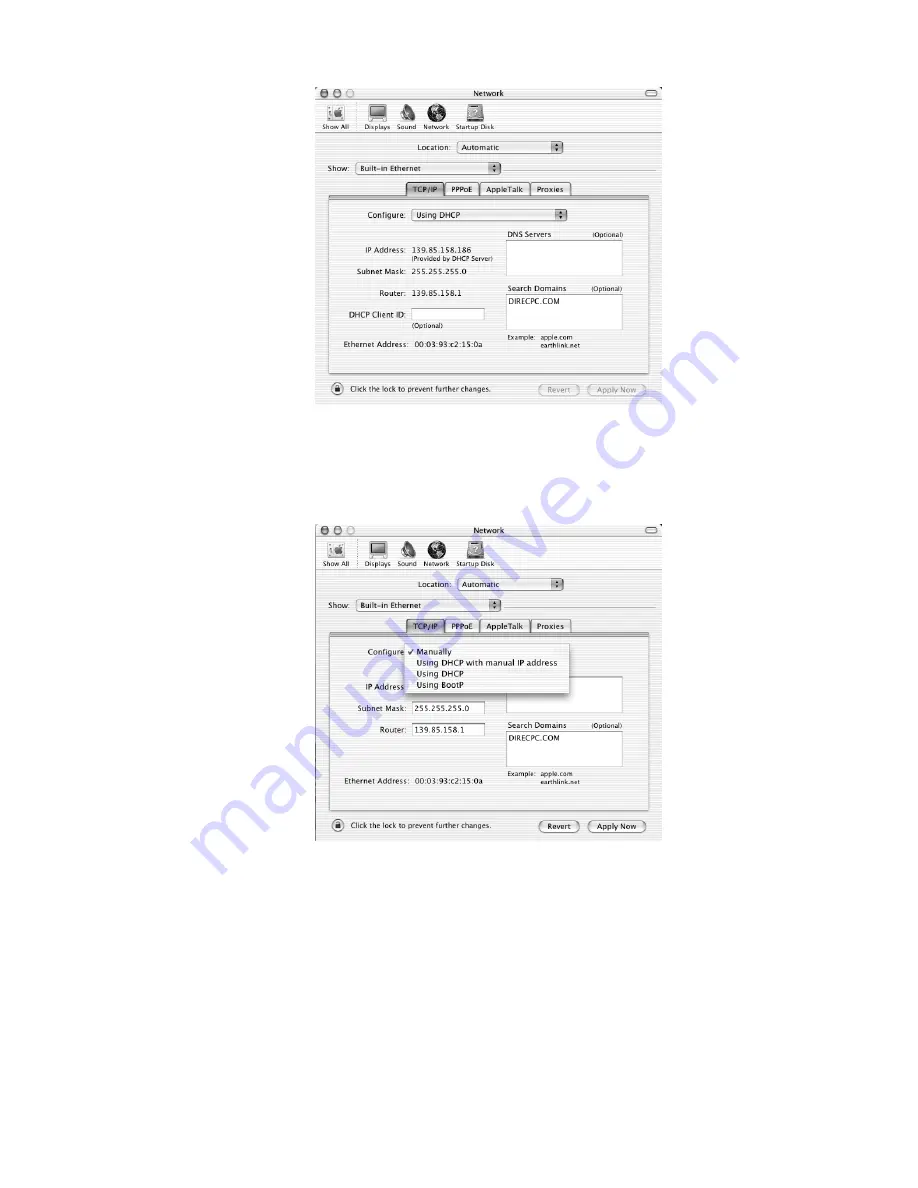
Figure 51: Mac Network screen
3.
Ensure that the TCP/IP tab is selected.
4.
Select Manually from the Configure drop-down list as shown in
Figure 52: Select Manually from the configure
drop-down menu
on page 54.
Figure 52: Select Manually from the configure drop-down menu
5.
Select the desired IP address. There may be only one address available or a range of available addresses, depending
on your service plan.
For additional information, see
Understanding the modem address and computer address
on page 38.
6.
Click
Apply Now
to close the screen and complete the configuration.
54
Computer settings
HN9000 Satellite Modem User Guide –
1037577-0001 Rev. A
Chapter 6