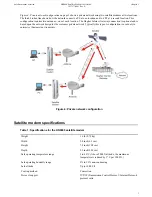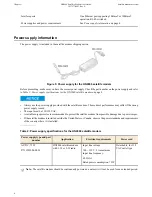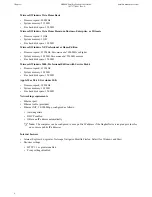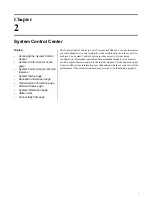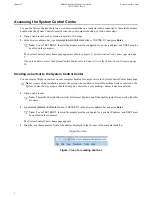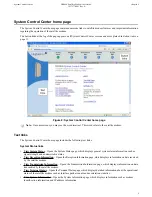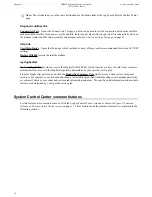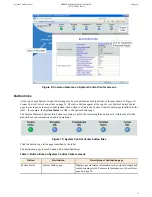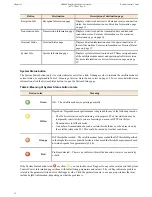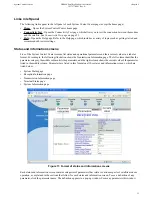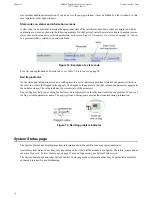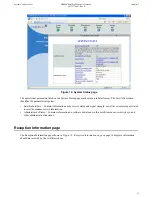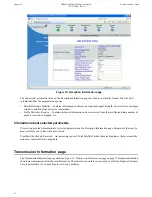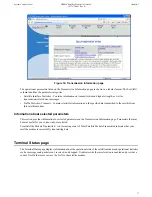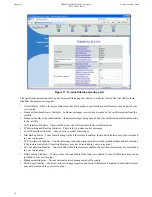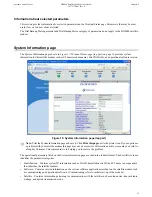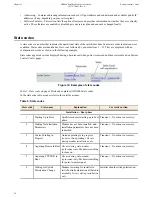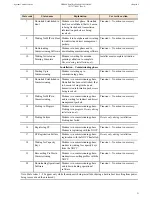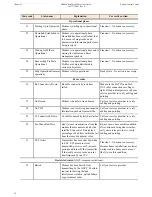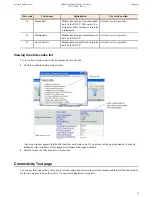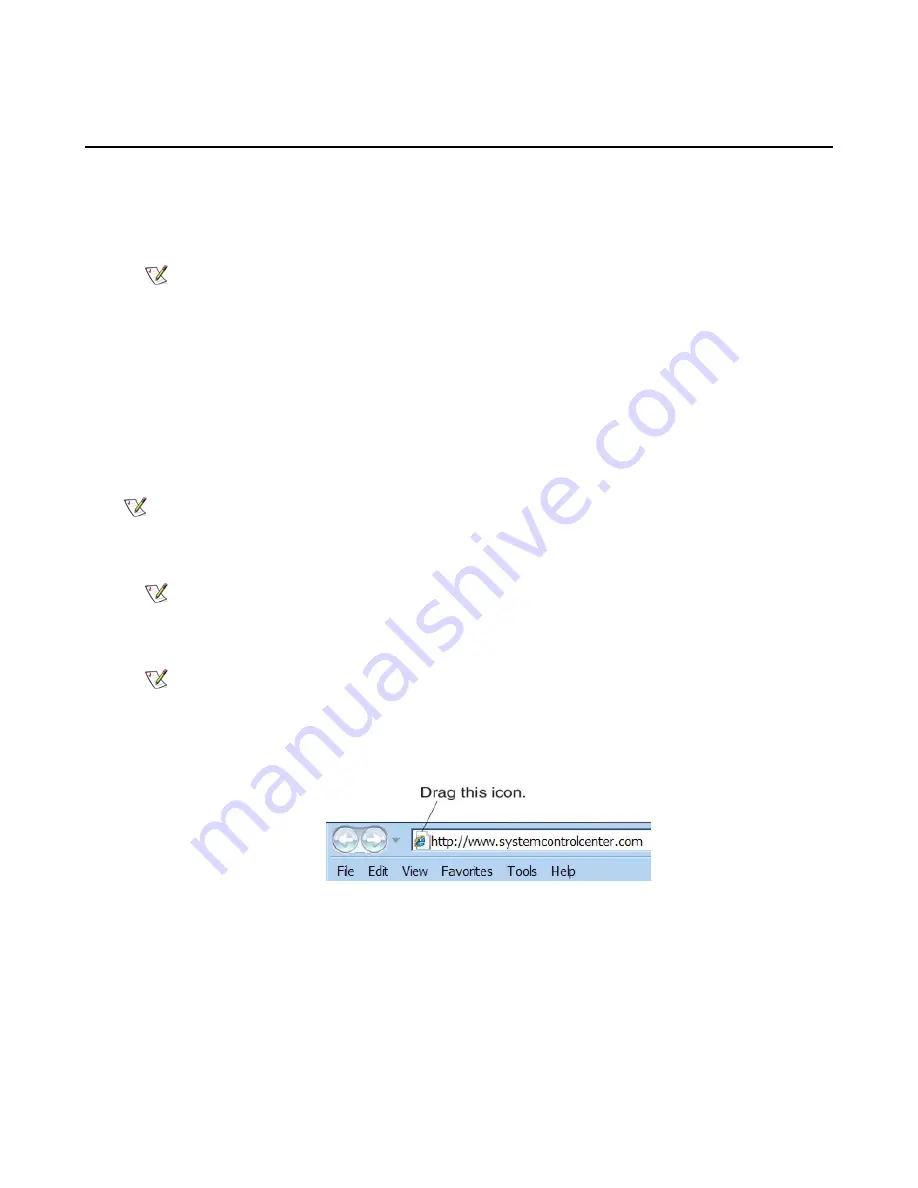
Accessing the System Control Center
To open the System Control Center on a web browser installed on a computer that is connected to the satellite modem,
double-click the System Control Center shortcut on your computer desktop, or follow these steps:
1.
Open a web browser such as Internet Explorer or Netscape.
2.
In the browser address bar, type
www.systemcontrolcenter.com
or
192.168.0.1
and press
Enter
.
Note:
To use
192.168.0.1
, the satellite modem must be configured for a private address, and DHCP must be
enabled on the computer.
The System Control Center home page appears as shown in
Figure 8: System Control Center home page
on page
9.
If you are unable to access the System Control Center, refer to
Cannot Access the System Control Center
on page
34.
Creating a shortcut to the System Control Center
You can create a Windows shortcut on your computer desktop for easy access to the System Control Center home page.
Note:
As part of the installation process, the person who installed your satellite modem creates a shortcut to the
System Control Center, so there should already be a shortcut on your desktop—unless it has been deleted.
1.
Open a web browser.
Note:
The method described here works for Internet Explorer and Netscape Navigator. It may work with other
browsers.
2.
Type
www.systemcontrolcenter.com
or
192.168.0.1
in the browser address bar and press
Enter
.
Note:
To use
192.168.0.1
, the satellite modem must be configured for a private IP address, and DHCP must
be enabled on the computer.
The System Control Center home page appears.
3.
Drag the icon that appears in front of the address displayed in the browser to the computer desktop.
Figure 7: Icon for creating shortcut
8
System Control Center
HN9000 Satellite Modem User Guide –
1037577-0001 Rev. A
Chapter 2