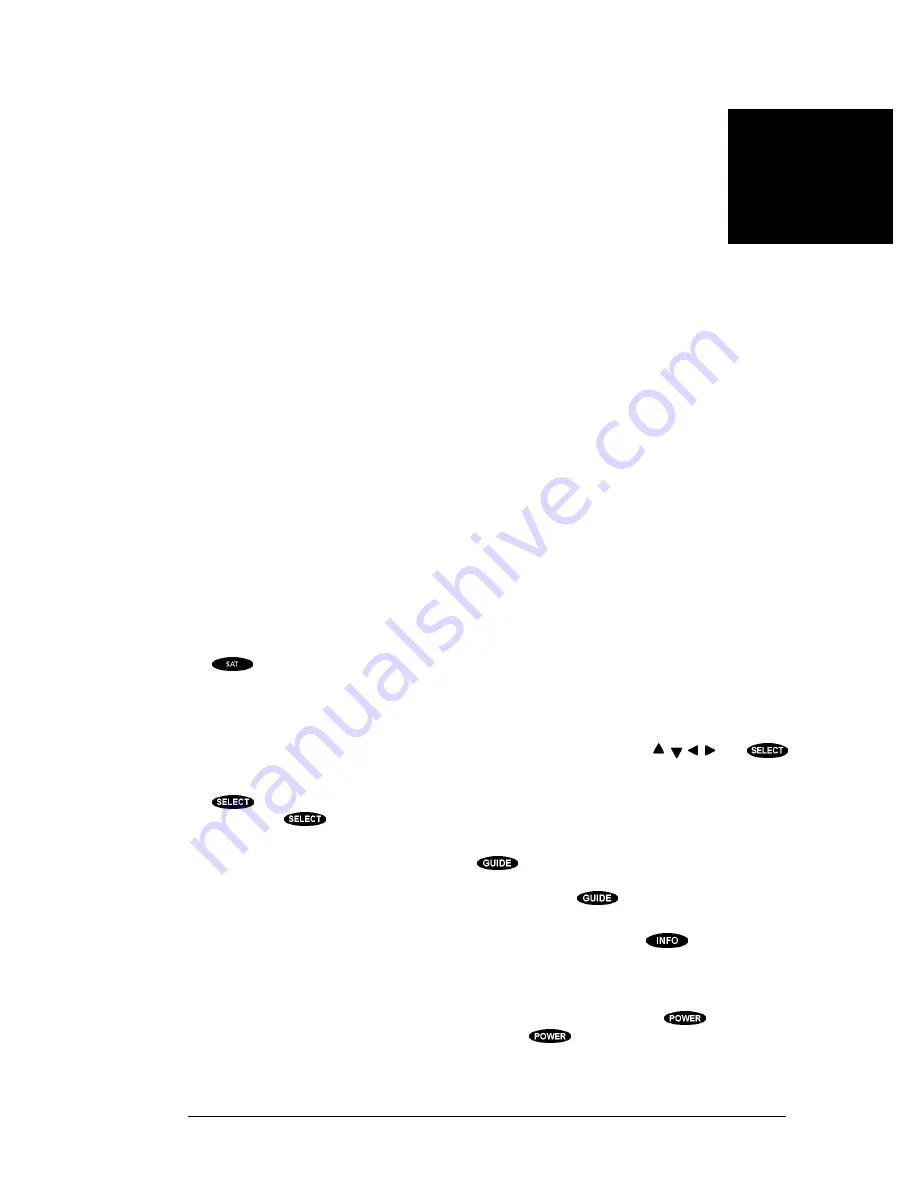
P
AGE
3-1
Now it’s time for you to take control. Take a few minutes to read through this chapter to begin to
understand how to operate your system. Let’s begin with a few simple rules. First, there is nothing that
you can do, using the front panel keys or the remote control keys, which could harm the digital satellite
receiver in any way. Once you understand the capabilities and options available in your receiver, you’ll
be able to undo any changes or settings that you make.
The next important rule is to have fun. The features of the digital satellite receiver are intended to
make watching TV more enjoyable. It isn’t necessary to know everything your system can do right
away. Learn the capabilities a little at a time. As you use the digital satellite receiver, the techniques
necessary to control it will become second nature.
Front Panel vs. Remote Control
Keys
The front panel provides all the basic controls needed to access and use the primary features of the
digital satellite receiver. The remote control has aditional keys to provide shortcuts or access to
extended features of the digital satellite receiver. Most of the remote control keys can also be used to
control other components in your entertainment system. For this reason, you must remember to press
the
key, putting the remote control in digital satellite receiver mode, when you want to control
the digital satellite receiver.
Basic Navigation
The most common digital satellite receiver-related keys that you will use are , , , , and
.
Four distinct keys on the digital satellite receiver front panel represent the direction keys. On the
remote control, the direction keys are represented by the top, bottom, left and right keys surrounding
the
key. These keys are primarily used to move the highlight (also known as a cursor) around
the screen. The
key should be pressed to indicate that a highlighted item is the one that you
wish to choose.
Another key you will be using frequently is the
key, located on both the front panel of the
digital satellite receiver and on the remote control. This key is used when you want to display the
current on-screen guide. Once you are in the guide, pressing the
key while a program title is
highlighted will display the Guide pop-up menu.
Another key appearing on both the front panel and the remote control is the
key. This key is
used to retrieve descriptive information about a currently airing event and to provide access to
scheduling information (and purchasing information for pay per view) about highlighted programs in
the on-screen guide.
The final key that appears on both the remote control and the front panel is the
key. Make sure
the remote control is in DIRECTV System mode for the
key to apply to the digital satellite
receiver. When you power the digital satellite receiver off, it has not actually stopped using electricity.
Rather, it goes into a standby mode which enables it to continue monitoring data sent from the service
3
CONTROLLING THE
DIGITAL SATELLITE
RECEIVER
Summary of Contents for HIRD-D01
Page 1: ...Models HIRD D01 HIRD D11 Digital Satellite Receiver Owner s Manual ...
Page 6: ......
Page 42: ......
Page 66: ......
Page 70: ......
Page 74: ...Part 1027602 0001 Revision B ...
















































