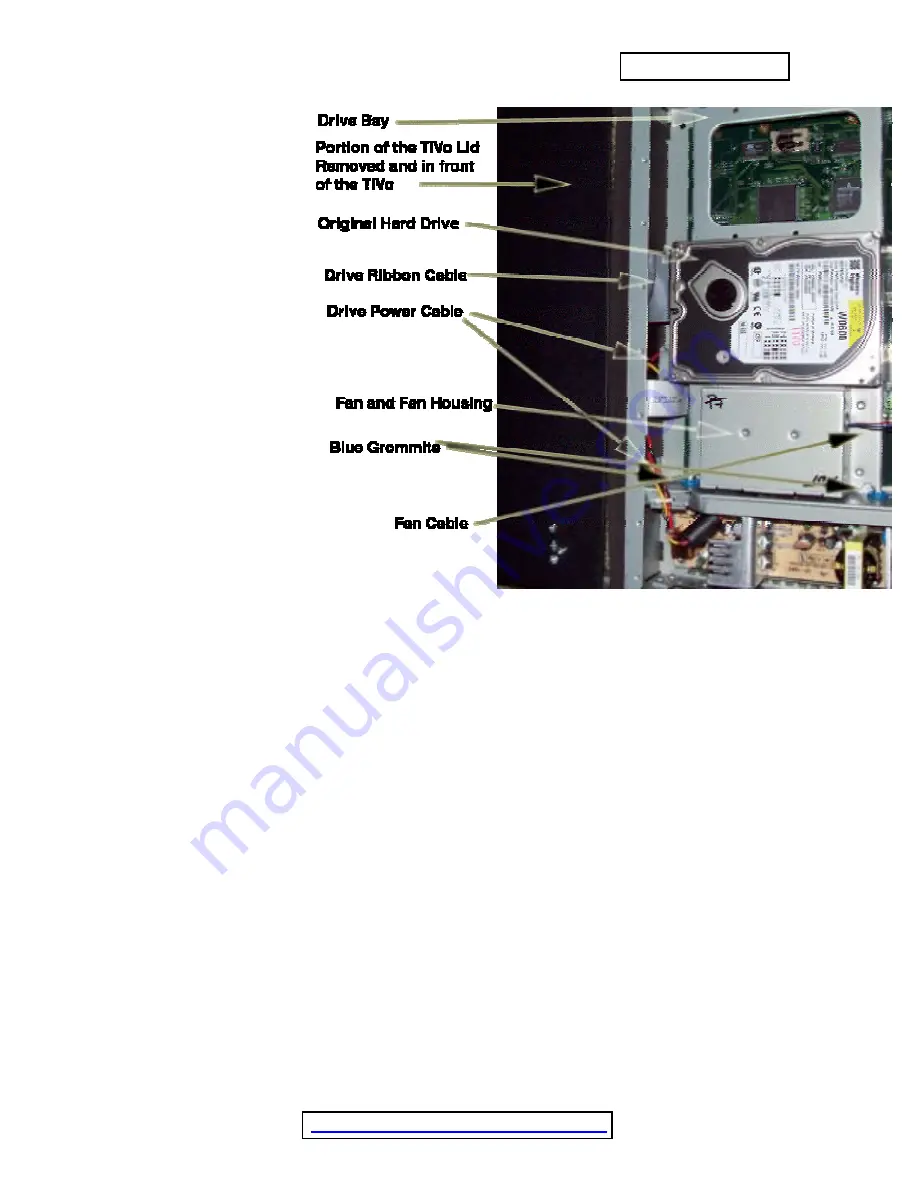
2.
DISCONNECTING THE DRIVE BAY
2.1.
With the cover off and looking underneath the front lip of the TiVo, you will
be able to see (1) one hard drive, (2) a ribbon cable that runs from the greenish
motherboard underneath the drive to the hard drive, (3) a multi-colored (red, black,
yellow) power cable that runs from the power supply to the hard drive, and (4) a fan cable
(two-wires; red/blue) that runs from the hard drive bay to the motherboard.
2.2.
Place the TiVo lid upright in front of the TiVo, forming a platform that will be
used to support the drive bay after you remove it.
2.3.
Gently remove the fan cable from the motherboard. Pull straight up and out.
2.4.
Using your larger Torx screwdriver, unscrew and remove the two screws on
the left-hand side of the drive bay (as you are looking at the front of the TiVo). Also
remove the gold inserts from the blue grommets and keep the two screws inside the gold-
colored inserts.
2.5.
Once the screws and inserts are removed, you will be able to lift the drive
bay up from the left side and slide it out of the two holes on the right side of the drive







