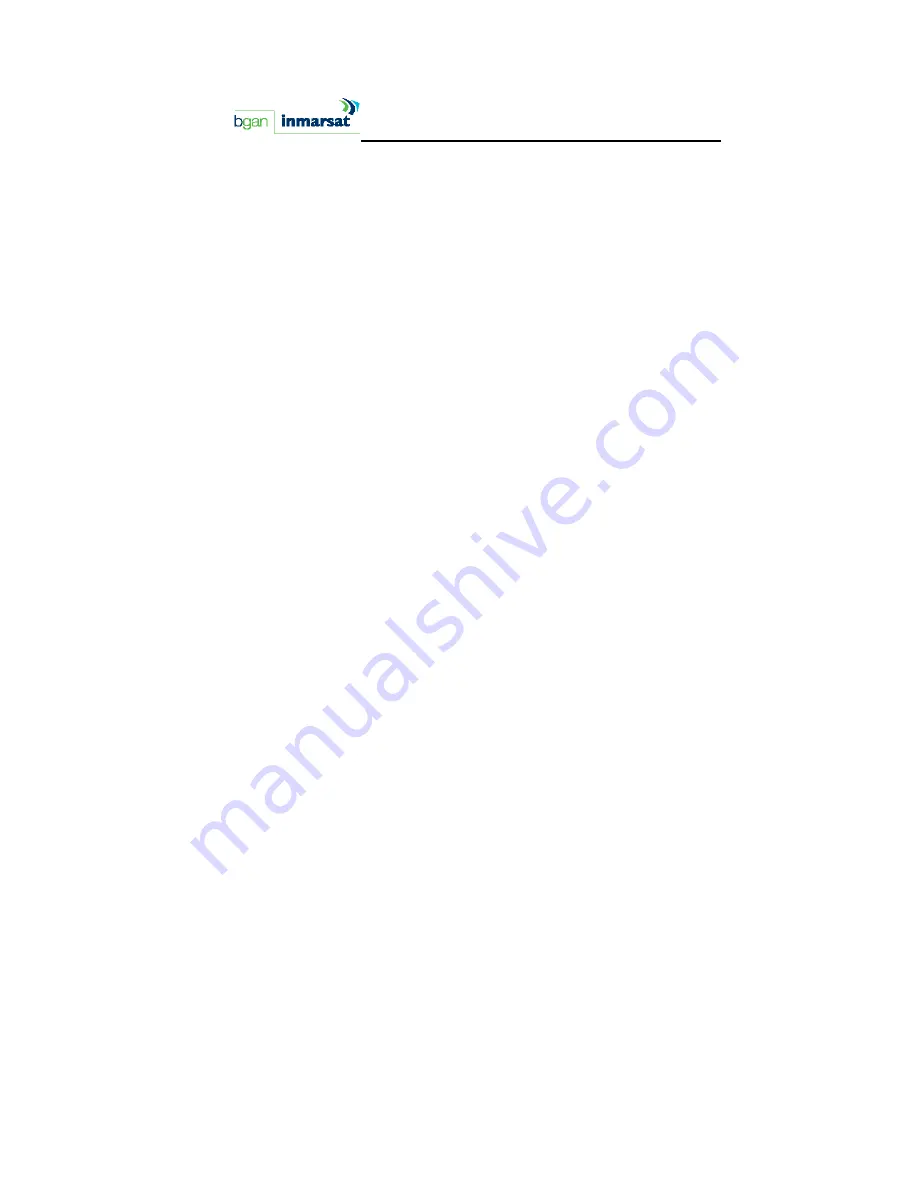
94
BGAN Terminal User's Guide
T
ECHNICAL
S
PECIFICATIONS
Weight
2.8 kg (terminal with battery)
Dimensions
27.5 cm x 34.5 cm x 5.0 cm
Battery Life
(actual
performance
based on
range of
factors and
actual usage)
Transmit: 200 Mb
Receive: 700 Mb
36 hours standby time
Humidity
95% RH at +40
˚
C
Temperature
-25
˚
C to +60
˚
C operating
-25
˚
C to +80
˚
C storage
Water & Dust
IP-55 standard
Transmitter
power
20dBW EIRP maximum
Antenna
characteristics
Nominal gain 15dBi, nominal 3dB beamwidth ±20
degrees.
Summary of Contents for BGAN 9201
Page 1: ......
Page 12: ......
Page 20: ...8 BGAN Terminal User s Guide ...
Page 21: ...BGAN Terminal User s Guide 9 QUICK START USER GUIDE ...
Page 24: ...12 BGAN Terminal User s Guide ...
Page 28: ...16 BGAN Terminal User s Guide ...
Page 30: ...18 BGAN Terminal User s Guide ...
Page 32: ...20 BGAN Terminal User s Guide ...
Page 41: ...BGAN Terminal User s Guide 29 ...
Page 60: ...48 BGAN Terminal User s Guide ...
Page 69: ...BGAN Terminal User s Guide 57 ...
Page 73: ...BGAN Terminal User s Guide 61 Deactivation Interrogation Erasure ...
Page 94: ...82 BGAN Terminal User s Guide 3 Click OK to save the change ...
Page 113: ...BGAN Terminal User s Guide 101 ERROR CODES GLC40 Number and Description Cause Solution ...








































