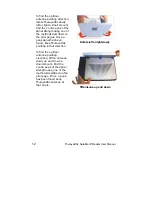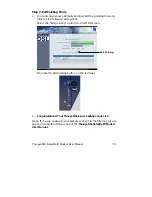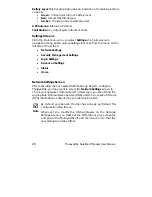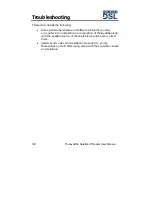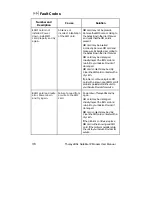26
ThurayaDSL Satellite IP Modem User Manual
Battery Level: This bar graph provides an indication of remaining battery
capacity.
Green: normal indication of battery level
Red: almost fully discharged
Amber: charging under external power
GPS Antenna: Internal or External.
Fault Status: Any current system faults or errors.
Settings Screens
From the Main menu you can select Settings which allows you to
navigate among all the various Settings functions from the menu on the
left side of the screen:
•
Network Settings
•
Security Management Settings
•
Login Settings
•
Advanced Settings
•
Status
•
Home
Network Settings Screen
After executing the necessary First Time Set-up steps to configure
ThurayaDSL, you may want to select the Network Settings screen to
check your network configuration. On this screen, you should find the
appropriate Domain Name Service (DNS) and the Access Point Name
(APN) information configured by your Service Provider.
Note
By default your Service Provider has already performed this
configuration step for you.
Whenever you modify the DNS addresses on the Network
Settings screen, you must exit the MMI, reboot your computer,
and power the ThurayaDSL off and then back on so that the
new settings can take effect.
Summary of Contents for ThurayaDSL
Page 1: ......
Page 2: ...User Manual ThurayaDSL Satellite IP Modem Revision B ...
Page 4: ......
Page 63: ...ThurayaDSL Satellite IP Modem User Manual 53 ...