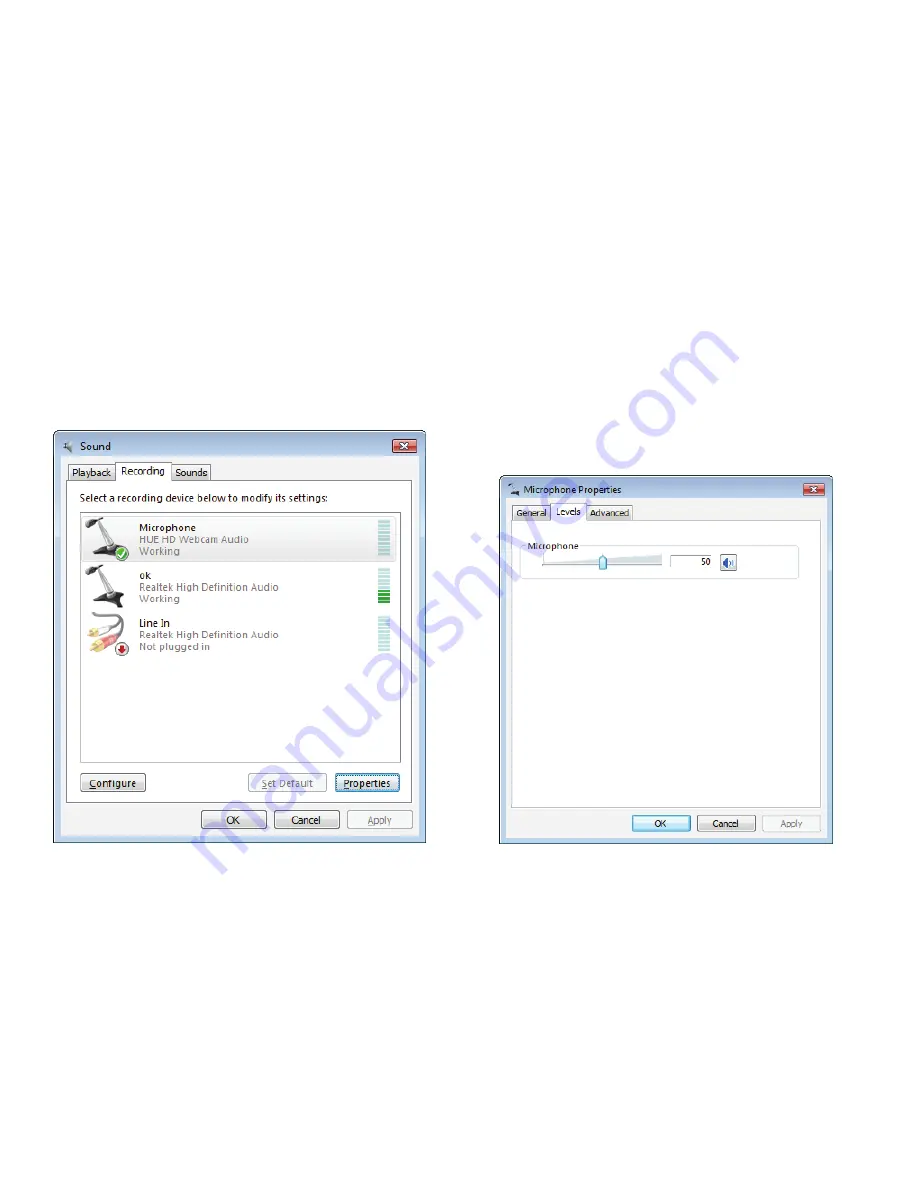
10
Windows 2000/XP/Vista
Setting up the microphone
Setting up the microphone (Windows Vista)
Open your Control Panel from the Start Menu and select the Hardware and Sound panel.
Click Manage Audio Devices and then the Recording tab (
Fig. 2.12
) along the top of the settings window which
appears.
Make sure that “HUE HD Webcam Audio” is selected as the default device under Recording, and then click OK to
save your changes.
If the microphone is too quiet or too loud, you can adjust it with the Properties (Levels) (
Fig. 2.12.1
) setting in the
same Recording panel.
You may also need to set up the default device for the individual applications you use.
Fig. 2.12
Fig. 2.12.1
•
•
•
•
Summary of Contents for HD Webcam
Page 1: ...USER GUIDE ...

























