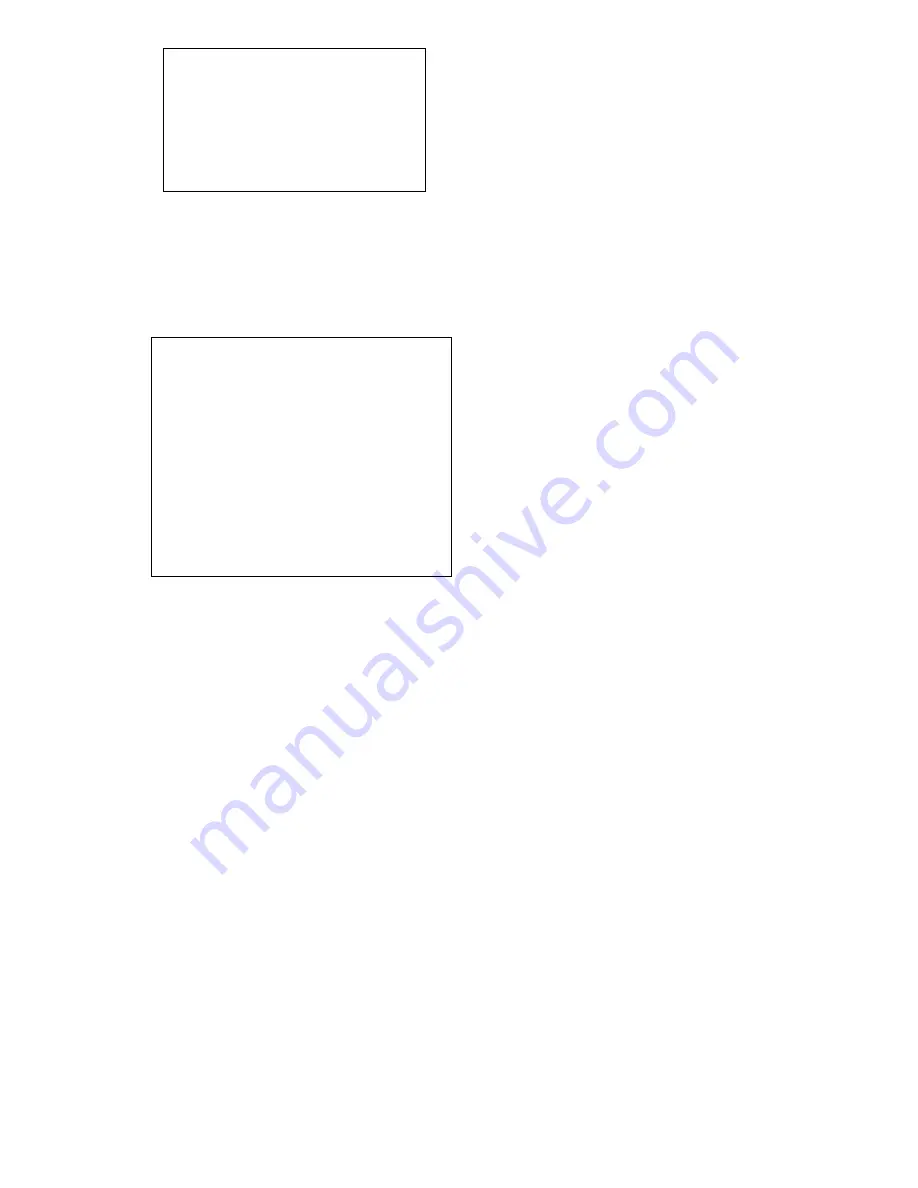
17
EXPOSURE
˖
exposure setting
COLOR:
color setting
LEN:
lens setting
3.1 EXPOSURE SETTING
Move the pointer to the (EXPOSURE) in the Main Menu, click the
Ǐ
HOME
ǐ
and enter the (EXPOSURE SET) as
follow,
EXP. MODE
˖
Reset Condition: Auto
Available mode: Auto
ˈ
Manual
ˈ
Shutter
ˈ
Iris
SHUTTER
˖
Reset Condition: Default
Available selections: 1/60
ǃ
1/90
ǃ
1/100
ǃ
1/125
ǃ
1/180
ǃ
1/250
ǃ
1/350
ǃ
1/500
ǃ
1/725
ǃ
1/1000
ǃ
1/1500
ǃ
1/2000
ǃ
1/3000
ǃ
1/4000
ǃ
1/6000
ǃ
1/10000
˄
only available in Manual Shutter mode
˅
IRIS
˖
Reset Condition: Default
Available:0~13
˄
only available in Manual Iris mode
˅
BRIGHT
˖
Reset Condition: 5
Available: 0~9
GAIN
:
Reset Condition: Default
Available: 0~15
˄
only available in Manual mode
˅
EV MODE
˖
Reset Condition: off
Available: On/Off (only available in non manual model)
LEVEL:
Reset Condition: Default
Available Setting: -3~3
WDR :
Reset Condition: off
Available: On/Off
LEVEL
˖
Reset Condition: Default
Available Setting: 0~5
3.2 COLOR SETTING
Move the pointer to the (COLOR SET) in the Main Menu, click the
Ǐ
HOME
ǐ
and enter the (COLOR SET) as
follow,
CAMERA SET
˙˙˙˙˙˙˙˙˙˙˙˙˙˙˙
˄
EXPOSURE
˅
˄
COLOR
˅
˄
LEN
˅
BACK
ˋ˩ˡ˪˱
EXPOSURE SET
˙˙˙˙˙˙˙˙˙˙˙˙˙˙˙˙˙
EXP. MODE
Auto
SHUTTER
--
IRIS
--
GAIN
--
BRIGHT
5
EV. MODE
off
LEVEL
--
WDR
off
LEVEL
--
BACK
ˋ˩ˡ˪˱


















