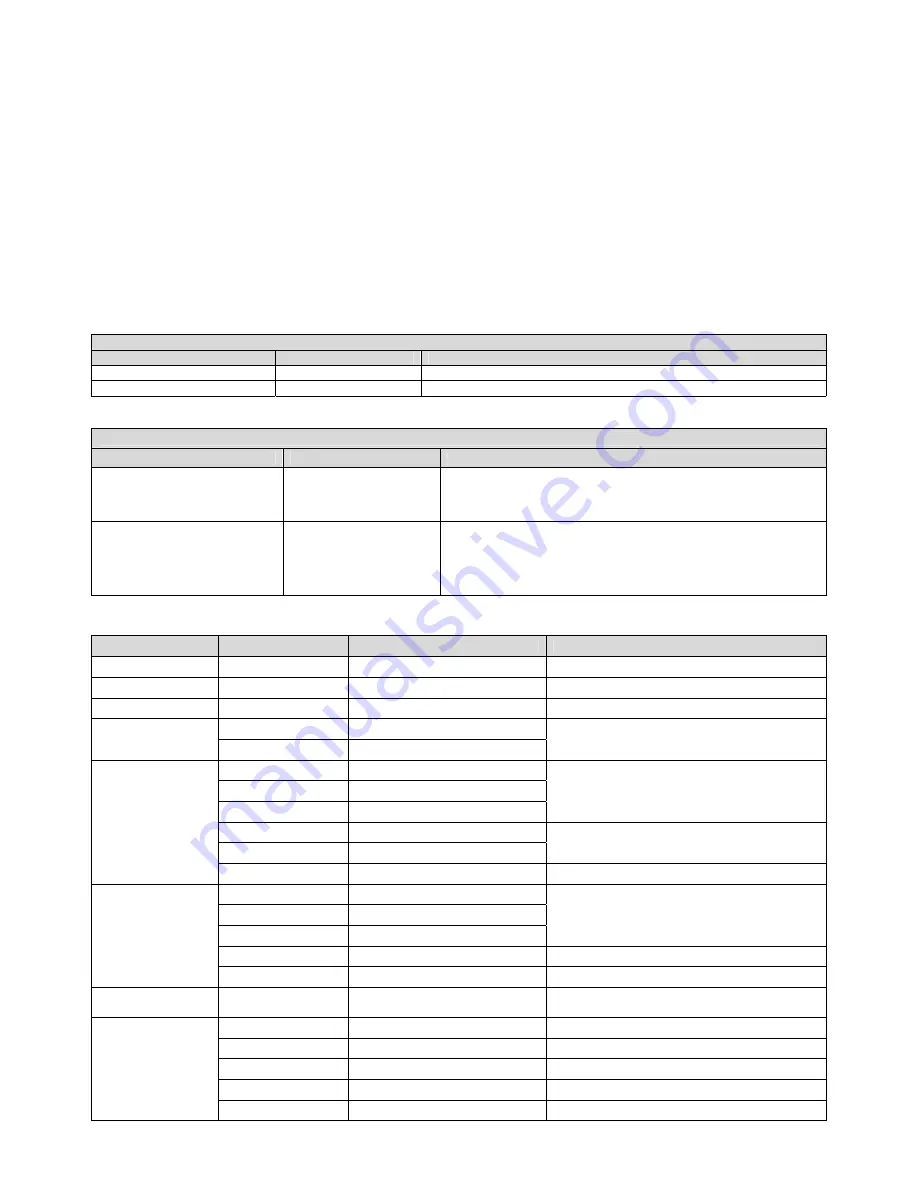
11
COM Control
In normal working mode, the camera is able to be controlled via RS-232C/RS485 command (VISCA IN) .
The parameter of the RS232C/RS485 COM is as following :
Baud Rate
˖
2400/4800/9600/115200 bit/s
Start bit
˖
1bit ;
Data bit: 8bit ;
Stop bit : 1bit;
Code: None
Connected to power, the camera runs to the down left, then back to middle, with the farthest zoom rate in the
auto focus and auto iris mode. After initialization,the camera runs to the preset No.0 or 1 if it is saved.Then
the users can control the camera via serial command.
VISCA Protocol
Part1 . Camera Return Command
Ack/Completion Message
Command Packet
Note
ACK
z0 41 FF
Returned when the command is accepted.
Completion
z0 51 FF
Returned when the command has been executed.
z = Camera A 8
Error Messages
Command Packet
Note
Syntax Error
z0 60 02 FF
Returned when the command format is different or when a
command with illegal command parameters is accepted
Command Not Executable
z0 61 41 FF
Returned when a command cannot be executed due to current
conditions. For example, when commands controlling the focus
manually are received during auto focus.
Part 2 Camera Control Command
Command
Function
Commad Packet
Note
AddressSet
Broadcast
88 30 01 FF
Address setting
IF_Clear
Broadcast
88 01 00 01 FF
I/F Clear
CommandCancel
8x 21 FF
On
8x 01 04 00 02 FF
CAM_Power
Off
8x 01 04 00 03 FF
Power ON/OFF
Stop
8x 01 04 07 00 FF
Tele(Standard)
8x 01 04 07 02 FF
Wide(Standard)
8x 01 04 07 03 FF
Tele(Variable)
8x 01 04 07 2p FF
Wide(Variable)
8x 01 04 07 3p FF
p = 0(low) - 7(high)
CAM_Zoom
Direct
8x 01 04 47 0p 0q 0r 0s FF
pqrs: Zoom Position
Stop
8x 01 04 08 00 FF
Far(Standard)
8x 01 04 08 02 FF
Near(Standard)
8x 01 04 08 03 FF
Direct
8x 01 04 48 0p 0q 0r 0s FF
pqrs: Focus Position
CAM_Focus
One Push AF
8x 01 04 18 01 FF
CAM_ZoomFocus
Direct
8x 01 04 47 0p 0q 0r 0s
0t 0u 0v 0w FF
pqrs: Zoom Position
tuvw: Focus Position
Auto
8x 01 04 35 00 FF
Normal Auto
Indoor
8x 01 04 35 01 FF
Outdoor
8x 01 04 35 02 FF
OnePush
8x 01 04 35 03 FF
CAM_WB
Manual
8x 01 04 35 05 FF





















