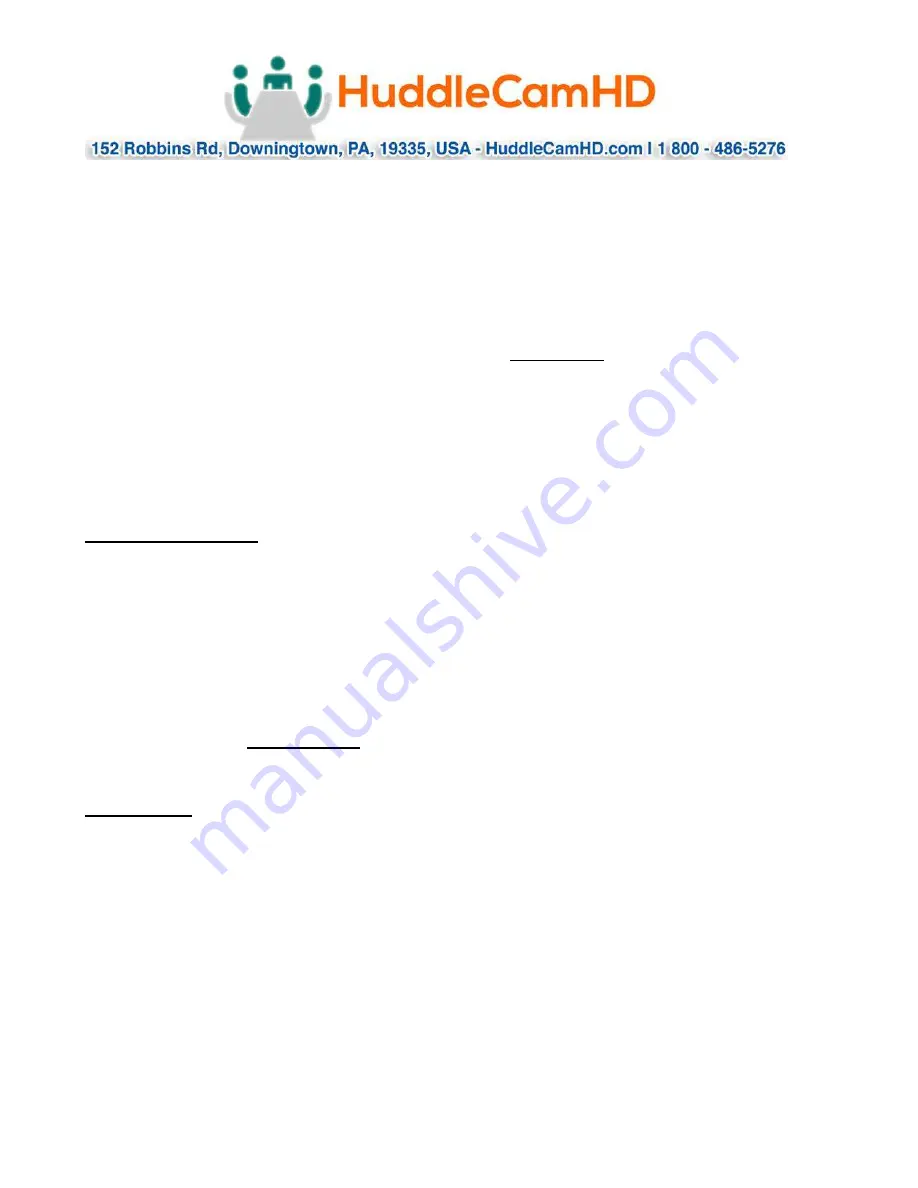
Rev 1.0 8/16
keys: “Iris+”, “Iris-” (“Man Exp” must first be enabled).
o
Auto Iris may be enabled by pressing the “Aut Exp” key.
o
Manual Iris may be enabled by pressing the “Man Exp” key. Note:
Some cameras do not have an “Iris” (or manual Iris) mode. For
this reason, Manual Exposure is used. Therefore, for best results,
use the camera’s IR remote to first select a desired shutter speed
before using “Man Exp”, “Iris+ ”and “Iris-“
Backlight Compensation Control – (VISCA Only, Pelco-P &-D do not
provide for BLC)
o
Backlight Compensation may be enabled by pressing the “BLC On”
key. Use this setting for shooting backlit subjects.
o
Backlight Compensation may be disabled by pressing the “BLC
Off” key. Use this setting for shooting subjects with balanced, 3
point, overhead or front lighting.
Selecting a Camera
Input Number Keys
o
For entering numbers use the “0” through “9” keys.
o
Press “Enter” key to complete commands.
o
Press the “Clear” key to clear entries before confirming with
“Enter” key.
Set the Camera ID to be controlled by joystick
o
Press “Addr” key, desired “Number” key and then “Enter” key.
o
Alternatively you can use the “Cam 1” through “Cam 4” quick-
select buttons to quickly access cameras 1-4.
PTZ Presets
Set a PTZ Preset
o
Use joystick and keyboard to set up the desired preset shot. Press
the “Set” key, press a “Number” key and then the “Enter” key. To
leave “Set” mode, press the “Esc” key.
Call a PTZ Preset
o
Press the “Call” key, press a “Number” key and then the “Enter”
key.
o
You may leave the unit in “Call” mode and continue to enter
sequential preset calls. To leave “Call” mode, press the “Esc” key.
Clear a PTZ Preset
o
Press “Esc” key to return to main menu. Press the “Clear” key,










