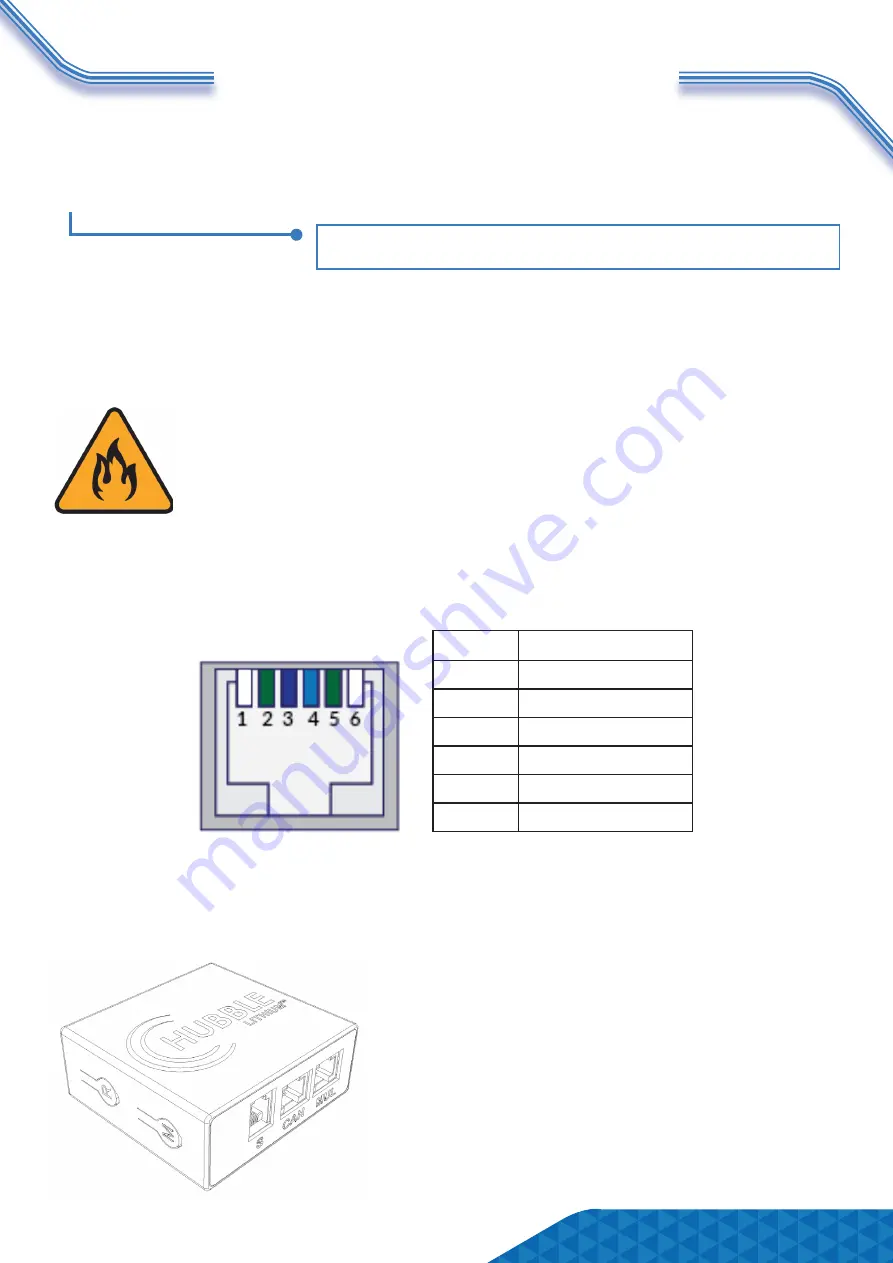
COMMUNICATION PORTS
RS485 COMMUNICATION PORT
The RS485 interface is used only for performing firmware updates directly for the BMS. This port
cannot be used for any inverter communications.
PLEASE NOTE:
This port is reserved for administrative and workshop technicians.
RS232 COMMUNICATION PORT
The RS232 interface is used to connect to either the Hubble Cloudlink device or for technical sup-
port to interface directly through a service laptop and access the BMS directly for programming
and troubleshooting.
WARNING: FIRE HAZARD & WARRANTY VOID
DO NOT CONNECT THIRD PARTY DEVICE
It is strictly forbidden to access or interfere directly with the battery BMS through
third party devices such as monitoring devices or logging devices that are not
Hubble Lithium products.
Third party monitoring and interfacing devices have the potential to change
charge voltages and algorithms inadvertently - this can cause a catastroph-
ic fire hazard. Therefore, interfacing to the BMS directly without authorization will
void the warranty and Hubble Lithium will not be liable for any resulting damages.
PIN
DEFINITION
1
-
2
GROUND
3
BMS TRANSMIT
4
BMS RECEIVE
5
GROUND
6
-
Page 4
ABOUT THE CLOUDLINK DEVICE
The Hubble Cloudlink is an optional add-on to the Hubble X and AM range of products. As long
as the device is connected to Wi-Fi it will cloud, all battery and inverter data to our cloud-server,
enabling users to remotely monitor their power system.
Learn more about the Hubble Cloudlink here:
https://www.hubblelithium.co.za/hubble-cloudlink.html
Access the latest Coudlink Setup Guide here:
https://www.hubblelithium.co.za/cloudlink-setup.html
RS232 PIN LAYOUT:




























