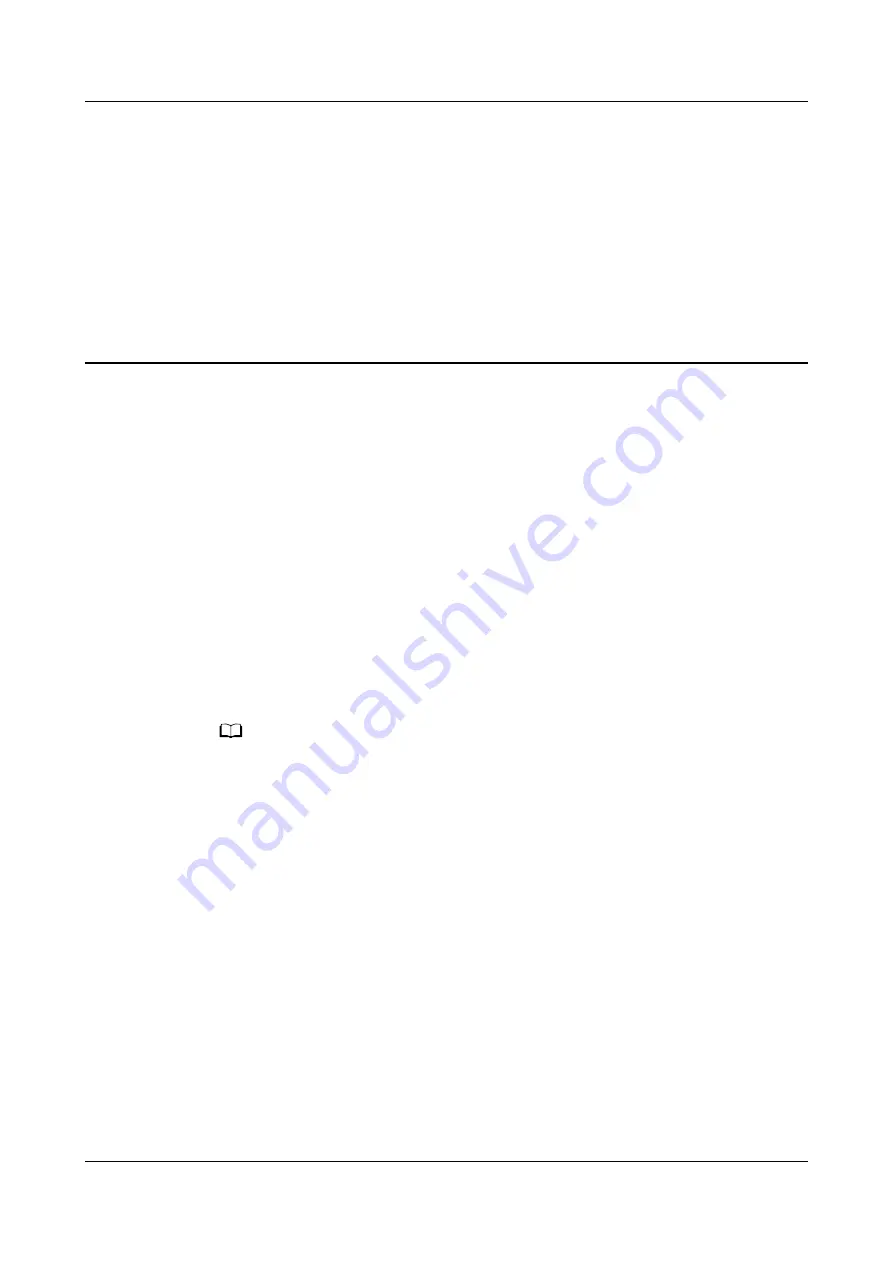
5
More guidance
5.1 Setting Gallery watch faces
5.2 Always On Display
5.3 Installing, replacing, and deleting watch faces
5.4 Viewing the Bluetooth name, MAC address, Model, Serial Number, and version
5.5 Connecting earbuds
5.6 Unlocking your phone using your watch
5.7 Adjusting screen brightness
5.1 Setting Gallery watch faces
NO TE
● Only available on Android phones. If you are using iOS, unpair the device, then pair it
with an Android phone and follow the instructions to transfer photos. The photos will be
saved and you can unpair the device and pair it with your iOS phone again
● This feature requires that the Health app by updated to version 10.0.0.633 or above and
the watch updated to 1.0.1.16 or above.
● You may not be able to set Gallery Watch faces in certain countries and regions.
1. Open the Huawei Health app, touch Devices, go to Watch faces > More >
Mine, and touch Gallery.
2. Touch + and choose to either upload an image from your phone's Gallery or
take a new photo. Then select your desired image and touch Save. Your watch
will then display your customized image, as shown in the following figure:
HUAWEI WATCH GT 2 Pro OnlineHelp
5 More guidance
Issue 01 (2020-09-10)
Copyright © Huawei Technologies Co., Ltd.
40




















