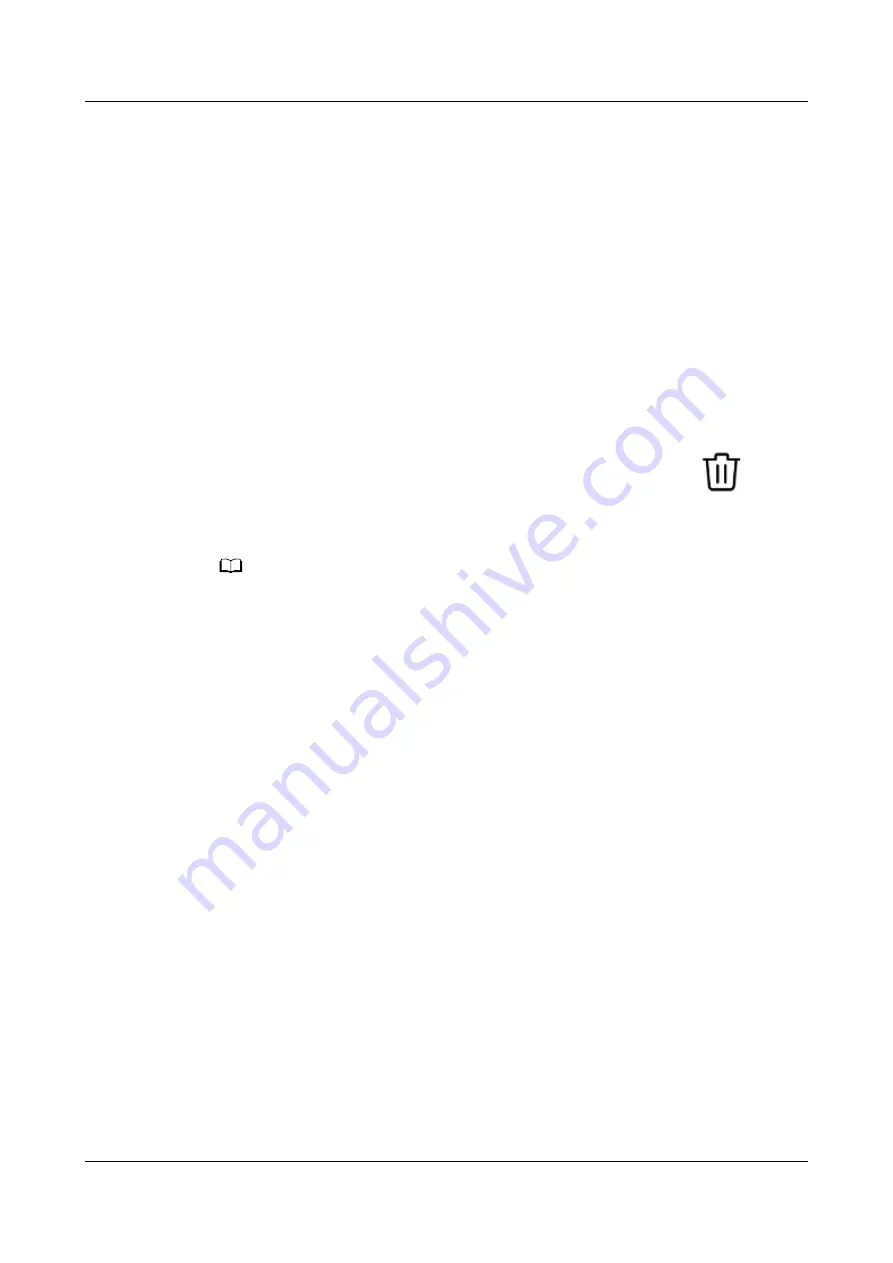
5.3 Installing, replacing, and deleting watch faces
Download and install even more cool watch faces by performing the
following:
1. Open the Huawei Health app and touch your watch name. Go to Watch
faces > More and see all the watch faces that are supported on your watch.
2. Select your desired watch face and touch Install. After the watch face is
installed, your watch will automatically display the new watch face.
3. Choose an installed watch face, touch SET AS DEFAULT, and your watch will
switch to the new one.
Deleting a watch face:
To delete a watch face, open the Huawei Health app, touch Devices, touch Watch
faces, touch Mine, select the watch face you want to delete, touch
in the
upper-right corner, and the watch face installed on your watch will then be
deleted. Certain preinstalled watch faces cannot be deleted.
NO TE
● You cannot download additional watch faces in the Huawei Health app on an iOS
phone. To download new watch faces, you are advised to temporarily pair your watch
with an Android phone. When the downloaded watch faces are synced to your watch,
pair the watch back with your iOS phone.
● To download or delete watch faces, update your watch and the Huawei Health app to
the latest versions.
● You may not be able to download or delete watch faces in certain countries and regions.
For more information, contact the local Huawei hotline.
5.4 Viewing the Bluetooth name, MAC address, Model,
Serial Number, and version
Viewing the Bluetooth name:
●
On your watch, go to Settings > About. The name displayed under Device
name is the device's Bluetooth name.
●
Alternatively, open the Huawei Health app and enter the device settings
screen. The name of the connected device is the Bluetooth name.
Viewing the MAC address:
On your watch, go to Settings > About to view the MAC address.
Viewing the Serial Number (SN):
On your watch, go to Settings > About. Your watch's Serial Number is displayed
next to SN:.
Model:
HUAWEI WATCH GT 2 Pro OnlineHelp
5 More guidance
Issue 01 (2020-09-10)
Copyright © Huawei Technologies Co., Ltd.
44
















