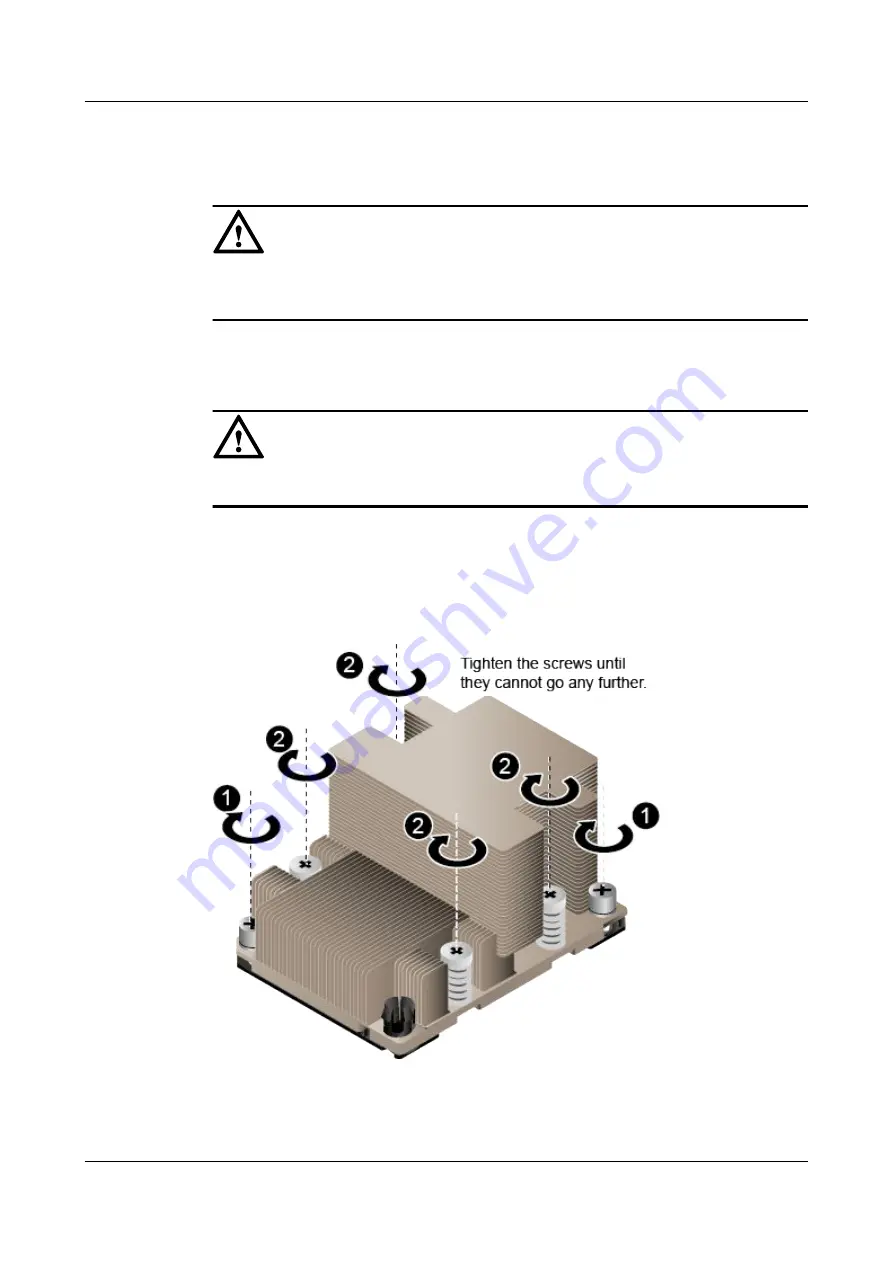
Step 19
Shine a light at various angles onto the CPU bonding pad and the CPU socket and check for
bent pins, foreign matter, and bonding pad damage.
NOTICE
If a CPU socket has bent pins or contains foreign matter, or the bonding pad is damaged, stop
the installation and contact Huawei technical support.
Step 20
Align the two diagonal holes of the heat sink with the positioning pins on the CPU socket and
gently position the heat sink in place.
NOTICE
Do not touch the CPU components and socket pins.
Step 21
Tighten the two screws in the diagonal direction on the heat sink (the pair of screws that
correspond to 1 on the heat sink label). See (1) in
. Then tighten the four screws
on the heat sink (the two pairs of screws that correspond to 2 on the heat sink label). See (2) in
Figure 5-48
Installing a heat sink
Step 22
Install the air duct or the built-in drive assembly. For details, see
or
3.11 Installing the Built-in Drive Assembly
2288H V5 Server
User Guide
5 Optional Part Installation
Issue 04 (2018-09-04)
Copyright © Huawei Technologies Co., Ltd.
154
















































