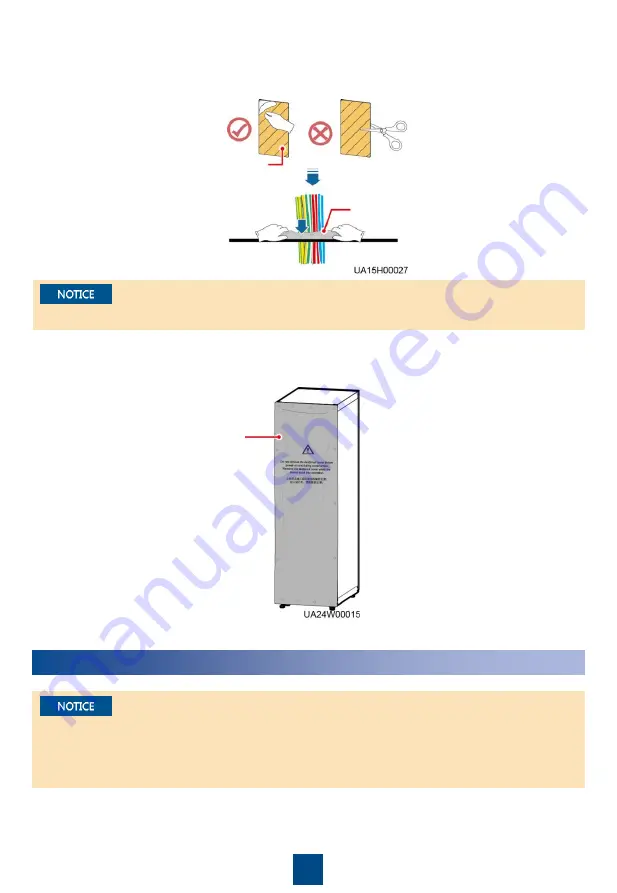
11
2. After verifying the installation, reinstall all the covers.
3. (Remove the paper protective film from the sealing putty.) After routing cables and verifying
cable connections, seal the gap between cables and the cabinet using sealing putty.
4. Do not remove the dustproof cover before power-on to prevent dust inside the UPS.
Dustproof cover
Sealing putty
Sealing putty must be used as a whole and the gap can be sealed only from the top.
Paper
protective film
5
Powering On and Starting the UPS
1. Before powering on the UPS, ensure that the UPS has passed all check items in the
UPS5000
Commissioning and Acceptance Report
and Chapter 4.
2. Measure the voltage and frequency of the UPS upstream input switch. The line voltage range is
138
–485 V AC, and the frequency range is 40–70 Hz.
































