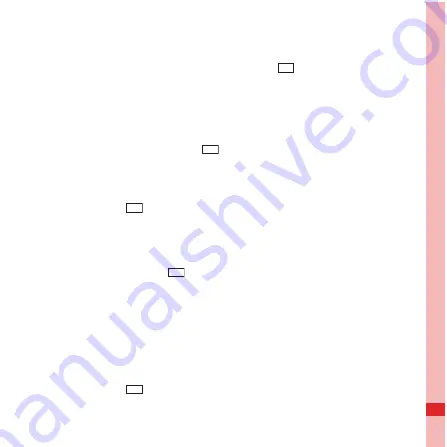
122
Using Other Applications
Moving or Copying a File
1. On the
File Manager
screen, touch
to show the options
panel, and then touch
Cut
or
Copy
.
2. Touch the file or folder you want to move or copy. When
selected, a check mark will appear.
To select all files, touch
to open the options panel. Then touch
Select all
to select all files in a folder (touch
Unselect all
to cancel the
selection).
3. Touch
to open the options panel, and then touch
Done
to
cut or copy the file.
4. Now select the path to where you want the file to be copied or
moved. Touch
to open the options panel, and then touch
Paste
to move or copy the file to the selected path.
Doing a Quick Search for a File
1. On the
File Manager
screen, touch a folder to access the
directory where the file you want is located.
2. Touch
to open the options panel, and then touch
Search
.
Menu
Menu
Menu
Menu
Menu
















































