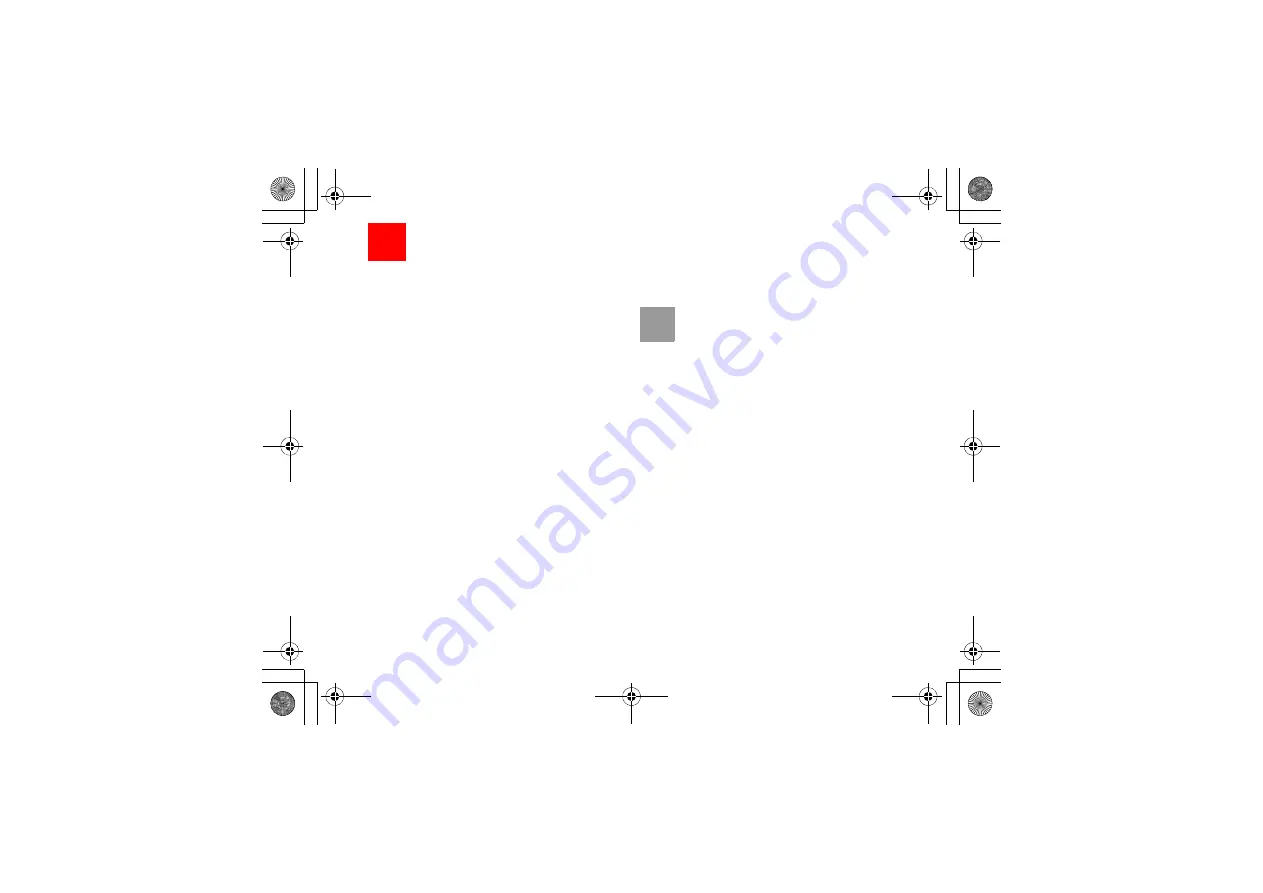
34
9
My Files
My Files
enables you to manage the Pictures, Ring-
tones, Games, Music, Videos, Themes, Applications
and others files conveniently. You can access
My
Files
by selecting from the main menu.
Select
Pictures
,
Ringtones
,
Music
or
Videos
folder. You can perform the following operations on
files.
• View: To view the picture file.
• Send: To send the selected file by message, MMS
Postcard, email or Bluetooth.
• Set as: To set a picture as thumbnail of a contact or
the wallpaper.
• Edit: To edit a picture file.
• Rename: To rename the selected file.
• Cut: To cut the selected file.
• Copy: To copy the selected file.
• Sort: To sort the selected file by name or by date.
• Delete: To delete the selected file.
• Mark/Unmark: To select one or more files or cancel
the selection.
• Info.: To view the properties of one or more files.
• Play: To play a selected file.
• Set as ringtone: To set a ringtone as voice call tone,
video call tone or specific contact tone.
Note
Some sound files are protected by Digital
Rights Management (DRM), and may not be
able to be used as a ringtone.
Select
Games, Applications, Themes, Other
folder.
• Games: To play games and download more games.
The downloaded files are saved in this folder. For
more details, Please refer to "Entertainment/
games" on page 37.
• Applications: Any applications that you download
are saved in this folder.
• Themes: All themes that you download are saved
in this folder.
• Others: you can save any kind of file. You can also
create new folders in this folder to categorise your
files.
• Memory status: To view the memory status of your
phone.
When the phone detects and recognises the memory
card,
Memory card
is displayed as a tab on the top
of the
My Files
screen.
U5700.book Page 34 Tuesday, September 4, 2007 11:48 AM
















































