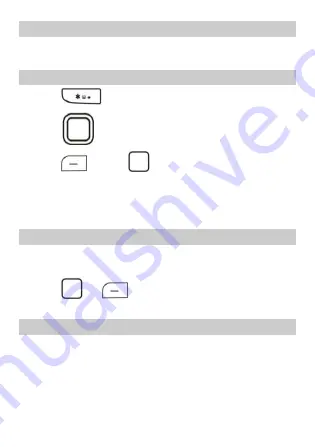
12
Entering a digit
In number input mode, simply press the number key labeled with
the desired digit.
Entering a symbol
1.
Press
to display the symbol list.
2.
Press
to scroll to the desired symbol.
3.
Press
(
OK
) or
to enter the desired symbol.
5
Phonebook
Creating a contact
1.
Choose
Menu
>
Phonebook
>
Add new contact
.
2.
Edit the contact information.
3.
Press
or
(
Options
) and select
Save
to save the
contact.
Searching for a contact
1.
Choose
Menu
>
Phonebook
.
2.
Enter the first letter of the contact name in the search box.
The screen then displays names that begin with this letter.
















































