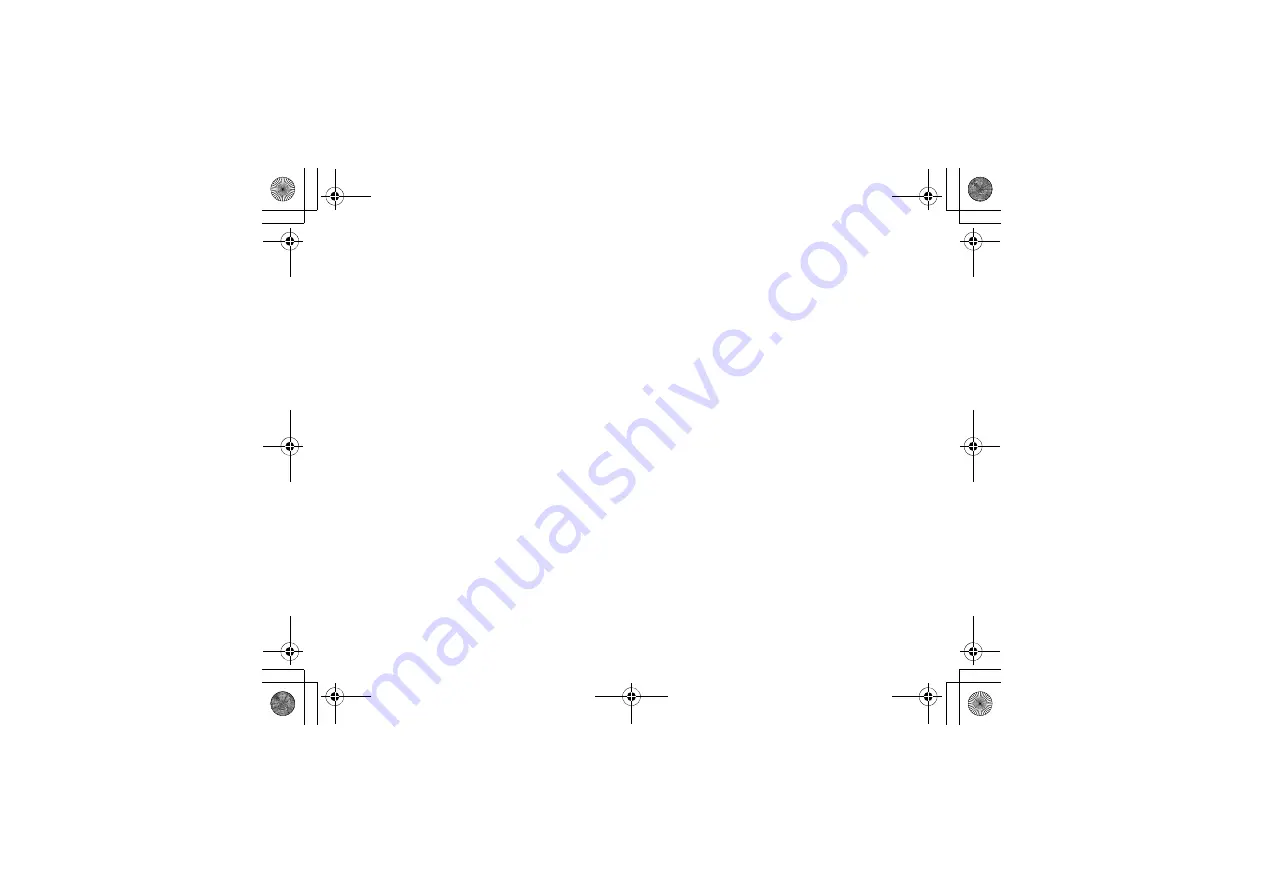
2
...............................................40
USB ..........................................................42
Area with Inflammables and
Explosives 53
Acronyms and Abbreviations 61
Appendix 62
Index 1
U3300.book Page 2 Thursday, March 19, 2009 11:57 AM






































