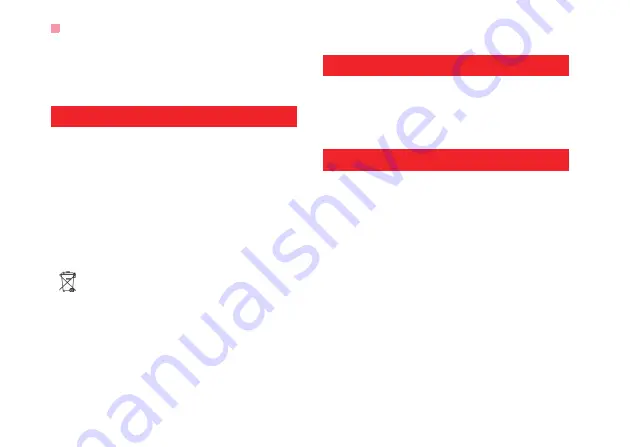
Environmental Protection
56
• Keep the plug dry when you clean it, to prevent fire.
• If the phone or any of its fittings does not work, turn
to the local authorized service center for help.
Environmental Protection
• Please observe the local regulations regarding the
disposal of your packaging materials, exhausted
battery and old phone and please promote their
recycling. Do not dispose of exhausted battery or
old phone in municipal waste.
• This HUAWEI device complies with Directive 2002/
95/EC on the restriction of the use of certain haz-
ardous substances in electrical and electronic
equipment.
: This symbol indicates that the equipment car-
rying this mark must NOT be thrown into general
waste but should be collected separately and prop-
erly recycled under local regulations.
Emergency Calls
You can use your phone for emergency calls. How-
ever, connections in all conditions cannot be guaran-
teed. You should never rely solely on the phone for
essential communications.
Battery
• Use the battery approved by the manufacturer only.
Otherwise, explosion may occur.
• Do not dispose of the battery in fire. Otherwise, the
battery may ignite or explode.
• Do not connect two poles of the battery with con-
ductors such as cables, jewelries or any other
metal material. Otherwise, the battery is short-cir-
cuited and it may burn your body.
• Do not disassemble the battery or solder the bat-
tery poles. Otherwise fluid leakage, overheat, fire,
or explosion may occur.
• If there is battery leakage, smoke, or strange smell,
stop using the battery and keep it away from open









































