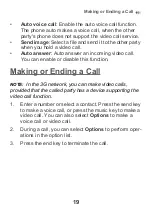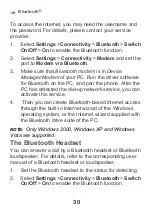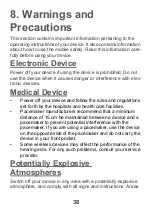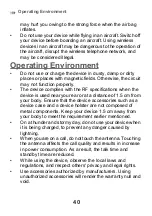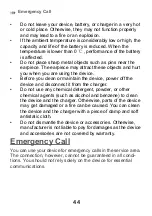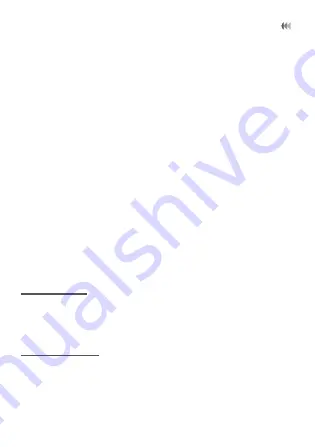
33
Browser
camera function (when the tool bar is closed). Then, you
can press OK key to start recording the video.
In the viewfinder screen, you can:
•
Press the up or down scroll key to adjust the bright-
ness.
•
Press the volume keys to adjust the focus.
•
Select
Options
to display the tool bar or select
Back
to
close the tool bar. This tool bar is used to set the
parameters of the camera or the video camera.
After taking a picture, the picture taken are auto saved to
the
My Files
/
Pictures
directory. Or you can select
Options
to perform the operations of the option list.
During the recording, you can perform the following opera-
tions.
•
Pause and then to start recording again.
•
Cancel the recording.
Browser
The built-in browser makes it easy to browse any webpage.
You can access the browser by selecting
Browser
from the
main menu.
Mobile TV
Select
Entertainment
>
Mobile TV
. You can access the
preset link.