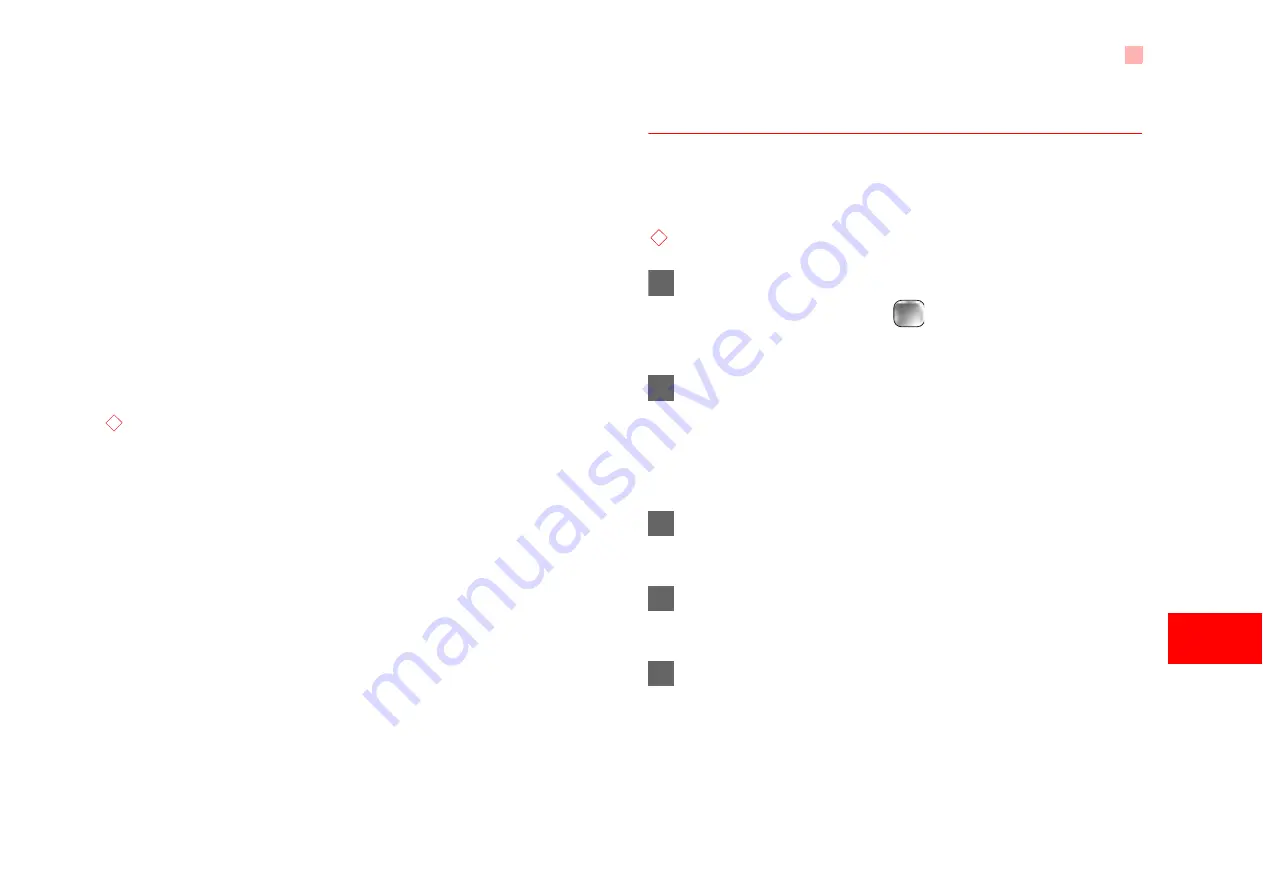
33
7
M
e
s
s
a
g
in
g
• My folders: to categorize your emails in differ-
ent folders.
• Sort: to sort your Emails according to date,
sender or topic.
• Delete: to delete the selected email.
• mark: to mark the selected emails in the drafts.
• Unmark all: to unmark all selected emails in
the outbox.
• Mark all: to mark all emails in the outbox.
ƹ
My Folders
You can categorize your emails in different folders.
You can enter
My Folders
from the inbox, drafts, out-
box and the sent box.
Here's an example, using the folder of the inbox:
Select
>
Inbox
. Then select
Options
>
My
Folder
s for the following operations.
• Rename: to rename the folder.
• Select: to enter one folder.
Email Settings
Select
Messaging
>
Settings
>
to set the fol-
lowing items.
ƹ
Accounts
1
Select
Options
>
Add account
and enter the
account name. Press
to access the
General
settings
screen.
2
The related account information contains:
Account name, From name, From address, Pro-
tocol, Incoming server, User name, Password,
and Outgoing server.
3
Select
Options
>
Advanced settings
to enter
the
Advanced Settings
screen.
4
Return to the
Account
screen. Select
Options
>
Activate
to activate this account.
5
To delete an account, select an account and
then select
Options
>
Delete account
.






























