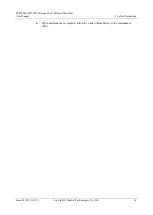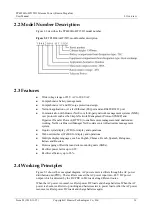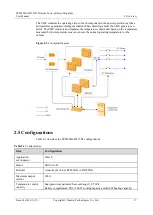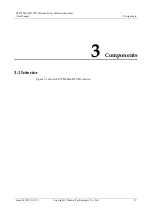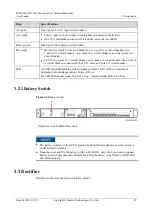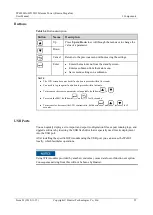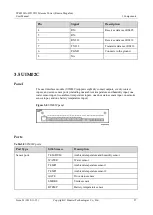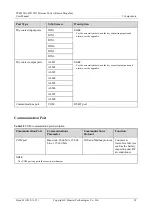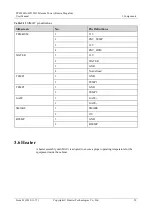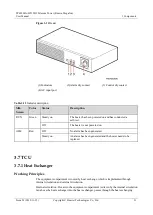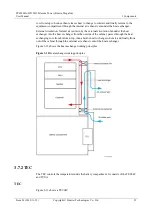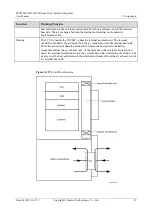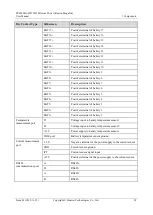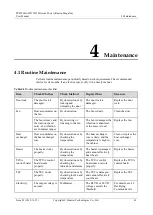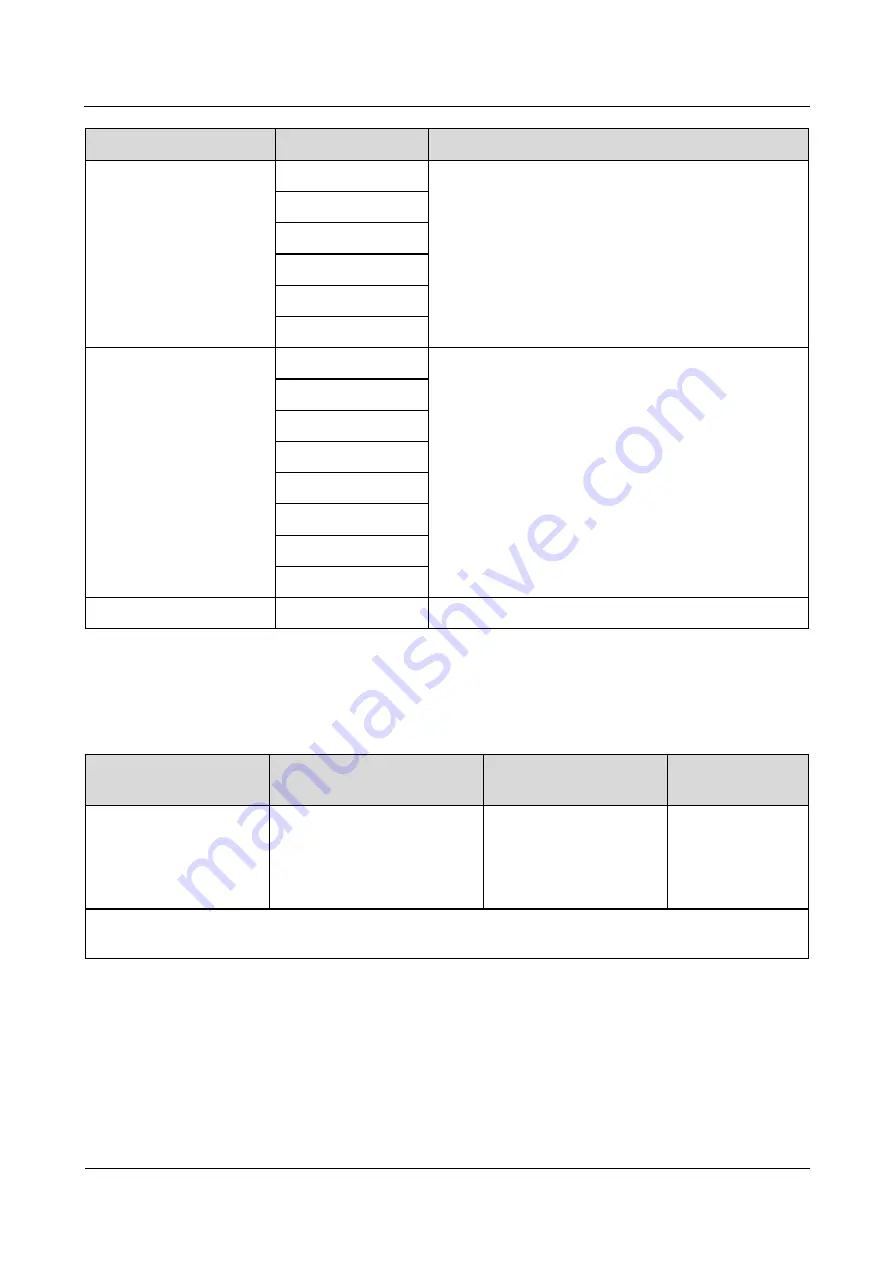
TP48200A-HT15D3 Telecom Power (Russia, Megafon)
User Manual
3 Components
Issue 03 (2019-11-15)
Copyright © Huawei Technologies Co., Ltd.
28
Port Type
Silk Screen
Description
Dry contact input ports
DIN1
NOTE
For the associations between the dry contact input ports and
alarms, see the appendix.
DIN2
DIN3
DIN4
DIN5
DIN6
Dry contact output ports
ALM1
NOTE
For the associations between the dry contact output ports and
alarms, see the appendix.
ALM2
ALM3
ALM4
ALM5
ALM6
ALM7
ALM8
Communications port
COM
RS485 port
Communication Port
Table 3-9
COM communication port description
Communication Port
Communications
Parameter
Communications
Protocol
Function
COM port
Baud rate: 9600 bit/s, 19,200
bit/s, 115,200 bit/s
M/S and Modbus protocol
Connects to
lower-level devices
such as the battery
inspection unit, DC
air conditioner.
NOTE
The COM port supports the security mechanism.