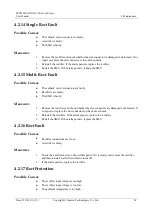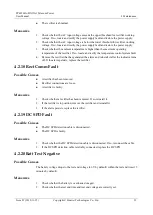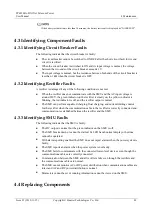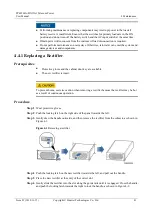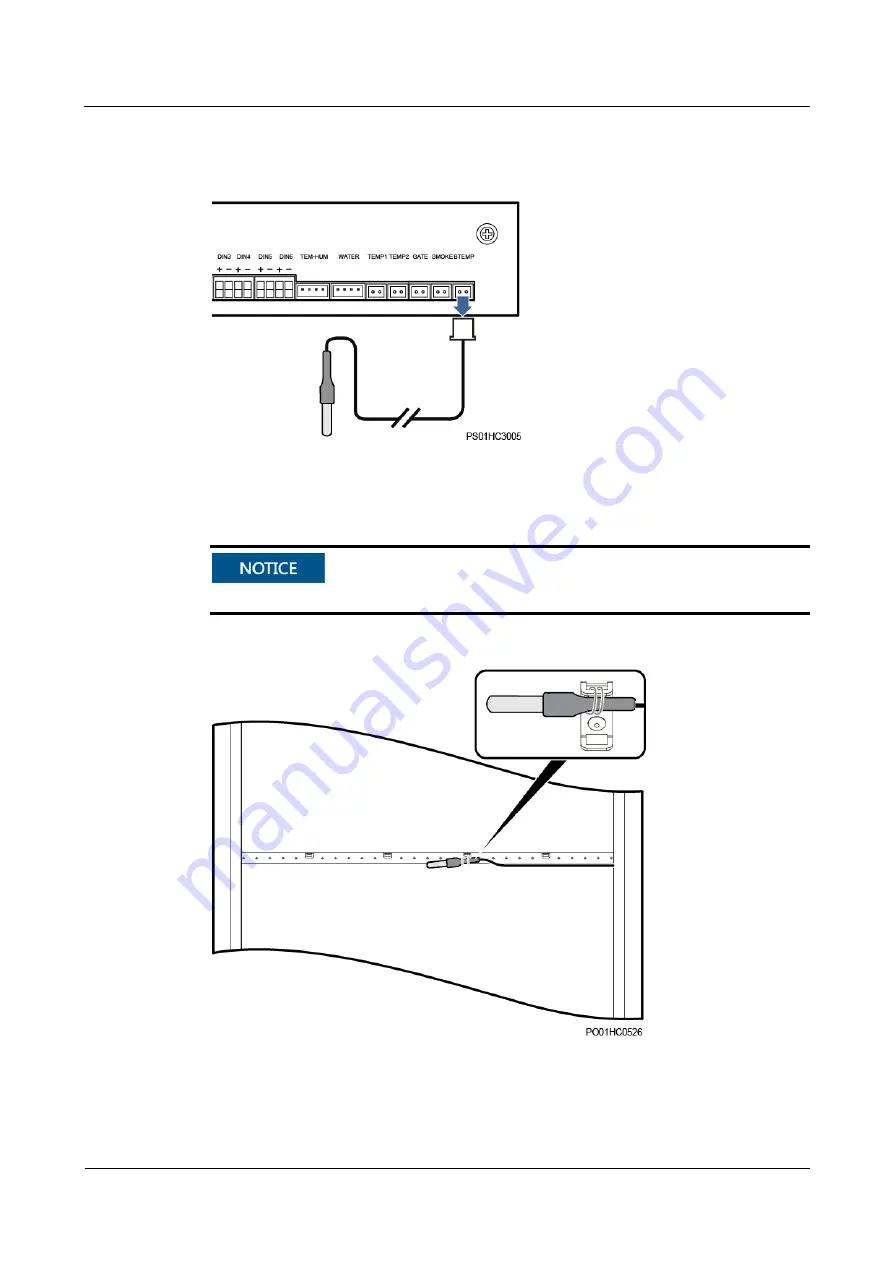
TP48200A-DX12A1 Telecom Power
User Manual
4 Maintenance
Issue 07 (2019-11-15)
Copyright © Huawei Technologies Co., Ltd.
52
Step 2
Remove the battery temperature sensor cable from the UIM, as shown in Figure 4-15.
Figure 4-15
Removing the battery temperature sensor cable
Step 3
Cut off the cable tie of the battery temperature sensor and remove the sensor.
The detection probe must not contact a metal surface.
Figure 4-16
Position of the battery temperature sensor
Step 4
Properly place the new battery temperature sensor and bind it securely with a cable tie.
Step 5
Reconnect the battery temperature sensor cable to the UIM.