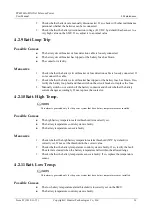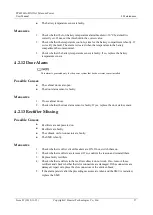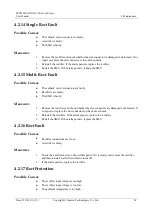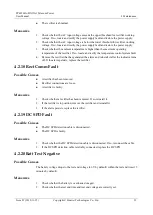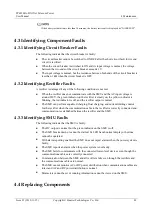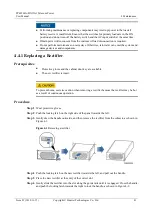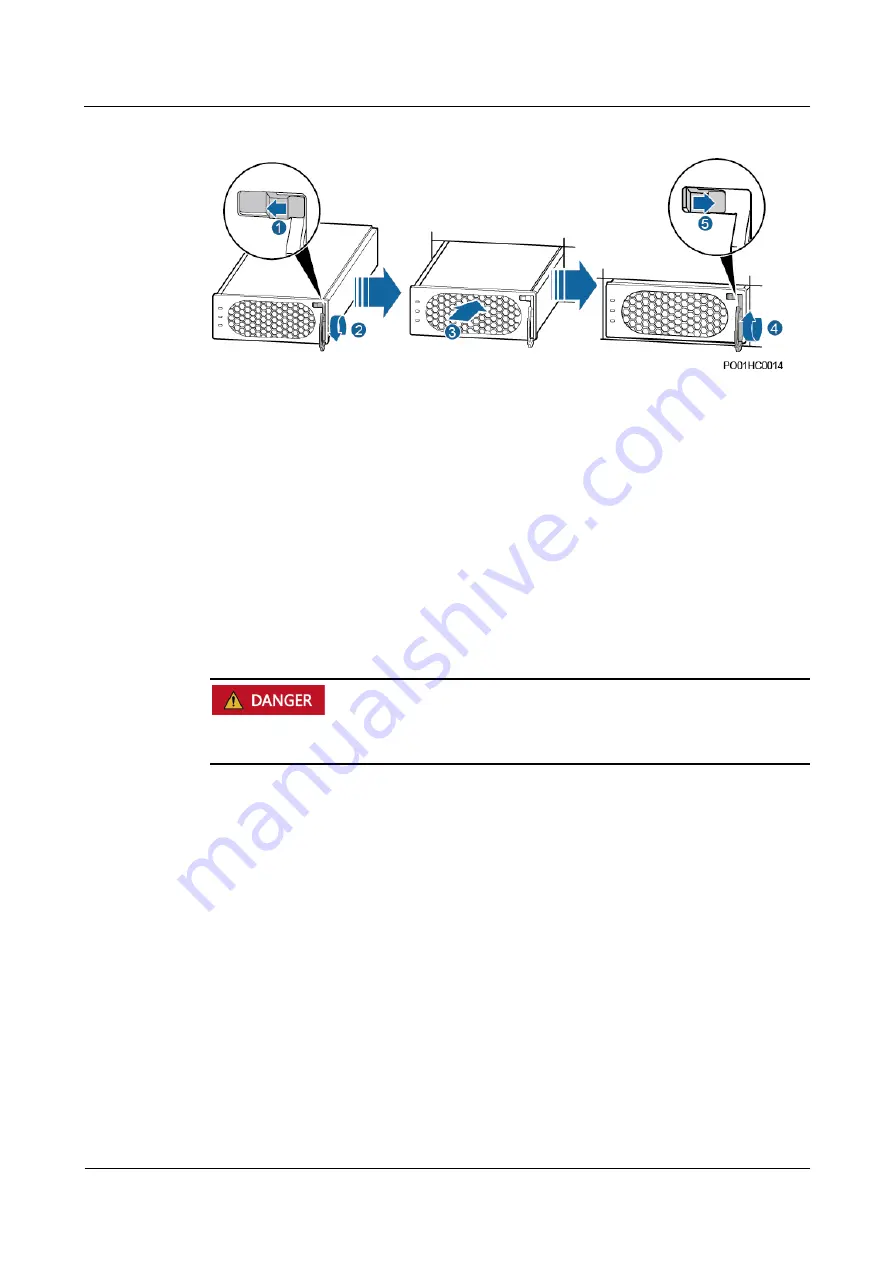
TP48200A-DX12A1 Telecom Power
User Manual
4 Maintenance
Issue 07 (2019-11-15)
Copyright © Huawei Technologies Co., Ltd.
42
Figure 4-2
Installing a rectifier
Step 7
Remove the protective gloves.
----End
Follow-up Procedure
Pack the removed component and send it to the local Huawei warehouse.
4.4.2 Replacing a Circuit Breaker
Prerequisites
Before replacing an AC circuit breaker, switch off the input circuit breaker on the upper-level
device.
You have obtained the cabinet door key, insulation tapes, and tools.
The new circuit breaker is intact, has the same specifications, and is OFF.
Procedure
Step 1
Unscrew and remove the cover before the circuit breaker.
Step 2
Switch off the circuit breaker that is to be replaced.
Step 3
Record connection positions of output cables.
Step 4
Loosen the screws that secure ports on the circuit breaker using a Phillips screwdriver and
remove the cables. Wrap the cables using insulation tapes to prevent hazards.
Step 5
Loosen the screw that secures the lower port of the circuit breaker by using a Phillips
screwdriver, and loosen the buckle at the circuit breaker base by using an insulated flat-head
screwdriver.
Step 6
Remove the circuit breaker from the guide rail. Figure 4-3 shows the procedure for removing
the circuit breaker.