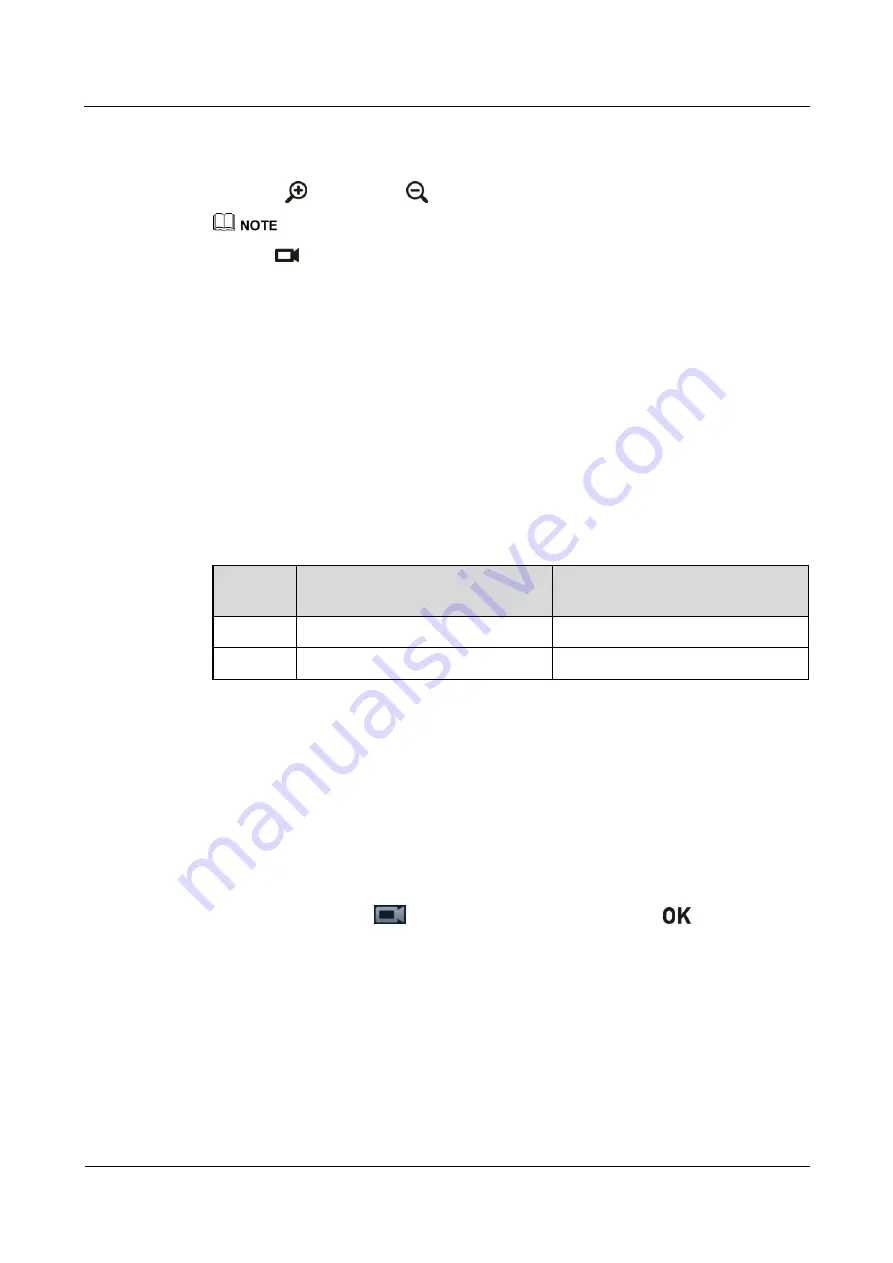
HUAWEI TE40&TE50&TE60 Videoconferencing
Endpoint
Administrator Guide
4 Display Device and Camera
Issue 01 (2013-09-30)
Huawei Proprietary and Confidential
Copyright © Huawei Technologies Co., Ltd.
56
Step 2
On the camera control screen, perform any of the following:
Press navigation keys on the remote control to turn the camera lens.
Press
to zoom in or
to zoom out.
The text in the upper left corner indicates the camera that is currently being controlled (local or remote).
Press
on the remote control to toggle between the local and remote cameras.
----End
4.6 Setting Camera Presets
Camera presets are camera positions you store ahead of time. Each camera preset stores the
camera pan, tilt, and zoom (PTZ) settings. You can easily control the camera by switching
between its presets.
If a camera supports PTZ functions, you can create and save a maximum of 30 camera presets.
A camera preset remains valid until it is deleted or changed.
lists camera preset specifications.
Table 4-15
Camera preset specifications
Endpoin
t
Number of Camera Presets
Whether Data Is Lost After
Restart
Local
30
No
Remote
6
Yes
Saving a Camera Preset
A camera preset stores the camera PTZ settings.
If you select a preset number that has already been saved as another preset, the new camera
preset replaces the exiting one.
To save a camera preset:
Step 1
Set the camera lens position. For details, see
4.5 Selecting and Controlling a Camera
Step 2
On the option bar, select
,
Save Preset
, and then a number. Press
on the remote
control to save the camera preset to the selected number.
----End
Moving a Camera to a Preset
If you have saved camera presets for the endpoint, you can tap a preset number to apply that
preset to the camera.
To move a selected camera to a camera preset:






























