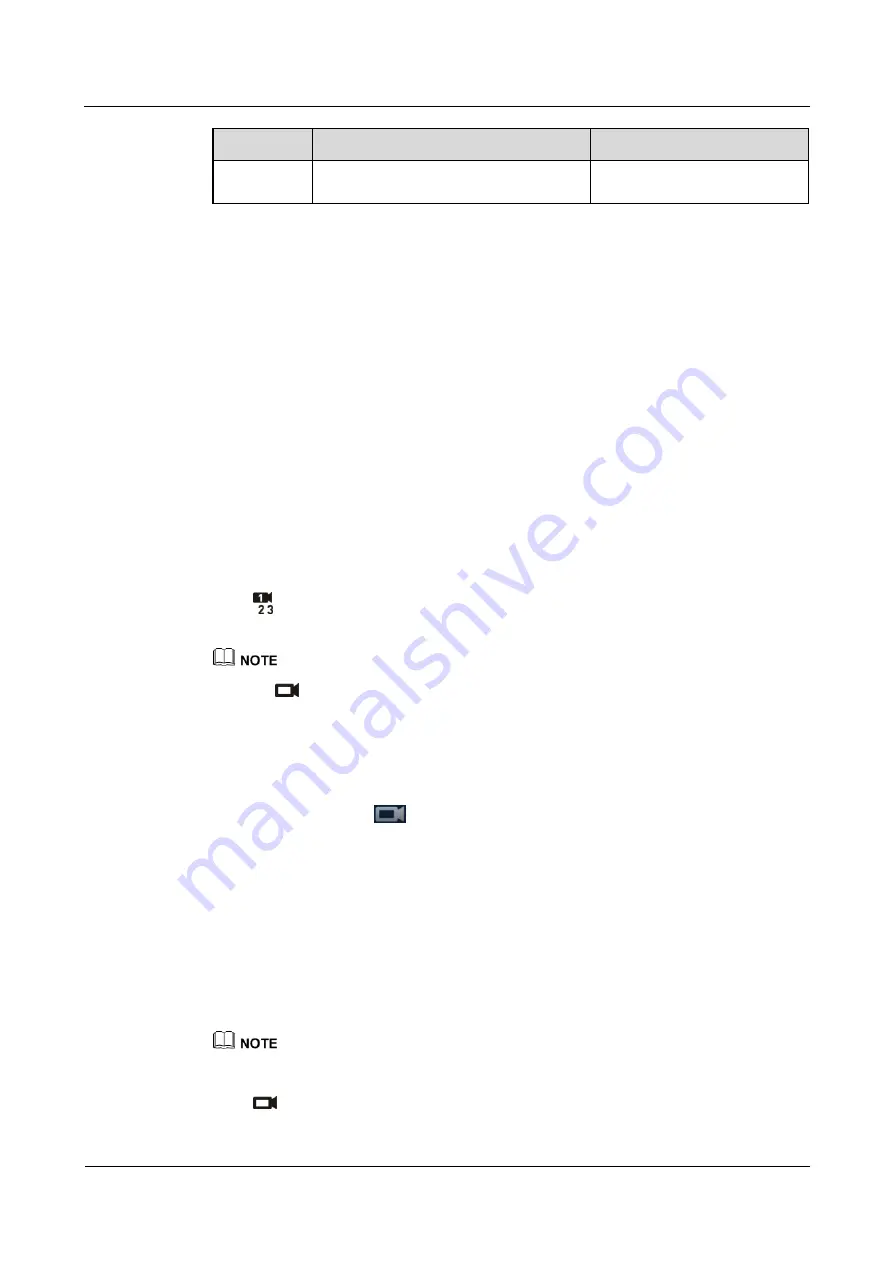
HUAWEI TE40&TE50&TE60 Videoconferencing
Endpoint
Administrator Guide
4 Display Device and Camera
Issue 01 (2013-09-30)
Huawei Proprietary and Confidential
Copyright © Huawei Technologies Co., Ltd.
55
Parameter
Description
Setting
video and stretches the video to till
the screen.
Step 2
Select
Save
.
----End
4.5 Selecting and Controlling a Camera
If you have connected multiple video devices to the video input ports, you must select local
and remote video sources from these devices. Then, you can control the local and remote
cameras to view the desired video.
Selecting a Camera
If the endpoint is not in use during a conference, only the local camera can be selected. If the
endpoint is in use during a conference, both the local and remote cameras can be selected.
Choose
Advanced Settings
>
Settings
>
Video
>
Common Settings
>
Video Input
. Set
Video Source Management
to
Allow
. Select a camera as follows:
Press
on the remote control and select the desired camera from the list displayed in the
lower right corner of the screen.
The text in the upper left corner indicates the camera that is currently being controlled (local or remote).
Press
on the remote control to toggle between the local and remote cameras.
Adjusting the Focal Length
You can change the magnification of distant objects by adjusting the focal length of the
camera.
Step 1
On the option bar, select
.
Step 2
Select
Adjust Focus
and adjust the focal length.
----End
Controlling a Camera
You can control pan, tilt, and zoom (PTZ) actions for a local or remote camera.
Before controlling a remote camera, ensure that
Remote control
has been set correctly for the
remote site.
Choose
Advanced Settings
>
Settings
>
Video
>
Common Settings
>
Video Input
. Set
Remote
control
to
Allow
.
Step 1
Press
on the remote control.






























