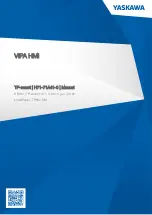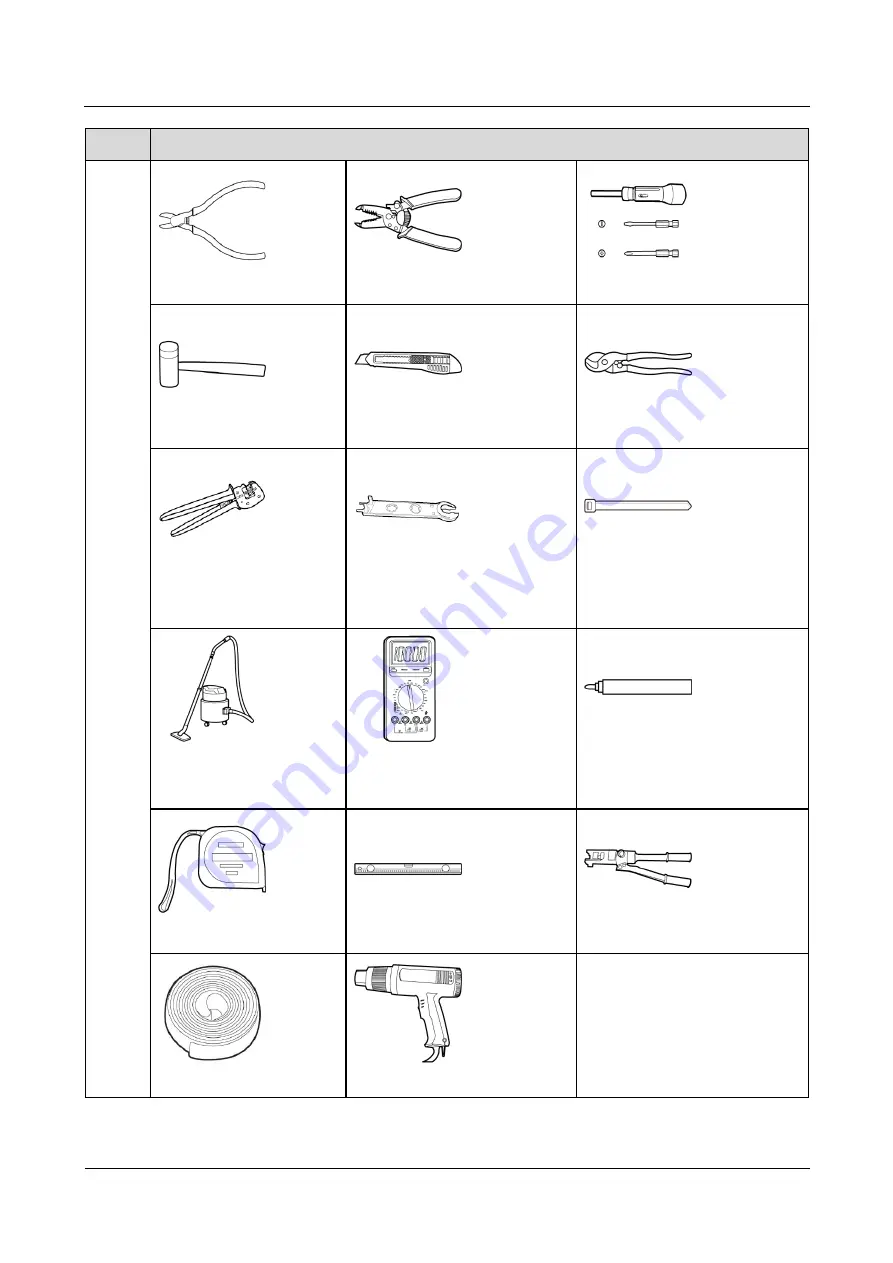
Replacing SUN2000-(15KTL-50KTL) Series with
SUN2000-(15KTL-50KTL)-M3 Series
User Manual
5 Installation
Issue 01 (2021-04-05)
Copyright © Huawei Technologies Co., Ltd.
33
Type
Tools and Instruments
Diagonal pliers
Wire stripper
Torque screwdriver
Rubber mallet
Utility knife
Cable cutter
Crimping tool (model:
PV-CZM-22100)
Open-end wrench (model:
PV-MS-HZ or PV-MS open-end
wrench)
Cable tie
Vacuum cleaner
Multimeter (DC voltage
measurement range ≥ 1100 V
DC)
Marker
Steel measuring tape
Level
Hydraulic pliers
Heat shrink tubing
Heat gun
-