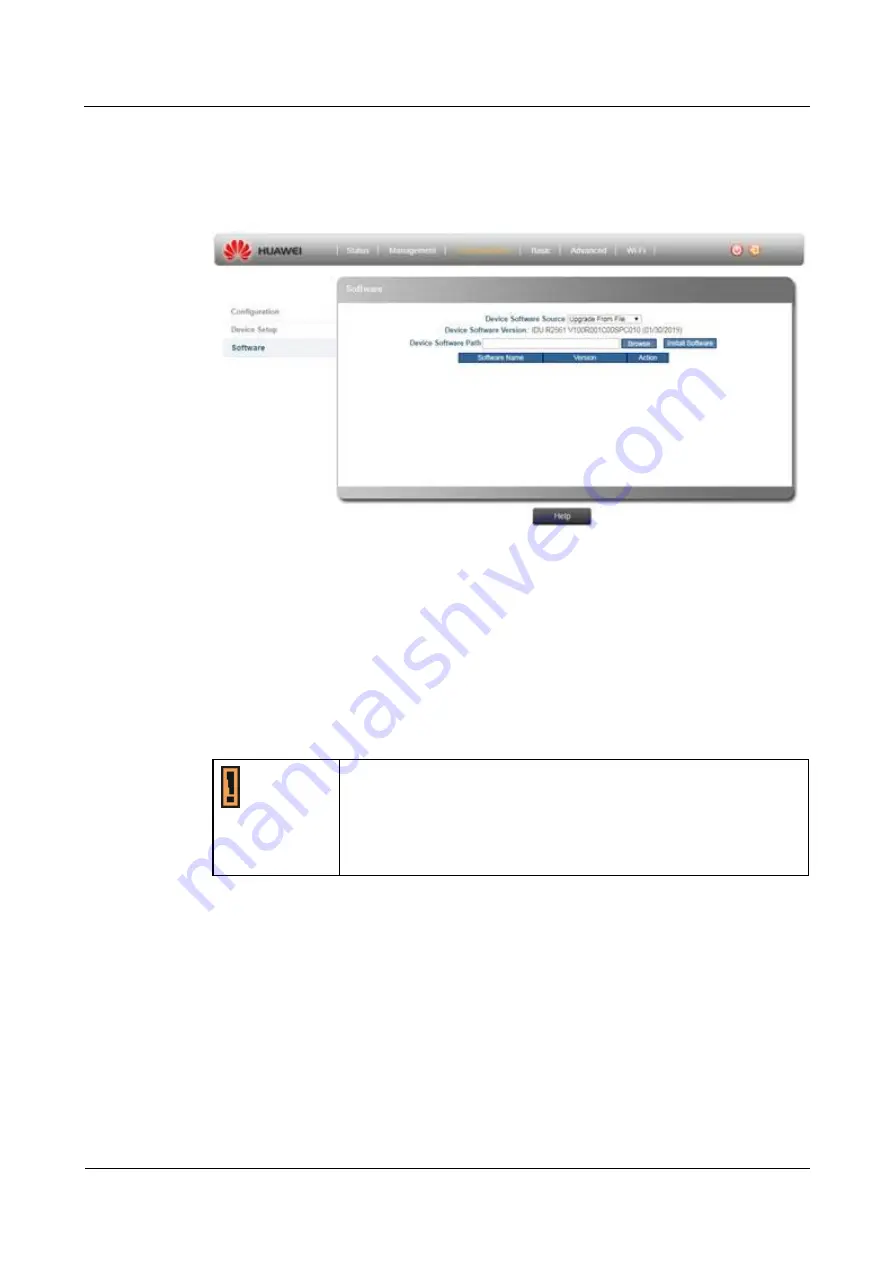
IDU R2561
User Guide
4 Reference Manual
Issue 01 (2019-02-28)
Copyright © Huawei Technologies Co., Ltd.
34
4.2.3 Personalization > Software
Figure 4
‑
22
Software - Upgrade from file
Upgrade From file:
a.
Click Browse button to select the IPK file. The IPK is the file with .ipkg, in each
release you will get the ipk file release
huawei-indoor-nomodem-unknown_V100R001C00SPCxxx_mips.ipk
b.
Click Install Software button to install the selected IPK file.
Upgrade From FOTA: (Remote management server):
Please manually press "
Check Version
" button and device will request the latest update
from the remote access server.
After checked, server will return message:
Can't connect to Server/Latest Version, if your
device SW is not up to date, you can do update or not.
While FW is upgrading, please keep your device powering on. Don't
turn off the device to prevent the possible damage.
The upgrade FW name must be alphabet (A-Z or a-z), digits (0-9),
dot(.), minus sign (-), and underline (_).
The upgrade FW file name extension must be ".ipk".
4.3 Basic
4.3.1 Basic > Firewall
The modem provides extensive firewall protection by restricting connection parameters to
limit the risk of intrusion and defending against a wide array of common hacker attacks.






























