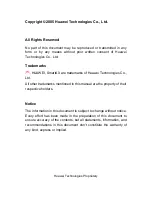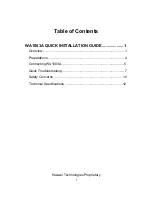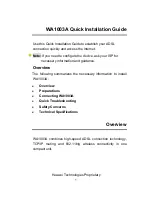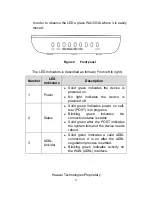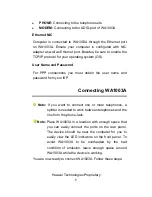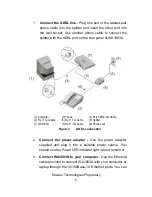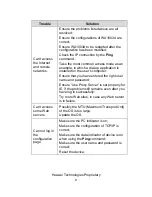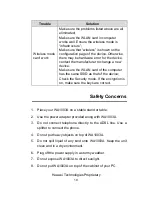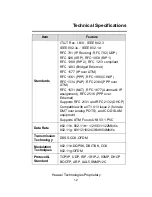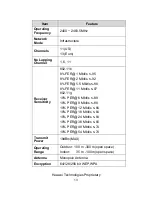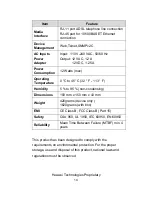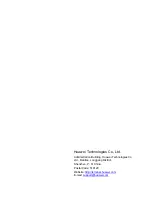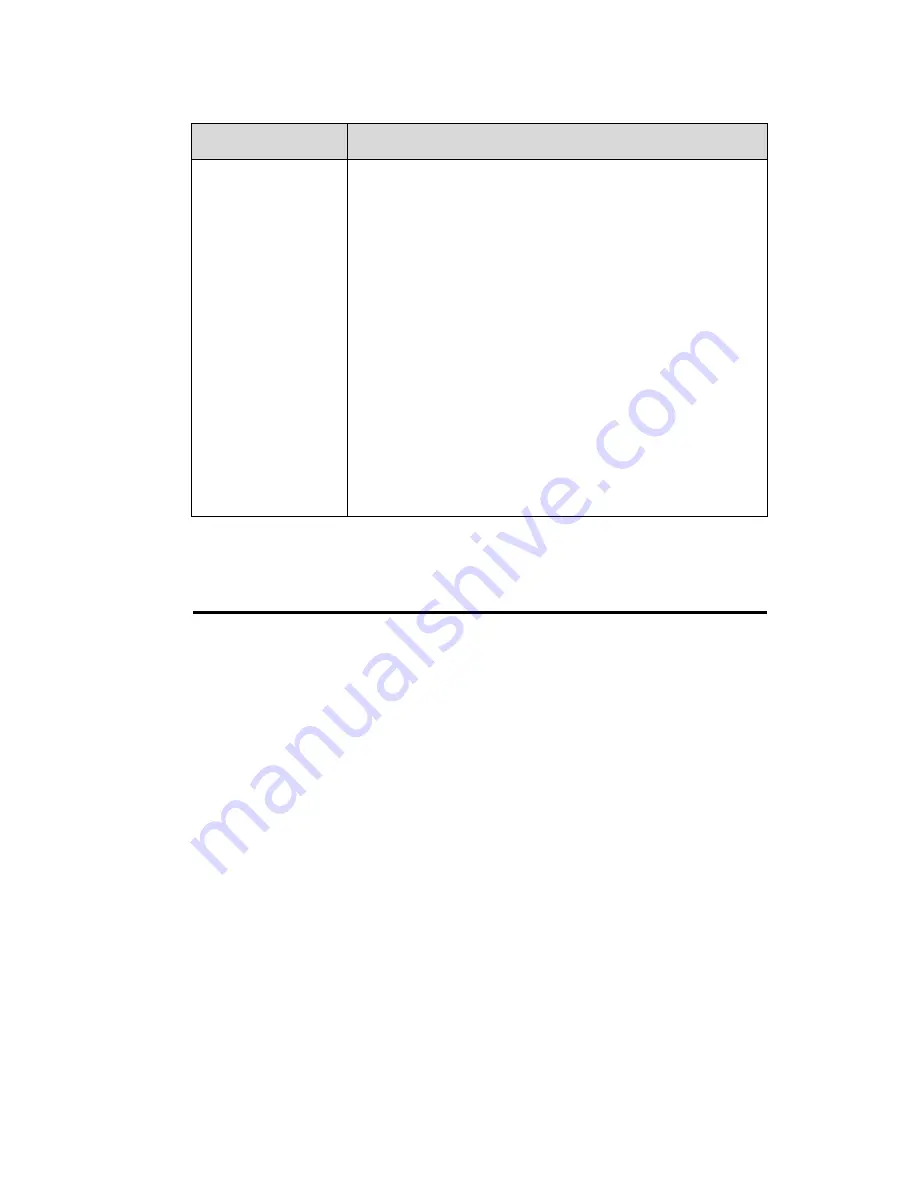
Huawei Technologies Proprietary
10
Trouble
Solution
Wireless mode
can’t work
Make sure the problems listed above are all
eliminated;
Make sure the WLAN card in computer
works well. Ensure the wireless mode is
“infrastructure”;
Make sure that “wireless” is shown on the
configuration page of the device. Otherwise
there may be hardware error for the device.
contact the manufacturer to change a new
device.
Make sure the WLAN card of the computer
has the same SSID as that of the device;
Check the Security mode. If the encryption is
on, make sure the keys are correct.
Safety Concerns
1. Place your WA1003A on a stable stand or table.
2. Use the power adapter provided along with WA1003A.
3. Do not connect telephone directly to the ADSL line. Use a
splitter to connect the phone.
4. Do not put heavy objects on top of WA1003A.
5. Do not spill liquid of any kind onto WA1003A. Keep the unit
clean and in a dry environment.
6. Plug off the power supply in a stormy weather.
7. Do not expose WA1003A to direct sunlight.
8. Do not put WA1003A on top of the cabinet of your PC.