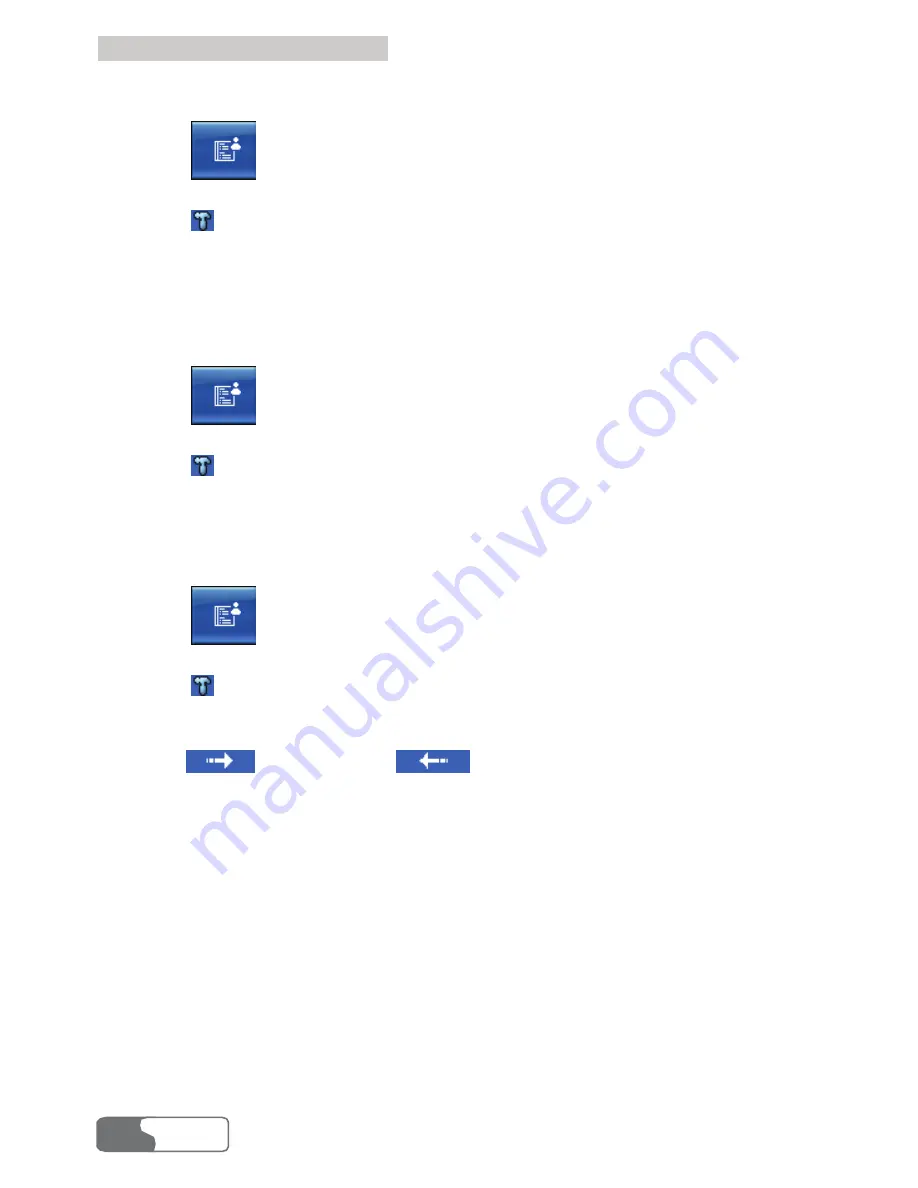
9 Phone Book Management
HUAWEI
38
Import from Files into Local
1.
Click
to display the
Phone Book
interface.
2.
Click
Local
to display the contact list in
Local
.
3.
Click
or right-click on the contact list to select
Import all
Contacts/From File...
in the shortcut menu.
4.
In the
Open File
dialog box, select a file.
5.
Click
Open
and import the file information to
Local
.
Import from SIM/USIM Card into Local
1.
Click
to display the
Phone Book
interface.
2.
Click
Local
to display the contact list in
Local
.
3.
Click
or right-click on the contact list to select
Import all
Contacts/From SIM/USIM Card...
in the shortcut menu in order to
import the contact information in the SIM/USIM card to
Local
.
Import from Local into SIM/USIM Card
1.
Click
to display the
Phone Book
interface.
2.
Click
SIM/USIM
to display the contact list in SIM/USIM card.
3.
Click
or right-click on the contact list to select
Import all
Contacts/From Local...
in the shortcut menu.
4.
In the
Select
dialog box, select a type for the phone number to import and
click
. You can click
to cancel the selected phone
number.
5.
Click
OK
to import the contact information to the phone book in
SIM/USIM Card.
Note
z
When importing the information of a specified file to the
Local
, the
field name in the file must have a matching field in
Local
. If no field
matches with each other, the Data Card Management prompts that
the format is error.
z
You can click and hold single or multiple contacts in SIM/USIM card,
drag it or them to
Local
in order to import the contacts information to
Local
directly.






























