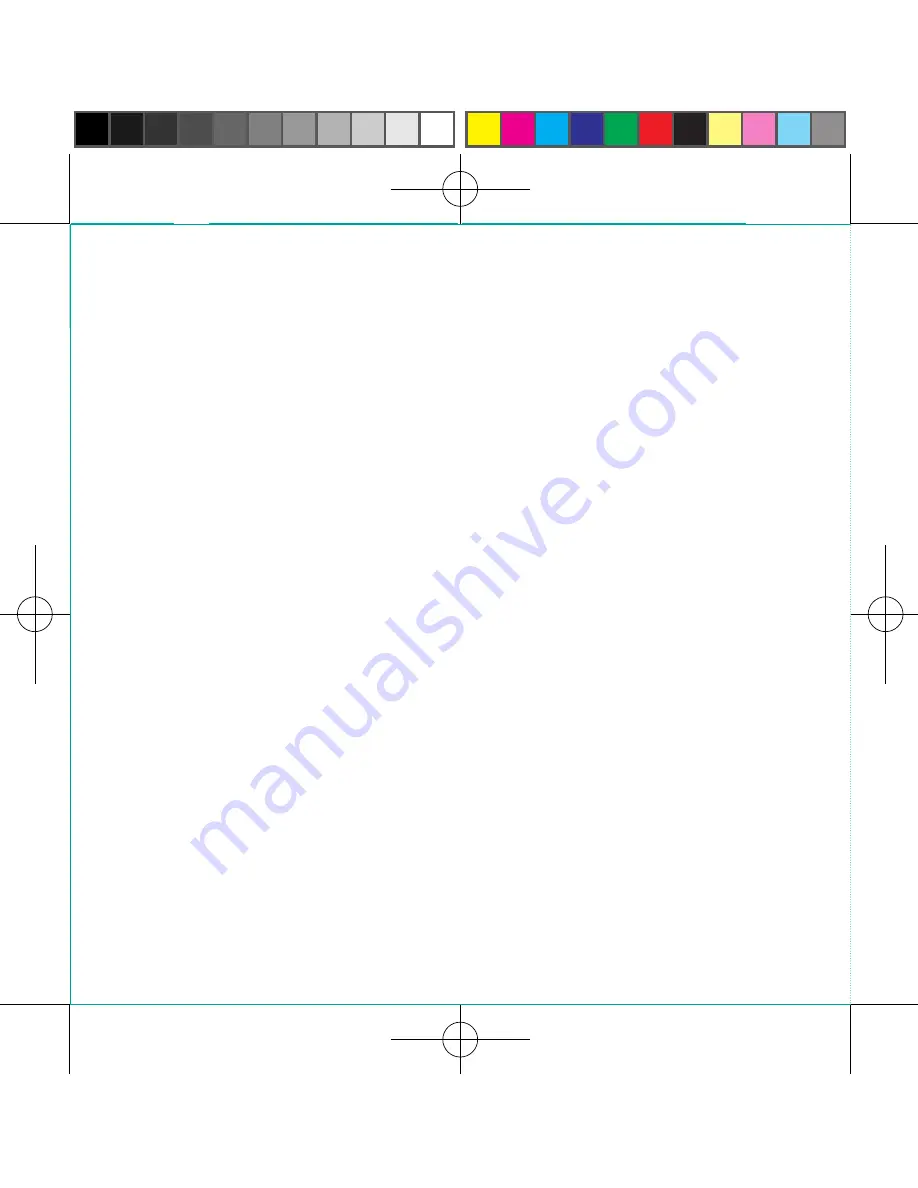
Frequently asked
questions.
How long does it take to charge
the battery from flat?
When charging with the supplied AC
charger it takes a maximum of 3 hours
when not in use and up to 4 hours when
in use.
When charging using the supplied USB
cable via a PC it takes up to 4 hours when
not in use and up to 8 hours when in use.
How long does the battery last?
When powered by the battery the Pocket
WiFi
TM
2 can work continuously for up to
4 hours.
How strong is the WiFi signal?
To get the best signal strength try to
position the Pocket WiFi
TM
2 near a window.
As a rough guide to signal strength:
When powered by the supplied AC charger
– up to 30 metres indoors.
When powered by the supplied USB cable
via a PC or the battery provided – up to 10
meters indoors
Why does my Pocket WiFi
TM
2 get
hot when I use it for long periods
of time?
This is quite normal. The Pocket WiFi
TM
2 has a built in temperature protection
function. So if it gets too hot it will
automatically switch off.
12
<224mm>
<112mm>
PANTONE Green C: For positional purposes only – Do NOT Print
Summary of Contents for Pocket WiFi 2
Page 1: ...Quick Start Guide Pocket WiFi TM 2 ...
Page 15: ...15 ...


































