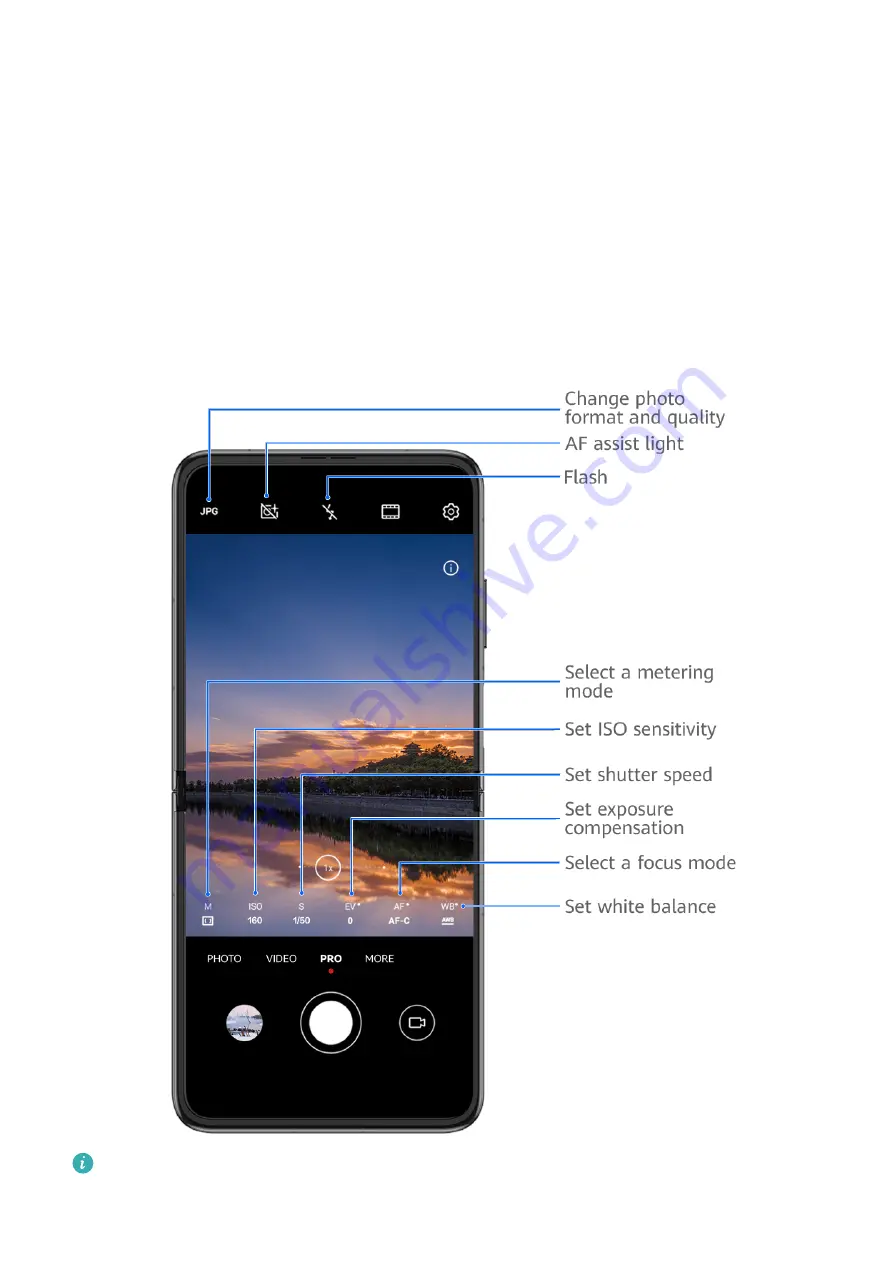
In High-res mode, you won't be able to zoom in or out, or adjust the aspect ratio.
3
Touch the shutter button to shoot a photo.
Pro Mode
Use Pro Mode to Shoot Like a Pro
Pro mode lets you fine-tune photos and videos and gives you full control over ISO sensitivity,
focus mode, and more when taking photos or recording videos.
Use Pro Mode to Shoot Like a Pro
The figures are for reference only.
1
Open Camera and select Pro mode.
Camera and Gallery
76
Summary of Contents for P50 Pocket
Page 1: ...Pocket P50 User Guide ...
















































