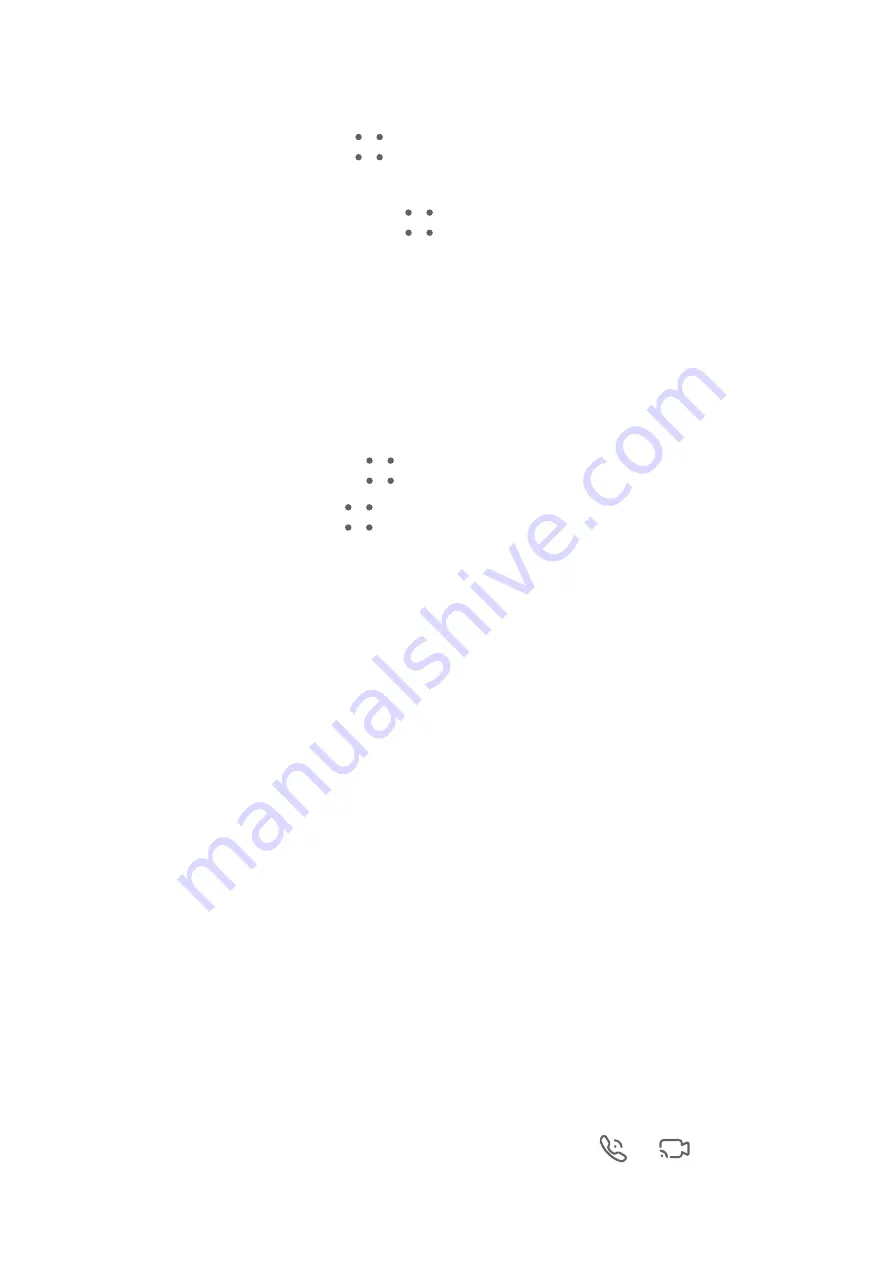
Create a Group Chat
Create a group chat in the following ways:
•
On the Messaging screen, go to
> New group chat, then follow the onscreen
instructions to create a group chat.
•
On a chat screen with a contact, go to
> New group chat, then follow the onscreen
instructions to create a group chat.
In addition to sending instant voice messages, pictures, videos, emojis, locations, business
cards, and files, you can also forward and share content from chat logs. Voice messages can
be shared, but cannot be forwarded.
Manage a Chat Group
You can view and manage chat groups according to your preferences.
1
On the Messaging screen, go to
> Chat groups.
2
Select a chat group and go to
> Group details. On the Group details screen, you can:
•
Manage contacts in the group.
•
Set your nickname in the group.
•
Turn message notifications off for the group.
•
Exit the group.
MeeTime
Charges for MeeTime
•
MeeTime only uses Wi-Fi or mobile data and will not be charged as calls by your carrier. It
is recommended that you use this feature over a Wi-Fi network.
•
If you need to make a video call using mobile data, you can perform the following to save
on the amount of mobile data you use: On the MeeTime screen, touch your profile picture
in the upper right corner to access the Settings screen, then turn on the Data saver switch.
Make a High-quality Video or Voice Call
Use MeeTime to make smooth and high-quality calls between Huawei devices such as
phones and tablets. You can enjoy clear video calls even in dark environments and adjust the
beauty level during video calls.
1
Open MeeTime and follow the onscreen instructions to activate and enable it.
2
In the MeeTime app, go to Contacts > MeeTime, and touch
or
next to a contact
who has enabled MeeTime on their devices to make a high-quality video or voice call.
Apps
114
Summary of Contents for P50 Pocket
Page 1: ...Pocket P50 User Guide ...
















































