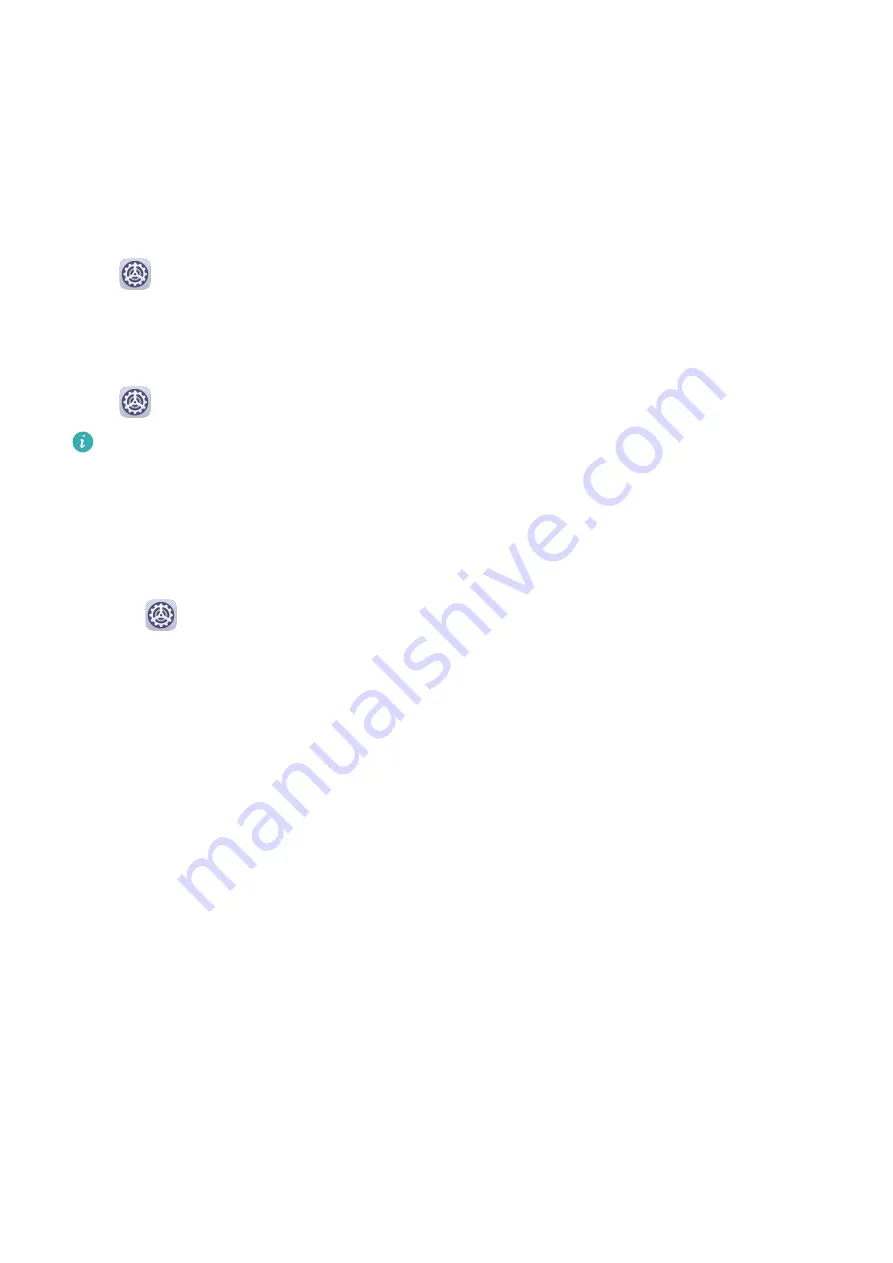
•
Closing the flip cover will lock the screen of your device if it is on standby.
•
When a flip cover with a display window is closed, you can check the date, time, weather,
and more in the window.
Mistouch Prevention
Enable Mistouch prevention to prevent accidental touches on the screen from triggering
unintended operations.
Go to
Settings > Accessibility features, and enable or disable Mistouch prevention.
Gloves Mode
Your device can respond to your touches even when you are wearing gloves.
Go to
Settings > Accessibility features, and enable Gloves mode.
To ensure a higher success rate, apply adequate force when touching or swiping on the
screen.
Scheduled Power On/Off
Use the Scheduled power on/off feature to power your device on and off at set times, to
save power and prevent interruptions while resting.
1
Go to
Settings > Accessibility features > Scheduled power on/off, and enable
Scheduled power on/off.
2
Set the power on and off times, as well as the repeat cycle. Your device will power on and
off automatically at the specified times.
To stop using this feature, disable Scheduled power on/off.
Users & Accounts
Set Up Users
You can create a separate account for someone else to use your device. For your privacy and
data security, the other user will only be allowed to access certain functions of your device.
The following user account types are available on your device:
•
Administrator
Your account is the administrator by default.
An administrator is allowed to perform any operation on the device, including adding or
deleting other accounts, and authorising other accounts to use the calling and SMS
functions.
•
User
You can create a user account for someone who frequently uses your device.
Settings
141
Summary of Contents for P30 Pro
Page 1: ...User Guide ...









































