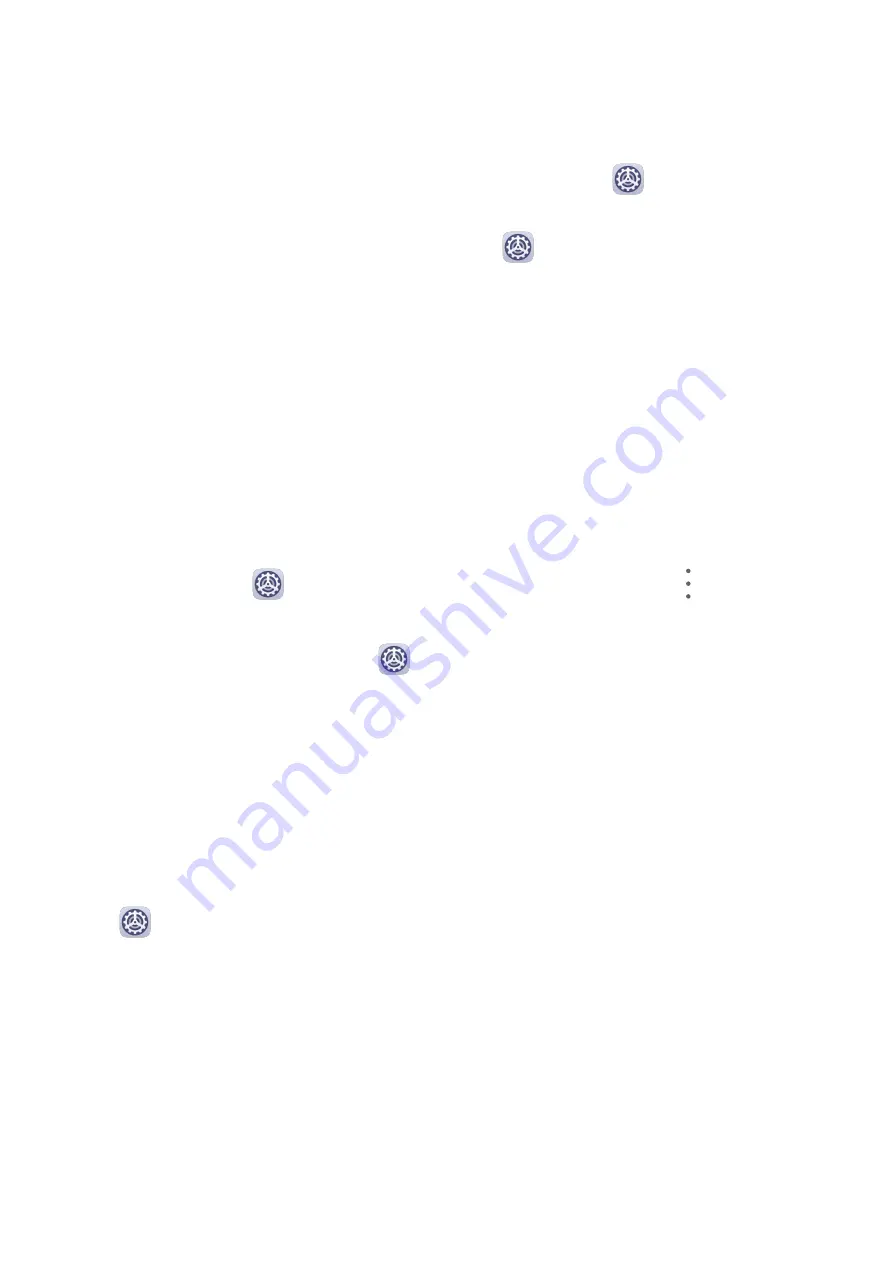
Transfer Data in PrivateSpace to Your New Device
You can quickly transfer your PrivateSpace data, such as contacts, photos, and files, from the
old device to the new one.
1
On your new device, create and enter your PrivateSpace, go to
Settings > Privacy >
PrivateSpace > Space Clone, and select This is the new phone.
2
In your old device, enter your PrivateSpace, go to
Settings > Privacy > PrivateSpace >
Space Clone, and select This is the old phone.
3
Follow the onscreen instructions to scan the QR code or manually connect the old device
to the new one.
4
On your old device, select the data to be transferred. You can cancel the data transfer
during the process, and then continue it once you have connected your old device with the
new one again.
Delete PrivateSpace
If you delete PrivateSpace, all apps and data stored in the space will be deleted and cannot
be restored. Please exercise caution when deleting PrivateSpace.
You can delete PrivateSpace in either of the following ways:
•
In MainSpace, go to
Settings > Privacy > PrivateSpace, then go to
> Delete
PrivateSpace.
•
Alternatively, in PrivateSpace, go to
Settings > Privacy > PrivateSpace, then touch
Delete.
Digital Balance
Digital Balance
Digital balance enables you to learn how frequently you use different apps. The first step
towards a balanced digital lifestyle is understanding more about your digital habits.
Go to
Settings > Digital balance > More, and touch Today or Last 7 days to check the
following information about your device:
•
Screen time
•
App usage
•
Unlocks
Set Screen Time for Your Device
Fine-tune your device usage habits by setting a daily screen time limit, individual app time
limits, and a bedtime schedule.
Settings
138
Summary of Contents for P30 Pro
Page 1: ...User Guide ...












































