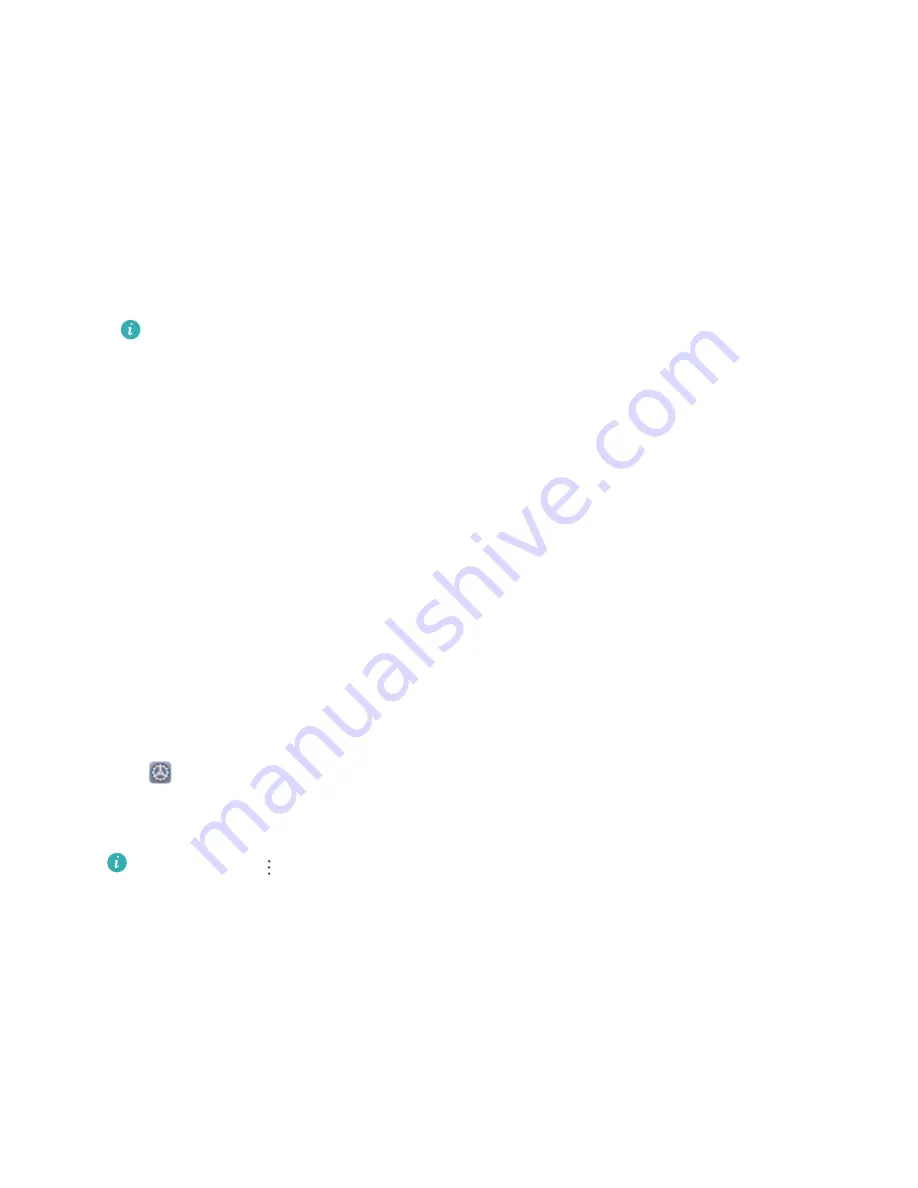
Backup and Restoration
Data Backup: Prevent the Loss of Your Data
Worried about losing important data on your Phone? Protect yourself against data loss with regular
data backups.
You can back up the data on your Phone in the following ways:
l
To a Memory card: If your Phone supports an NM card (nano memory card), you can back up your
data to the NM card (nano memory card) at any time to prevent data loss.
l
Not all devices support nano memory (NM) cards.
l
Insert the NM card (nano memory card) into card slot 2. You can buy an NM card (nano
memory card) in Huawei stores.
l
To a USB storage device: Using a USB OTG cable, you can connect your Phone and back up your
important data to a USB storage device.
l
To your computer or home NAS devices: Using Wi-Fi scanning to detect shared folders on the
same Wi-Fi network, you can back up all your Phone's important data, such as pictures and large
files, to your computer or home NAS devices to prevent data loss and free up storage space on your
Phone.
Data Backup to a USB Storage Device
If you are running out of storage space on your Phone or you want to back up your important data to
an external storage device, you can connect your Phone to a USB storage device using a USB OTG
cable and back up your data to the storage device. USB storage devices compatible with your Phone
include USB flash drives, card readers, and devices with an SD card inserted.
Open
Settings, go to System > Backup & restore > Data backup > External storage > USB
storage, then touch BACK UP. On the Select data screen, select the data you want to back up and
touch Back up.
l
You can go to
> Backup encryption > Encrypt backups to enable Backup encryption
on the backup page, and then set a password when prompted. The password will be used
when you want to restore files later. Always remember your backup password or set security
questions to help remember the password as you will not be able to retrieve your backup files
without it.
Reset Your Phone
If the operating speed of your Phone starts to slow down due to long-term accumulation of caches
and residual files, you can reset your Phone to erase these cached files completely and restore your
device's factory settings.
94
Summary of Contents for P30 lite
Page 1: ...User Guide ...
Page 25: ...New Device 21 ...






























