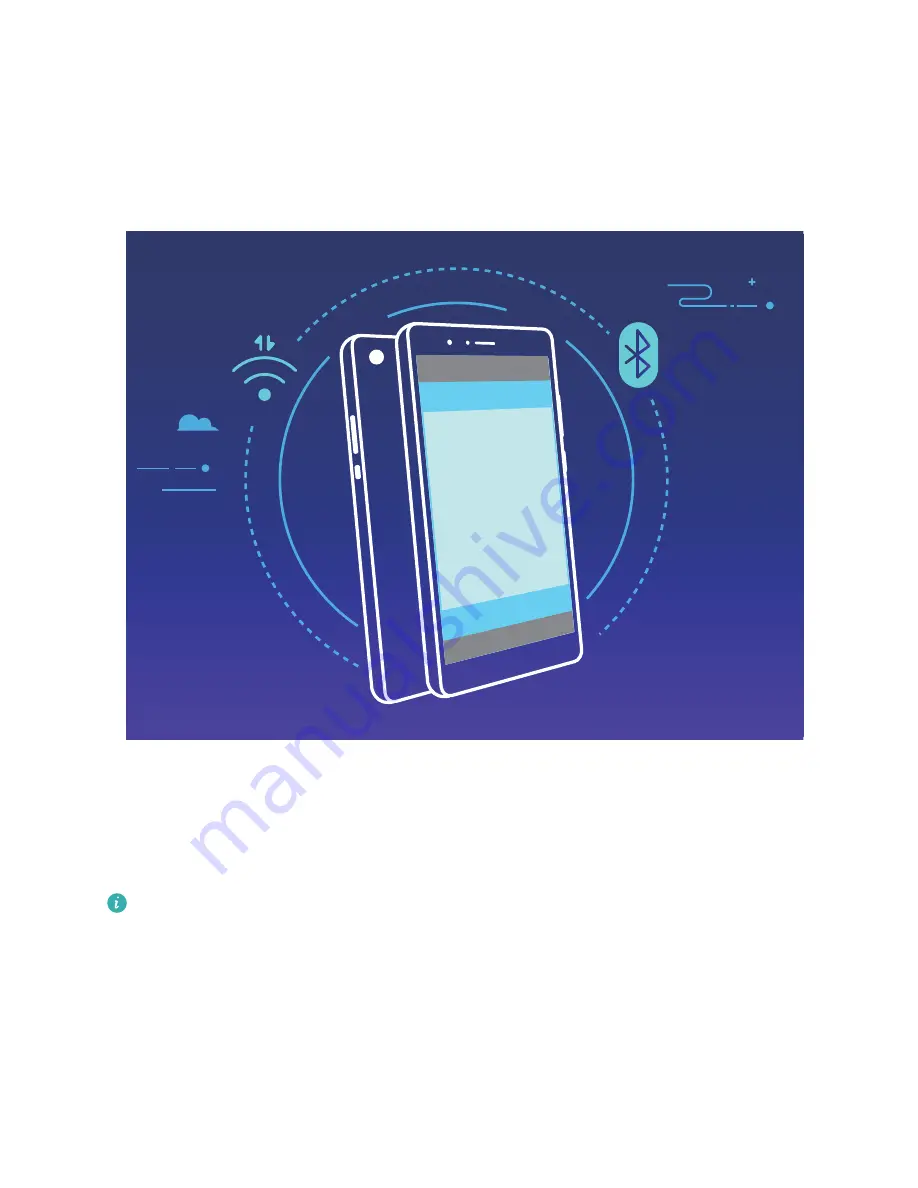
Use NFC to Quickly Establish Connections between Devices
Place the NFC detection areas of your two devices close together to quickly establish a Bluetooth or
Wi-Fi connection between them. You can also use this method to establish a Wi-Fi Direct connection
or to share a Wi-Fi hotspot without the trouble of searching for devices, pairing, and manually
entering connection details.
NFC
For example, when pairing Bluetooth devices, enable NFC, Huawei Beam, and Bluetooth on both
devices. Open the Bluetooth pairing screen on both devices and place the NFC detection areas of
devices close together. When the transmitting device plays an audio prompt and the transmitting
screen shrinks, follow the onscreen instructions and touch the screen on the transmitting device to
establish a Bluetooth connection.
If there is a Read and write/P2P switch on the NFC screen, ensure that it is also enabled.
Features may vary depending on your network provider.
Transfer Data between Your Phone and Computer
Use a USB cable to connect your Phone to your computer and transfer data.
Select USB connection mode
Use a USB cable to connect your Phone to the computer, you can then select a default connection
method. You can transfer photos and files between your Phone and computer, or charge your Phone
through the USB connection to your computer.
Exciting Features
9
Summary of Contents for P30 lite
Page 1: ...User Guide ...
Page 25: ...New Device 21 ...




























