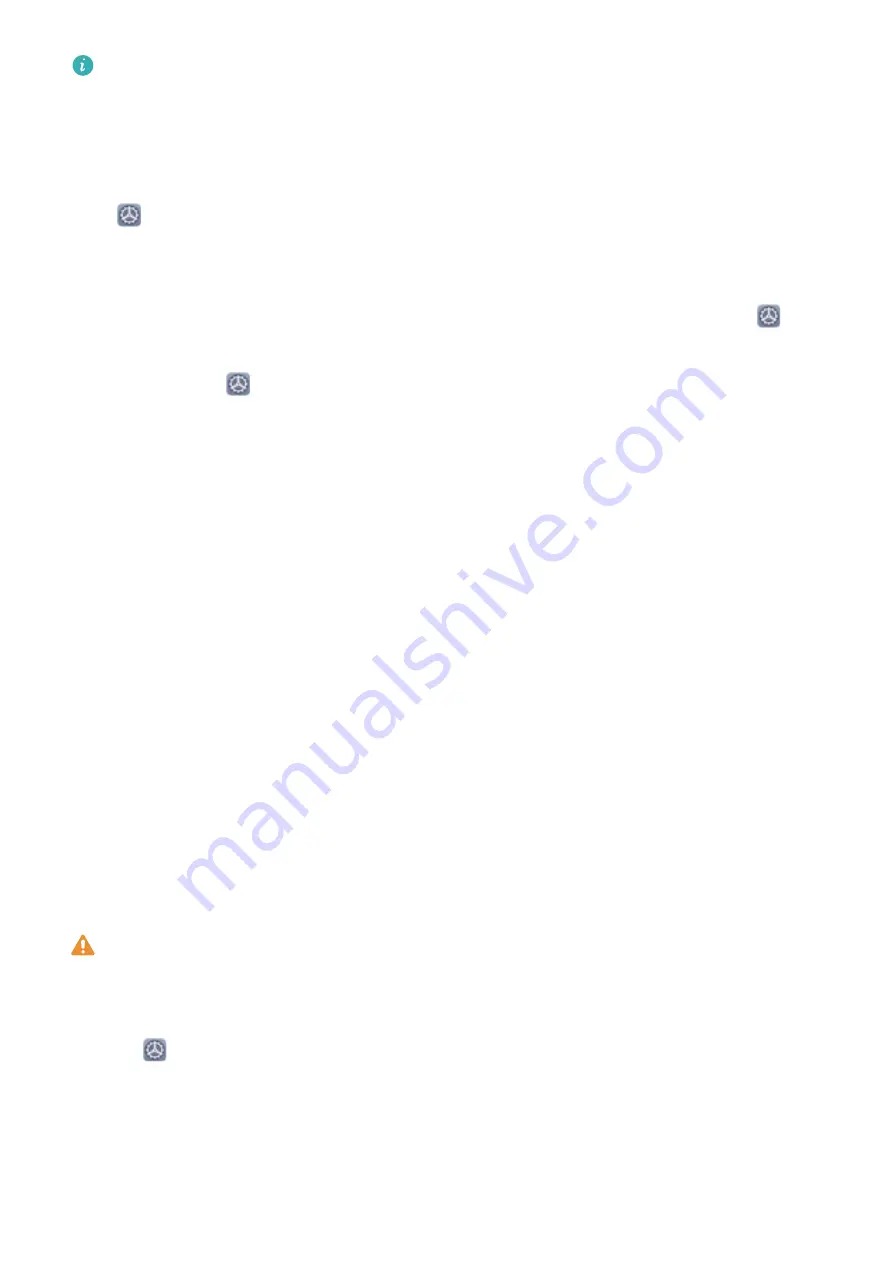
l
Facial data will be erased if you reset all settings, restore your device to its factory settings, or
set your password to none.
l
Facial data will not be erased after online update.
Pick Up to Unlock
Open
Settings, and go to Security & privacy > Face recognition. When enrolling facial data,
select Enable pick up to wake, and set the Face unlock method to Direct unlock. Once the setup is
complete, you can simply raise your Phone to unlock the screen, without a password or fingerprint.
If you haven't selected Enable pick up to wake when enrolling facial data, you can open
Settings, go to Security & privacy > Face recognition, and set the Face unlock method to Direct
unlock. Then, open
Settings, go to Smart assistance > Shortcuts & gestures > Wake screen,
and select Pick up to wake.
Fingerprint
Introduction to Fingerprint Recognition
Fingerprint recognition not only allows you to unlock your Phone faster, it also provides added
security to your personal information.
You can use your fingerprint to:
l
Unlock your screen with a single touch: Want to avoid the hassle of using PIN codes and
patterns to unlock your screen? Use your fingerprint to quickly and securely unlock your screen with
a single touch.
l
Access your private files: Afraid of forgetting your password for the Safe or app lock, or having it
fall into the hands of someone you don't trust? Set fingerprint access for the Safe and app lock to
keep your files and apps secure and accessible by only you.
Enroll a Fingerprint
You can enroll a fingerprint on your Phone and then use your fingerprint to unlock your screen and
access your Safe or App lock without a password.
l
When your Phone restarts or your fingerprint is not recognized, you will need to use your lock
screen password to unlock.
l
Before enrolling a fingerprint, make sure your finger is clean and dry.
1
Open
Settings.
2
Go to Security & privacy > Fingerprint ID and follow the instructions to set or enter the lock
screen password.
3
Go to New fingerprint to enroll your fingerprint.
4
Place your fingertip on the fingerprint sensor and hold until your device vibrates. Repeat this step
using different parts of your fingertip.
Security and Privacy
82
Summary of Contents for P20 Lite 2019
Page 1: ...User Guide ...
















































