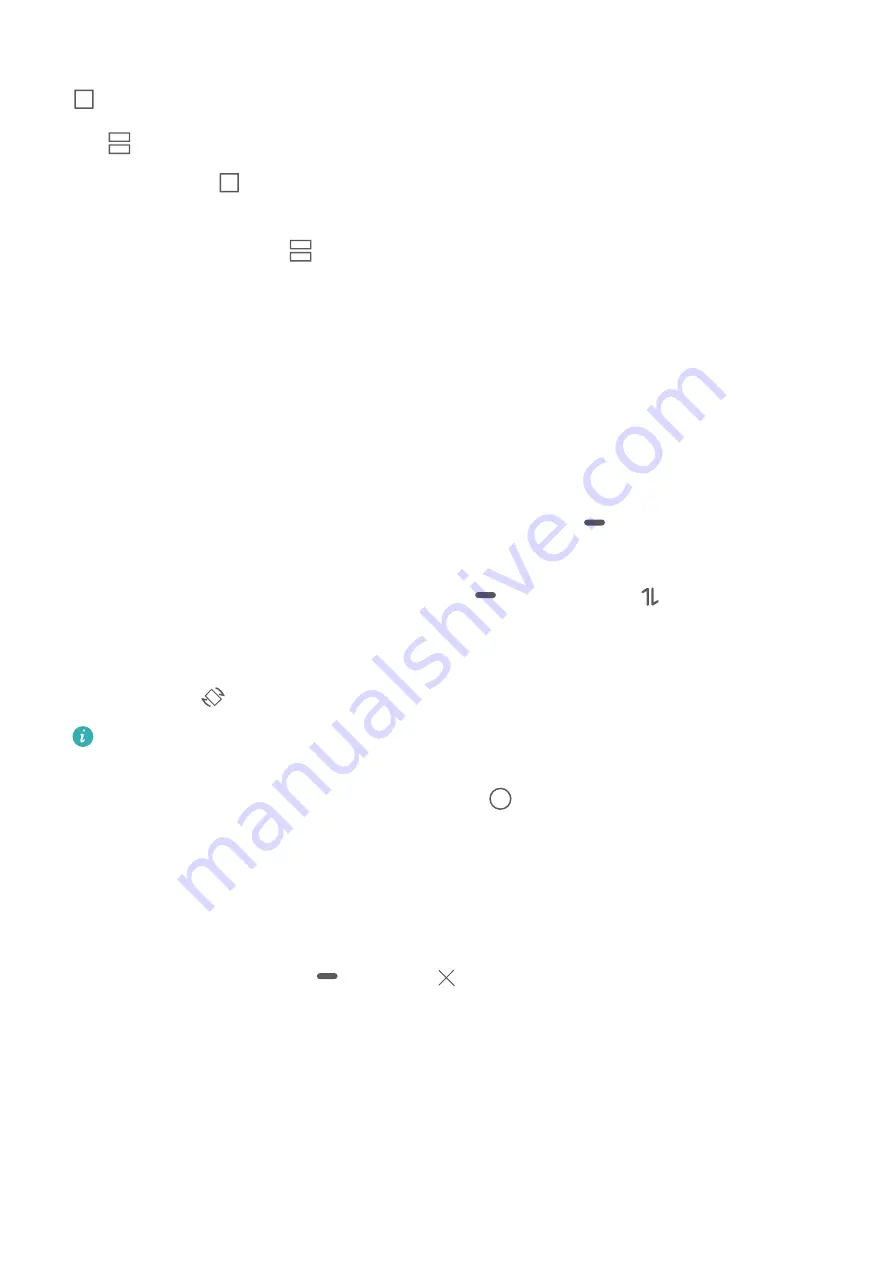
Use the Recent key to enable Split-screen mode: Open a compatible app, then touch and hold
.
Use
at the top of an app to enable Split-screen mode: If you are using Three-key
navigation, touch
on the navigation bar to access the recent tasks screen. If you are using
Gestures, swipe up from the bottom of the screen and hold to access the recent tasks screen. Select
a compatible app and touch
at the top of the app.
Use three fingers to enable Split-screen mode: Open a compatible app and swipe up on the
screen with three fingers. Make sure not to swipe up from the very bottom of the screen.
Intelligent Split-screen: If you receive an SMS message or app notification while watching a video in
full screen mode, a banner will be displayed to prompt you to split the screen.
Adjust the Screen Display While in Split-Screen Mode
In split-screen mode, you can switch to full-screen mode, move screen positions, change screen
orientation, and access the home screen.
Switch to full screen-mode: In split-screen mode, touch and hold
and swipe up or down to
switch to full-screen mode.
Swap screen locations: In split-screen mode, touch
, and then touch
to switch the position
of the screens.
Change the orientation of the screen: Swipe down from the status bar to open the notification
panel. Touch the
switch to enable automatic screen rotation.
The screen can be switched to horizontal view only when both active apps support horizontal
view.
Access the home screen: In split-screen mode, touch
on the navigation bar to access the home
screen. If you are using Gestures, swipe up from the bottom edge of the screen to enter the home
screen.
Exiting split-screen mode
How to exit split-screen mode.
To exit split-screen mode, touch
and select
.
Gestures and Operations
20
Summary of Contents for P20 Lite 2019
Page 1: ...User Guide ...
















































