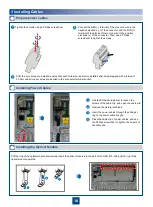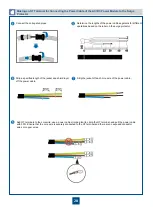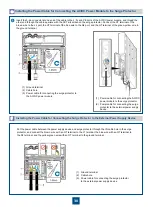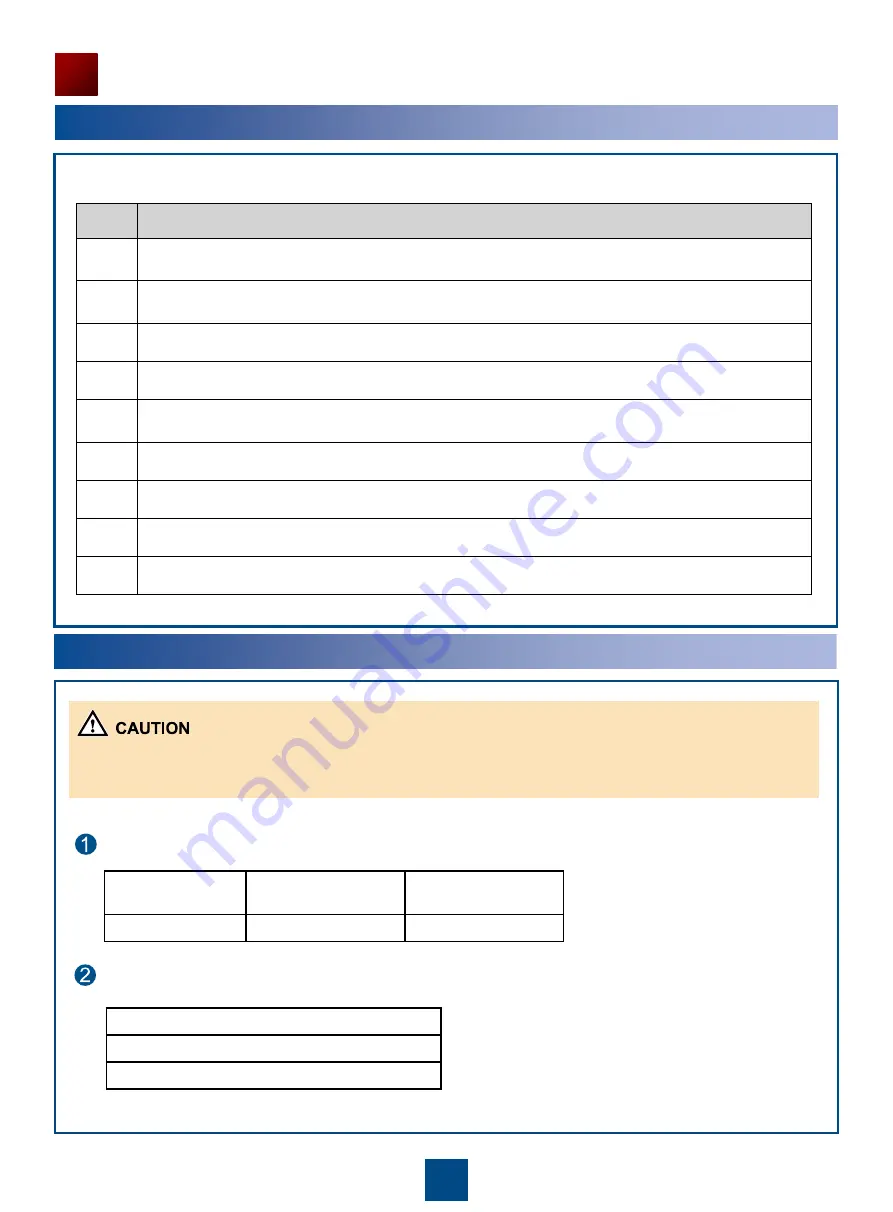
21
2
Checking Power Supply Before Power-On
•
If the voltage of the power supply does not meet the requirements, do not power on the equipment.
•
To provide AC power, the OptiX OSN 810 must be equipped with the AC/DC power module. For details about the
installation and cabling mode, see the Appendix.
Checking the Installation
No.
Check Item
1
The chassis is installed in the position specified in the engineering documents.
2
The chassis components are installed correctly, without damaged or loosen parts. There are no fingerprints,
scratch marks, or other stains on the chassis.
3
Cable outlets at the bottom of the chassis are sealed.
4
Cables are routed according to the engineering documents.
5
Cables are not damaged or broken, there are no joints on cables, and cable connectors are inserted correctly
and firmly.
6
Information on cable/fiber labels is correct, clear, and neat.
7
The fibers routed outside the chassis are placed in tubes or troughs and are not squeezed.
8
The bend radius of fibers is 40 mm or larger. There are no sharp components along the routing path of fibers.
9
Fibers are properly bound using fiber binding tape.
1
Installation Checklist
Check the voltage of the external power supply.
Check the fuse capacity of the external power supply.
Allowed Voltage Range
85 V to 290 V AC
-36 V to -57 V DC
Chassis Type
Maximum Power
Consumption
Current of the Fuse
OSN 810 chassis
100 W
6 to 10 A