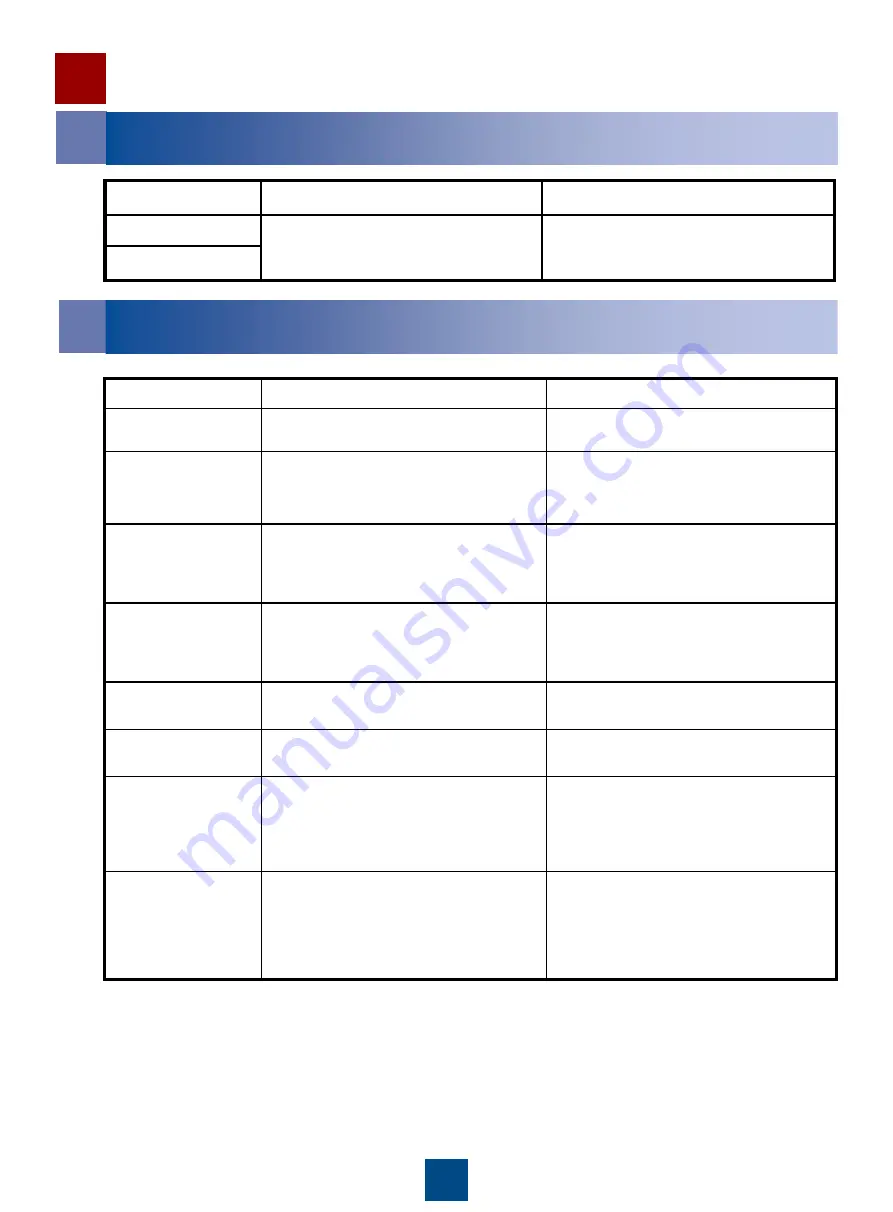
10
Checking Hardware Installation
1
Checking Device Installation
2
Checking Cable Connections
Check Item
Normal
Abnormal
Ground cable
The ground cable is properly fixed to the
ground terminal.
The ground cable is loose or falls off.
Optical transceiver
The optical transceiver is fully inserted
into the FC port or 10 Gb TOE port.
The buckle is locked.
The optical transceiver is loose in the FC
port or 10 Gb TOE port.
The buckle is loose.
Optical fiber
The optical fiber is fully inserted into the
optical transceiver.
The buckle of optical fiber connector
tightly locks the optical transceiver.
The optical fiber is loose in the optical
transceiver.
The buckle of optical fiber connector does
not properly lock the optical transceiver.
mini SAS cable
Each mini SAS cable connects to an EXP
expansion port and a PRI expansion port.
Each mini SAS cable is fully inserted in
the expansion ports that it connects.
The mini SAS cable connects to two EXP
expansion ports or two PRI expansion ports.
The mini SAS cable is loose in the
expansion ports that it connects.
IB cable
The IB cable is fully inserted into the IB host
port.
The IB cable is loose in the IB host port.
Network cable
The network cable is fully inserted into the
management network port.
The network cable is loose in the
management network port.
AC power cable
The AC power cables for each controller
enclosure or disk enclosure are connected
to two separate power sources redundantly.
The AC power cables are fixed with the
plastic buckles.
The AC power cables for each controller
enclosure or disk enclosure are connected to
the same power source.
The AC power cables are not fixed with
the plastic buckles.
DC power cable
The OT terminal of the black cable
connects to the RTN (+) terminal and the
OT terminal of the blue cable connects to
the NEG (-) terminal. Besides, the AC
power cables are fixed with the plastic
buckles.
The OT terminal of the blue cable connects
to the RTN (+) terminal and the OT terminal
of the black cable connects to the NEG (-)
terminal, or the AC power cables are not
fixed with the plastic buckles.
Check Item
Normal
Abnormal
Controller enclosure
The device sits stably on the guide rails
without any displacement.
Screws are fixed properly.
The device slants or disconnect.
Screws are loose or disconnect.
Disk enclosure































