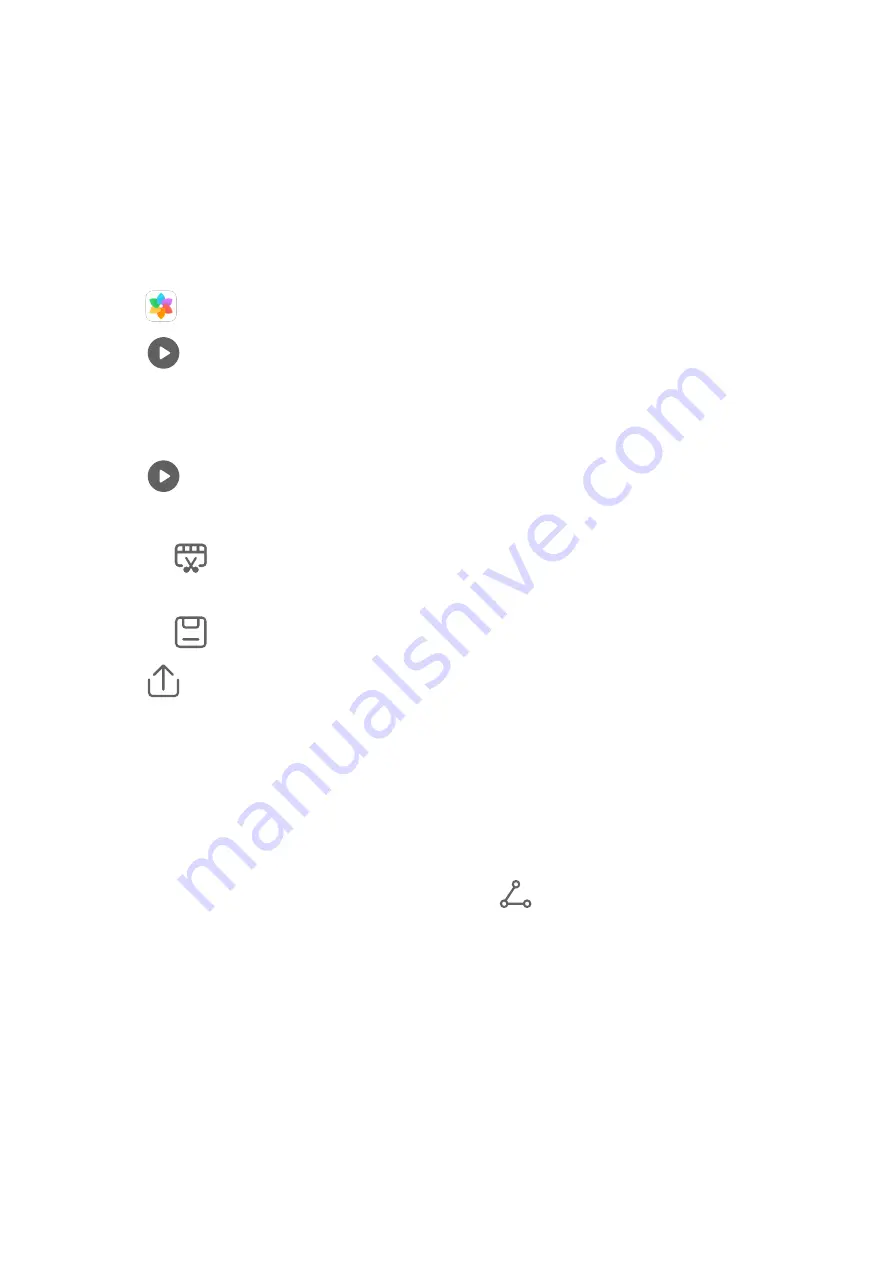
Huawei Vlogs
Huawei Vlogs
Gallery automatically creates People albums by identifying faces in photos.
View, edit, and share the Huawei Vlogs generated in these People albums.
View Huawei Vlogs
1
Go to
Gallery > Discover and touch a People album.
2
Touch
on the album cover.
Edit Huawei Vlogs
Apply special effects, filters, and background music to juice up your Huawei Vlogs.
1
Touch
to play the video. During playback, you can:
•
Touch the video to select a preset template at the bottom of the screen.
•
Touch
at the top of the screen to add or remove photos, change the background
music, filter, intro and outro, and more.
Touch
to save the video. Preview your edits on the playback screen.
2
Touch
to export the video.
Share Huawei Vlogs
When exporting Huawei Vlogs, you can share them with your friends by following the
onscreen instructions.
Another way to share Huawei Vlogs is as follows: Go to Gallery > Albums > Video Editor,
where you'll find all your exported Huawei Vlogs.
Touch and hold to select a Huawei Vlog, then touch
.
Highlights
Highlights
Gallery automatically creates Highlights albums from your best photos and videos based on
time, location, and theme information, and even generates a short video clip so you can
instantly relive the good times.
Camera and Gallery
65
Summary of Contents for Nova 5T
Page 1: ...User Guide ...






























