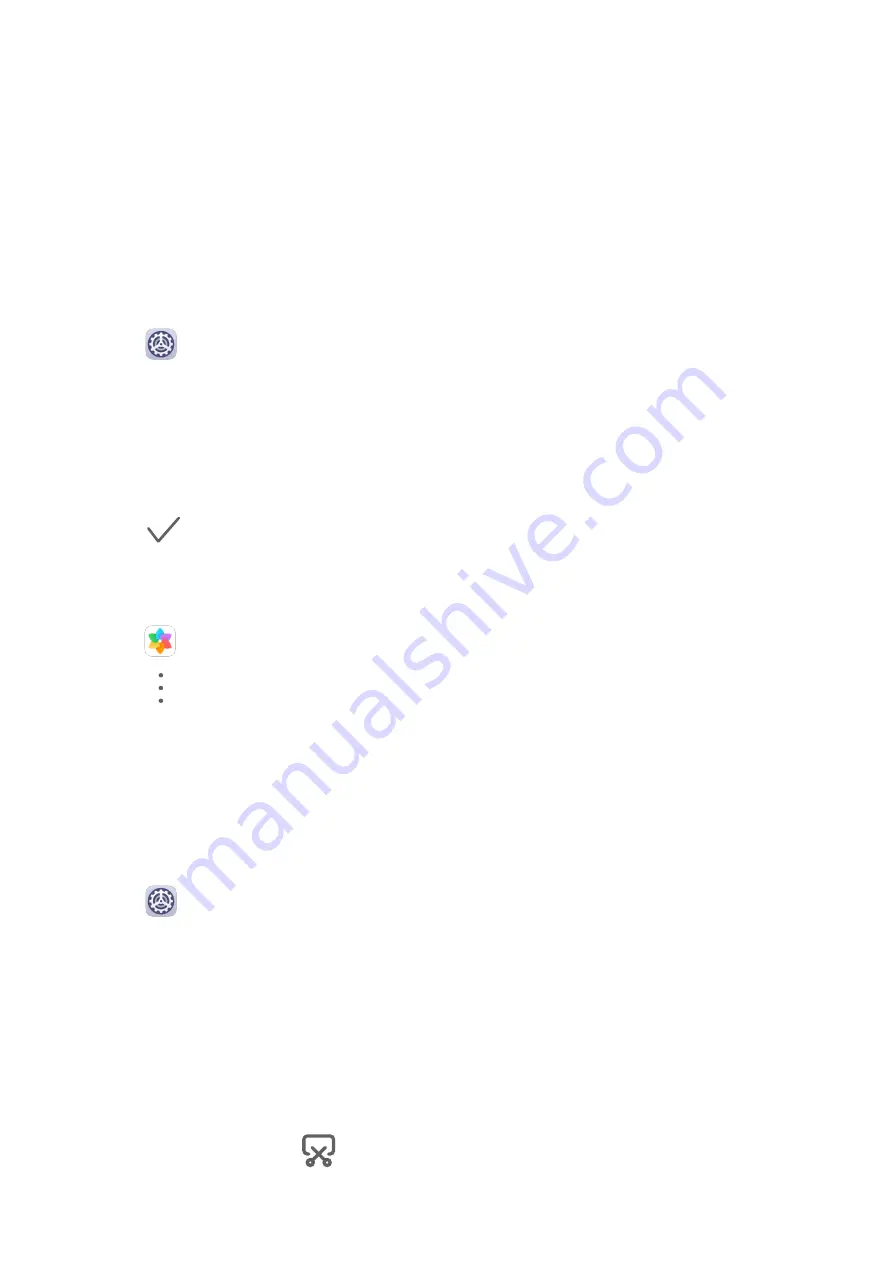
Move or Delete a Widget
Touch and hold a widget on your home screen until your phone vibrates, then drag it to the
desired position or touch Remove.
Set Your Wallpaper
Set Your Wallpaper
Use a Preset Wallpaper
1
Go to
Settings > Home screen & wallpaper > Wallpaper.
2
Touch an image you want to set as the wallpaper.
3
Set the following according to your preferences:
•
Blur: applies a blur effect, which can be adjusted by dragging the slider.
•
Scrollable: enables the wallpaper to be scrollable on the home screen.
4
Touch
, then determine whether you'd like to set it as the wallpaper for the Lock
screen, Home screen, or Both.
Set an Image from Gallery as Your Wallpaper
1
Open
Gallery, and open the image you want to set as your wallpaper.
2
Go to
> Set as > Wallpaper, then follow the onscreen instructions.
Screenshots & Screen Recording
Take a Screenshot
Use Your Knuckle to Take a Screenshot
1
Go to
Settings > Accessibility features > Shortcuts & gestures > Take screenshot,
and ensure that Knuckle screenshots is enabled.
2
Knock the screen twice in quick succession with one knuckle to take a screenshot.
Use a Key Combination to Take a Screenshot
Press and hold the Power and Volume down buttons simultaneously to take a screenshot.
Use a Shortcut to Take a Screenshot
Swipe down from the status bar to open the notification panel, then swipe down on it again
to show all shortcuts. Touch
to take a screenshot.
Essentials
15
Summary of Contents for Nova 5T
Page 1: ...User Guide ...






























