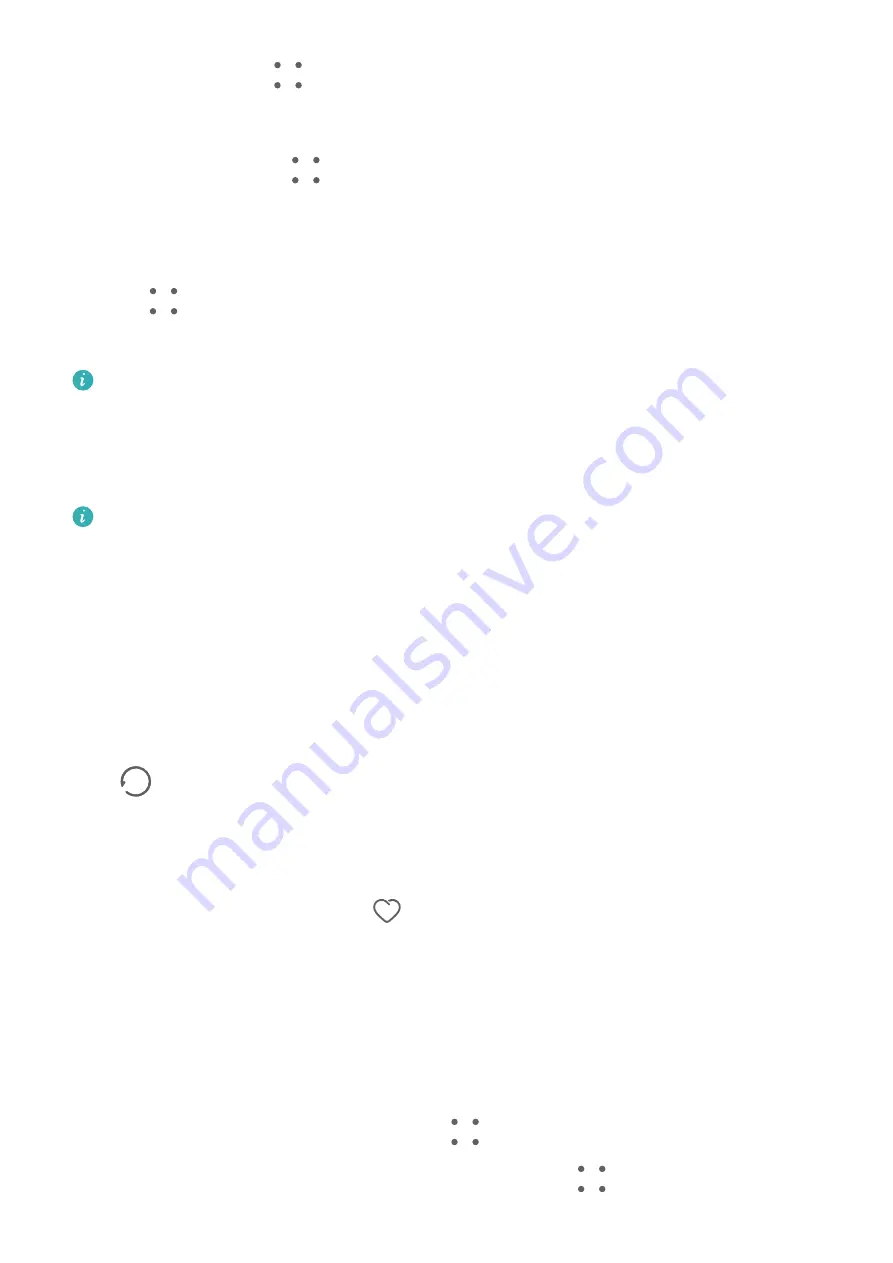
Touch Reset or go to
> Reset to restore the default order.
Adjust the Album Display Style
Go to Gallery > Albums >
, touch Switch view, and select an album display style.
Move Images and Videos
1
Open an album, then touch and hold to select the images and videos you want to move.
2
Touch
> Move to album to select the desired album.
3
Once the items are moved, they will no longer be in their original album.
The All photos and Videos albums show all images and videos stored on your device.
Moving items across albums will not remove them from these albums.
Delete Images and Videos
Touch and hold to select images, videos, or albums and go to Delete > Delete.
Some preset albums cannot be deleted, including All photos, My favorites, Videos, and
Camera.
Deleted images and videos will be temporarily moved to the Recently deleted album for a
period of time, after which they will be permanently deleted.
To permanently delete images and videos before the retention period expires, touch and hold
to select images or videos in the Recently deleted album and go to Delete > Delete.
Recover Deleted Images and Videos
In the Recently deleted album, touch and hold to select the items you want to recover, then
touch
to restore them to their original albums.
If the original album has been deleted, a new one will be created.
Add Images and Videos to Favorites
Open an image or video, then touch
.
The item will appear in both its original album and the My favorites album.
Hide Images and Videos
Keep images and videos in Gallery under wraps and out of view.
Go to Gallery > Albums. From there, you can:
•
Hide images and videos: Tap to open an album, touch and hold down to select the images
and videos you wish to hide, and then go to
> Hide > OK.
•
View hidden images and videos: In the Albums tab, go to
> Hidden items.
Camera and Gallery
35
Summary of Contents for MGA-LX3
Page 1: ...User Guide ...









































