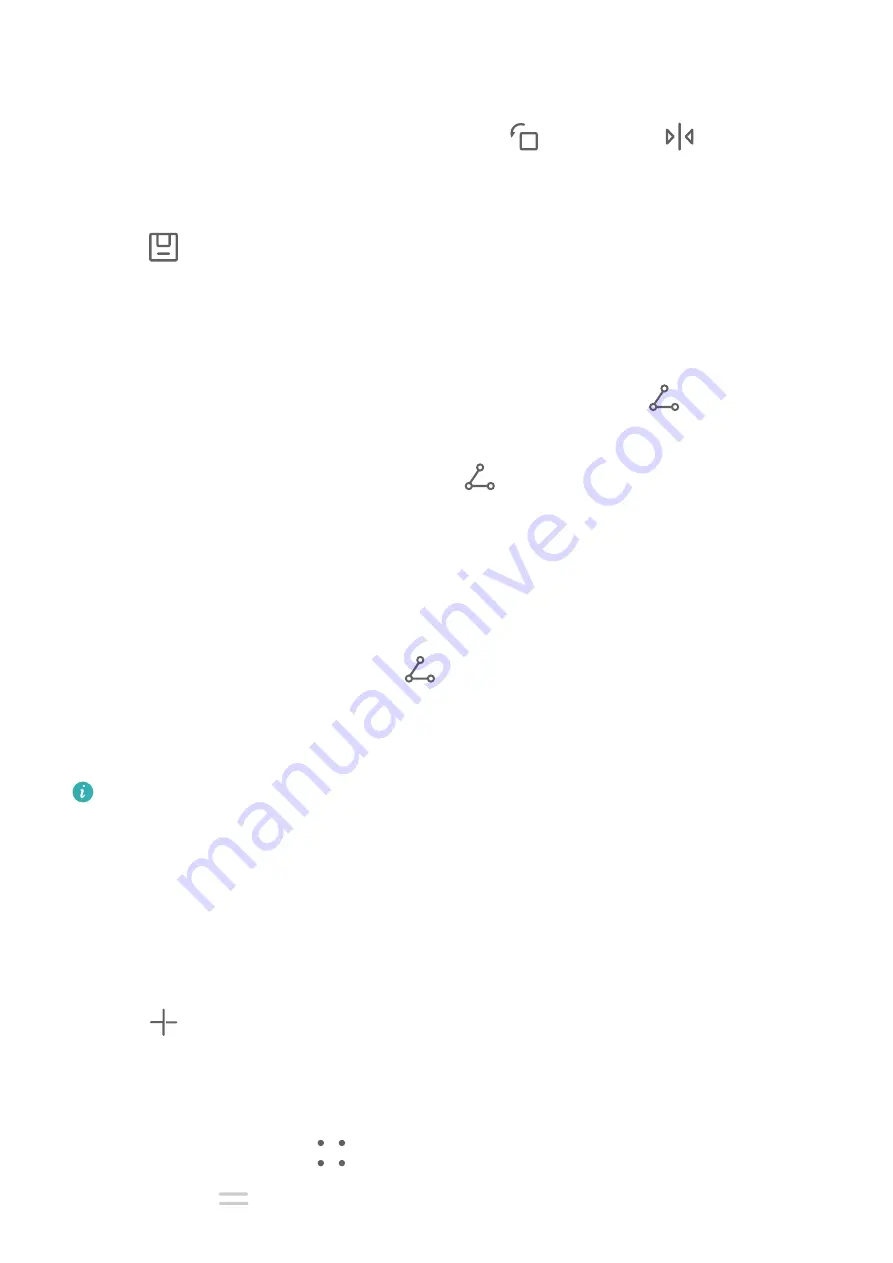
•
Adjust the displayed portion of an image: Slide on the image, or pinch in or out on it
so that only the part you want to see is displayed in the grid.
•
Rotate an image: Touch the image, then touch
to rotate it or
to flip it.
•
Add or remove borders: By default, borders are displayed between images and along
the grid edges. To remove them, touch Frame.
3
Touch
to save the collage.
To view the saved collage, go to Albums > Collages.
Share Images and Videos
Open Gallery and share an image or video in the following ways:
•
Share a single image or video: Touch the image or video, then touch
.
•
Share multiple images or videos: In an album or on the Photos tab, touch and hold to
select multiple images and videos, then touch
.
Share Your Photos Securely
Before sending a photo, you can choose to delete sensitive information like the location,
time, and camera specs.
1
Open Gallery.
2
Select one or more photos and touch
.
3
Touch the privacy switch in the upper left corner of the screen. In the displayed Privacy
options dialog box, turn on the Remove photo info and Remove location info switches,
then touch OK.
If Location tag was disabled when a photo was taken, the Remove location info switch
will not be displayed in the Privacy options dialog box when you share the photo.
Organize Albums
Organize images and videos into albums to easily sift through them.
Add Albums
1
Go to Gallery > Albums.
2
Touch
, name the album, then touch OK.
3
Select the images or videos you want to add, and then move or copy them to the album.
Sort Albums
1
Go to Gallery > Albums >
and touch Sort albums.
2
Hold and drag
next to the albums to adjust the order.
Camera and Gallery
34
Summary of Contents for MGA-LX3
Page 1: ...User Guide ...










































