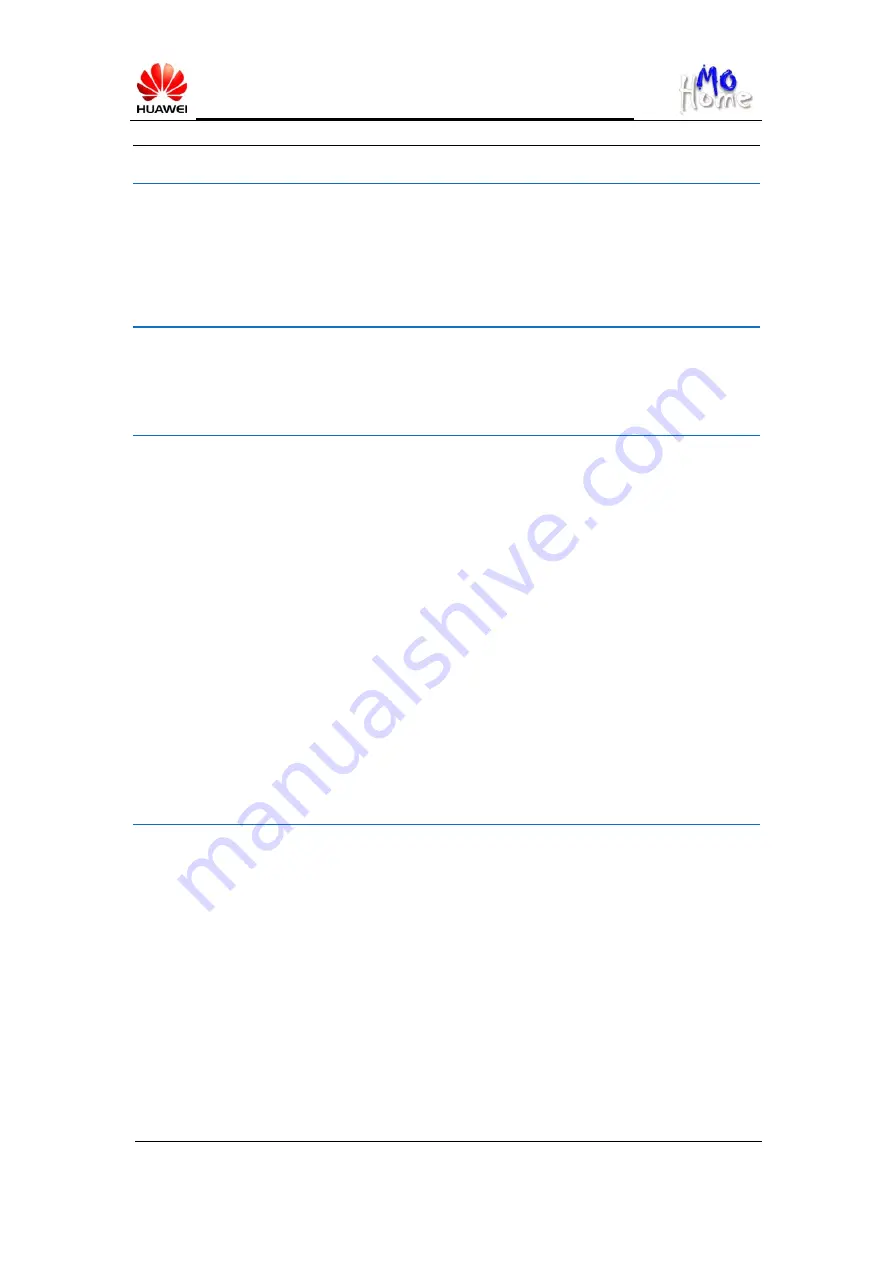
MediaPad FAQs_General_v3.0_2012_05
2012-07-31
HUAWEI
Page 25 of 29
Can I change the default folders on Cloud+ Drive?
There are five default folders on Cloud+ Drive,
Pictures
,
Music
,
Videos
,
Documents
, and
Public
. The default folders cannot be changed or deleted, and new folders with the same
names as the default folders cannot be created.
How do I restore deleted files and folders on Cloud+ Drive?
Log in to Cloud+, go to
Cloud+ Drive
>
Trash
, select the files or directories you want to
restore, then touch
Restore
.
How do I use the All Backup and Cloud+ Backup on MediaPad?
MediaPad provides the All Backup and Cloud Backup services, allowing you to restore data
on your MediaPad when you upgrade your operating system, or your system crashes or is
infected with virus.
1. Open All Backup, from where you can choose to back up data to a microSD card, restore
data from a microSD card, back up quickly, back up regularly, back up applications, or cloud
backup.
2. In addition to files stored on your MediaPad, you can also back up your contacts, call logs,
and customization settings such as the Home screen and applications.
3. To use the cloud backup service, sign in to your Cloud+ account, then back up data from
your MediaPad to the Cloud+ server.
How do I use the Device Finder?
Device Finder allows you to locate your MediaPad, and remotely change, back up, or erase
data on your MediaPad to avoid potential loss when it is lost.
To locate your MediaPad, use the same Cloud+ account as that used on your MediaPad to log
in to www.hicloud.com from your PC, and use Device Finder to locate your device. Device
Finder can locate your device only when:
1. Your MediaPad is powered on and is connected to the Internet (if Wi-Fi connection is
available, your MediaPad does not need to have a SIM or microSD card installed)
2. Your PC is logged in to Cloud+ using your Cloud+ account.





































