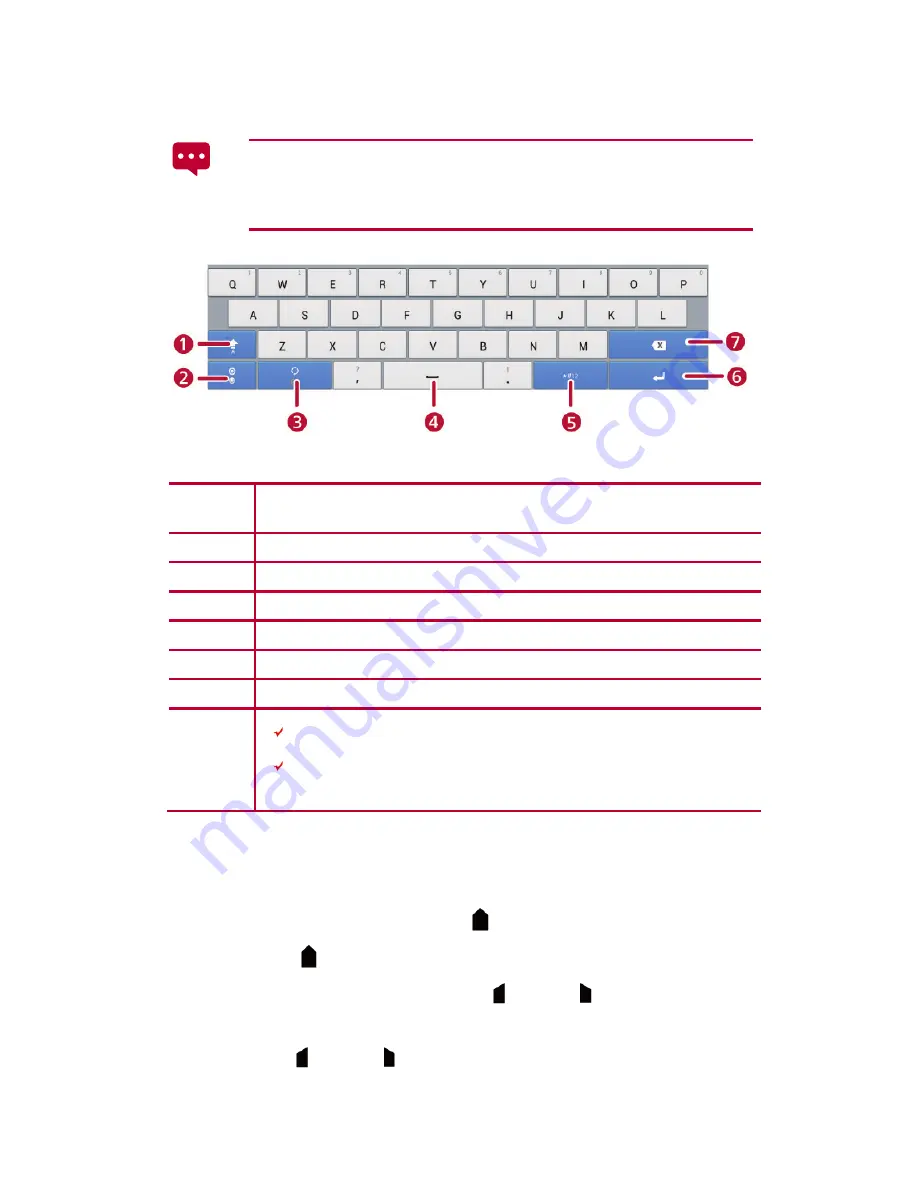
16
2.3
Huawei Input Method
The Huawei input method is an optional application that may not
be pre-installed on your HUAWEI MediaPad 7 Lite. To use the
Huawei input method, you can download and install it.
No.
Description
1
Switch between upper and lower cases.
2
Switch to the numeric keyboard.
3
Switch to the symbol keyboard.
4
Enter a space.
5
Select an input language.
6
Start a new line.
7
Delete the character to the immediate left of the cursor.
Touch and hold to delete all characters to the left of the
cursor.
2.4
Editing Text
1.
Touch a text box to display
beside the cursor.
2.
Move
to the position where you want to edit the text.
3.
Touch and hold the text, then
and
will be displayed
at the two ends of the text.
4.
Drag
and
to select the text you want to edit.






























